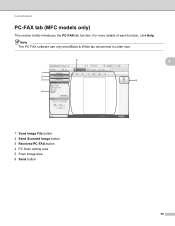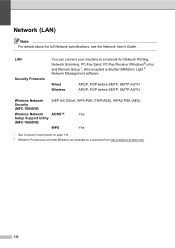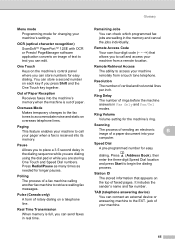Brother International MFC-7860DW Support Question
Find answers below for this question about Brother International MFC-7860DW.Need a Brother International MFC-7860DW manual? We have 5 online manuals for this item!
Question posted by MrRr on December 7th, 2013
Mfc7860dw Wireless Won't Connect To Pc
The person who posted this question about this Brother International product did not include a detailed explanation. Please use the "Request More Information" button to the right if more details would help you to answer this question.
Current Answers
Related Brother International MFC-7860DW Manual Pages
Similar Questions
Brother Mfc Wireless Won't Connect To Pc For Scan
(Posted by pollcsa 10 years ago)
How To Set Mfc7860dw Wireless Connection
(Posted by drant 10 years ago)
Mfc7860dw Wireless Connection Ok Cannot Print
(Posted by kzro 10 years ago)
Wireless Won't Connect On Printer Brother Mfc J430w
(Posted by aramArnal 10 years ago)
How To Install Brother Printer Mfc7860dw Wireless In Control Panel
(Posted by mchTggf 10 years ago)