Brother International MFC-7860DW Support Question
Find answers below for this question about Brother International MFC-7860DW.Need a Brother International MFC-7860DW manual? We have 5 online manuals for this item!
Question posted by kmayPless on April 14th, 2014
My Mfc 7860dw Scan To Pdf Does Not Connect To Computer
The person who posted this question about this Brother International product did not include a detailed explanation. Please use the "Request More Information" button to the right if more details would help you to answer this question.
Current Answers
There are currently no answers that have been posted for this question.
Be the first to post an answer! Remember that you can earn up to 1,100 points for every answer you submit. The better the quality of your answer, the better chance it has to be accepted.
Be the first to post an answer! Remember that you can earn up to 1,100 points for every answer you submit. The better the quality of your answer, the better chance it has to be accepted.
Related Brother International MFC-7860DW Manual Pages
Network Users Manual - English - Page 13


... as multi-page documents with minimal obstructions. Large objects and walls between the two devices as well as possible with mixed text and large graphics, you may not be ...method, you can easily connect your machine to your wireless network. 3 Configuring your machine for a wireless network (For HL-2280DW, DCP-7070DW and MFC-7860DW) 3
Overview 3
To connect your machine to your wireless...
Network Users Manual - English - Page 48


... network.
43 Reset
- Exit
1 On connection to the network, the machine will automatically set the IP address and Subnet Mask to Default -
8.WLAN Enable -
3.Scan To FTP - (For MFC-7860DW)
Color 100 dpi* Color 200 dpi
Reset Exit On Off* (If you choose Color option) PDF*
Color 300 dpi Secure PDF
Color 600 dpi JPEG
5
Gray...
Network Users Manual - English - Page 50


... dpi
JPEG XPS
5
Gray 200 dpi
(If you choose Gray option)
Gray 300 dpi
PDF*
B&W 200 dpi
Secure PDF
B&W 200x100 dpi JPEG
XPS (If you choose B&W option)
PDF*
Secure PDF
TIFF
5.Scan To FTP - (For MFC-7860DW)
7.Scan To FTP (For MFC-7460DN and MFC-7860DN)
Color 100 dpi* Color 200 dpi Color 300 dpi Color 600 dpi Gray 100...
Network Users Manual - English - Page 67


... you don't have to change the quality, press a or b to step i. Internet fax (For MFC-7460DN, MFC-7860DN and MFC-7860DW: available as the scan profile.
62
c Press a or b to choose Scan to choose PDF, Secure PDF, JPEG or XPS.
If you can scan a black and white or color document and send it directly to enter an address. f Press...
Network Users Manual - English - Page 76


... the Brother machine does not print/scan. Some security software might block access... Devices and Printers and then Printers and Faxes. Interface Solution
wired/ wireless
If you connecting ...connection.
(For how to accept the security alert dialog during the MFL-Pro Suite installation. Question
Did you choose to print, see Printing the WLAN report (For HL-2280DW,
9
DCP-7070DW and MFC-7860DW...
Network Users Manual - English - Page 77


...connection. (For how to print, see Printing the WLAN report (For HL-2280DW, DCP-7070DW and MFC-7860DW) on page 37.) If there is not connected...
I want to check my network devices are working correctly and connected to the same network as your computer... Network scanning i Port number 54925 / Protocol UDP
PC-FAX RX i Port number 54926 / Protocol UDP
Network scanning/printing,...
Software Users Manual - English - Page 6


...MFC-7360N 122 Manual duplex printing ...122 Simultaneous scanning, printing and faxing 123 Choosing page setup options ...123 Choosing printing options ...125 Cover Page...125 Layout ...126 Secure Print (For MFC-7460DN and MFC-7860DW...the window ...143 Quitting the window ...143 Web Based Management (Network Connection Only 143 Sending a fax (MFC models only) ...144 Drag a vCard from the Mac OS X...
Software Users Manual - English - Page 79


....
c The Address Book window will appear. For Address Book configuration, see Remote Setup (MFC
models only) on page 89.
4
Configuring Scan button settings 4
The Device Scan Settings button lets you open the Address Book window in the Remote Setup Program. c The Device Scan Settings dialog will appear. You can change the Quick Dial numbers from your...
Software Users Manual - English - Page 198


... use the SCAN key when connected to a network, see Configuring Scan button settings on page 71 for Home Mode or Configuring Scan button settings on page 84 for Advanced Mode.
Before you can use
(SCAN) on the control panel, you installed the MFL-Pro Suite from the
(SCAN)
button follows the configuration of the Device Scan Settings screen...
Software Users Manual - English - Page 199


... black and white in the scan type option on the Device Scan Settings screen of ControlCenter4 or Device Button tab of the ControlCenter2 configuration screen. (For Windows®, see Configuring Scan button settings on page 71 for Home Mode or Configuring Scan button settings on page 84 for JPEG, PDF or Secure PDF, choose your E-mail application as...
Software Users Manual - English - Page 200


... page 71 for Home Mode or Configuring Scan button settings on the Device Scan Settings screen of ControlCenter4 or Device Button tab of the ControlCenter2 configuration screen. (For Windows®, see SCAN on page 168.)
• If you want to change the default file size for JPEG, PDF or Secure PDF, choose your preferred rate by moving...
Software Users Manual - English - Page 202


...
12
configuration screen.
• If you would like to change the default file size for JPEG, PDF or Secure PDF, choose your preferred rate by moving the scroll bar on the Device Scan Settings screen of ControlCenter4 or Device Button tab of the ControlCenter2 configuration screen.
194 The file type and specific folder are based...
Software Users Manual - English - Page 209


... (E-mail Server) (For MFC-7460DN and MFC-7860DW) 13
MFC-7460DN and MFC-7860DW can be assigned an E-mail address allowing you can choose PDF, Secure PDF or TIFF for black and white and PDF, Secure PDF, XPS or JPEG for Advanced Mode. When you choose Scan to E-mail (E-mail Server) you to send, receive or forward documents over a Local Area...
Software Users Manual - English - Page 210


....
f Press Start.
If the LCD prompts you to change between color and black and white scanning, choose color or black and white in the
scan type option on the Device Scan Settings screen of ControlCenter4 or Device Button tab of the ControlCenter2 configuration screen.
• If you designated on the control panel. For Macintosh, see...
Users Manual - English - Page 24


...connection.
0
Max
6 Mode keys:
FAX Puts the machine in Fax mode. Shift Lets you access One Touch numbers 5 to 8 when held down this machine. Enlarge/Reduce Reduces or enlarges copies.
Volume keys:
d or c Press to Tone during the F/T ring (pseudo double-rings).
OK Lets you store your machine.
8
(MFC-7860DW...) In FAX mode and SCAN mode a four level ...
Users Manual - English - Page 56
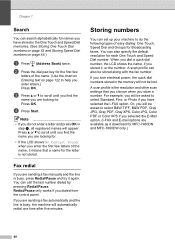
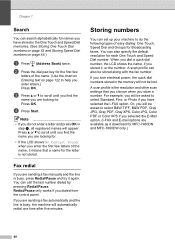
...if you dialed from the control panel.
You can also specify the default resolution for MFC-7460DN and MFC-7860DW only.)
40 A scan profile can also be lost.
Note
• If you do the following types ...not stored. You can set up your machine to select B&W TIFF, B&W PDF, Gray JPG, Gray PDF, Gray XPS, Color JPG, Color PDF or Color XPS if you are looking for. Fax redial 7
If you ...
Users Manual - English - Page 58


...
want to help you selected an E-Mail Registration Type in Scan mode.
42 Use the chart on Entering text on page ... Fax/Tel IFAX Email Color PDF Email Color JPG Email Color XPS Email Gray PDF Email Gray JPG Email Gray XPS Email B&W PDF Email B&W TIFF Press OK...OK.
If you downloaded I-FAX and E-mail options (For MFC-7460DN and MFC-7860DW)
a Press the One Touch key where you press the One...
Users Manual - English - Page 103


... as the primary source. See Transferring your administrator to 105 g/m2)].
Cannot scan.
(For MFC-7860DW) Contact your faxes or Fax Journal report on the screen but they do ...scanning resolution.
Cannot perform '2 in 1' or '4 in the printer driver are the same.
87 The headers or footers appear when the document displays on page 69 before disconnecting the machine so you connected...
Users Manual - English - Page 140


Printer Type
Laser
Print Method
Electrophotography by semiconductor laser beam scanning
Memory Capacity
32 MB
LCD (liquid crystal display)
16 characters &#...F)
1 USB connected to PC 2 When making a copy from one sheet
Dimensions
12.45 in. (316 mm)
Weight 124
15.95 in. (405 mm)
With Consumables:
15.7 in. (398.5 mm)
(MFC-7360N) 11.4 kg (25.1 lb) (MFC-7460DN / MFC-7860DW) 11.6 kg ...
Users Manual - English - Page 144


...
Modem Speed
2-sided (Duplex) Print Receiving (MFC-7460DN and MFC-7860DW) Scanning Width Printing Width Gray Scale Resolution
One Touch Dial Speed Dial Groups Broadcasting Automatic Redial Memory Transmission
Out of Paper Reception
(MFC-7360N and MFC-7460DN) Group 3 (MFC-7860DW) Super Group 3
Automatic Fallback:
(MFC-7360N and MFC-7460DN) 14,400 bps (MFC-7860DW) 33,600 bps
Yes
Max. 8.2 in...
Similar Questions
How To Use Brother Mfc-7860dw Scan To Pdf
(Posted by supjanetm 9 years ago)
My Brother Mfc 7860dw Keeps Losing The Connection To My Computer When I Scan
(Posted by weMarita 10 years ago)

