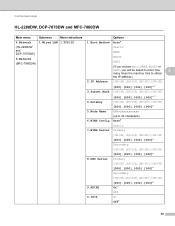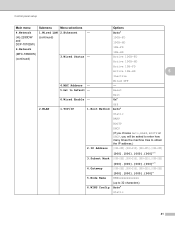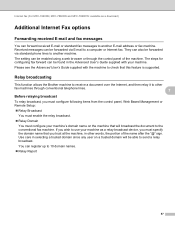Brother International MFC-7860DW Support Question
Find answers below for this question about Brother International MFC-7860DW.Need a Brother International MFC-7860DW manual? We have 5 online manuals for this item!
Question posted by ZXIANG250 on July 2nd, 2014
Ip Address
Current Answers
Answer #1: Posted by BusterDoogen on July 2nd, 2014 9:14 AM
I hope this is helpful to you!
Please respond to my effort to provide you with the best possible solution by using the "Acceptable Solution" and/or the "Helpful" buttons when the answer has proven to be helpful. Please feel free to submit further info for your question, if a solution was not provided. I appreciate the opportunity to serve you!
Related Brother International MFC-7860DW Manual Pages
Similar Questions
Why is my MFC-8710DW pausing so often to "cool down"?