Brother International MFC-7860DW Support Question
Find answers below for this question about Brother International MFC-7860DW.Need a Brother International MFC-7860DW manual? We have 5 online manuals for this item!
Question posted by Paamil on August 18th, 2014
Where Is The Go Button In The Brother 7860dw
The person who posted this question about this Brother International product did not include a detailed explanation. Please use the "Request More Information" button to the right if more details would help you to answer this question.
Current Answers
There are currently no answers that have been posted for this question.
Be the first to post an answer! Remember that you can earn up to 1,100 points for every answer you submit. The better the quality of your answer, the better chance it has to be accepted.
Be the first to post an answer! Remember that you can earn up to 1,100 points for every answer you submit. The better the quality of your answer, the better chance it has to be accepted.
Related Brother International MFC-7860DW Manual Pages
Software Users Manual - English - Page 5


... only)
89
Remote Setup...89
6 Brother PC-FAX Software (MFC models only)
91
PC-FAX sending ...91 Setting up user information...91 Sending setup...92...Facsimile style user interface 94 Sending a file as a PC-FAX using the Simple style user interface 96
Address Book ...98 Brother Address Book ...99 Setting up a member in the Address Book 99 Speed Dial setup ...100 Setting up a group for ...
Software Users Manual - English - Page 15


Section II
Windows®
Printing Scanning ControlCenter4 Remote Setup (MFC models only) Brother PC-FAX Software (MFC models only) Firewall settings (For Network users)
II
8 41 61 89 91 110
Software Users Manual - English - Page 79


... tab. For Address Book configuration, see Remote Setup (MFC
models only) on page 89.
4
Configuring Scan button settings 4
The Device Scan Settings button lets you open the Address Book window in the Remote Setup Program. b Click Device Scan Settings.
c The Address Book window will appear. c The Device Scan Settings dialog will appear. d Click OK.
71 You...
Software Users Manual - English - Page 80


...or BRAdmin Professional 3, the BRAdmin button lets you have installed both BRAdmin Light and BRAdmin Professional, ControlCenter 4 will launch BRAdmin Professional 3.
72 If you require more advanced machine management, use the latest version of the Brother network connected devices. To install BRAdmin Light from http://solutions.brother.com/.
4
a Select the Device Settings tab. The BRAdmin...
Software Users Manual - English - Page 93


....
Note
If you have installed BRAdmin Light or BRAdmin Professional 3, the BRAdmin button lets you open the BRAdmin Light or BRAdmin Professional 3 utility.
b Click BRAdmin. To install BRAdmin Light from http://solutions.brother.com/.
4
a Select the Device Settings tab. The BRAdmin Light or BRAdmin Professional 3 utility dialog appears. ControlCenter4
Launching the BRAdmin utility...
Software Users Manual - English - Page 99


...b Enter this information to save the User Information. 6 Brother PC-FAX Software (MFC models only) 6
PC-FAX sending 6
The Brother PC-FAX feature lets you have to do is set up...PC-FAX.
For the latest information and updates on page 94.)
a Click the Start button, All Programs, Brother, MFC-XXXX (or MFC-XXXX LAN), PC-FAX Sending,
then PC-FAX Setup.
Setting up the receiving parties as...
Software Users Manual - English - Page 100


... header box. (See Setting up user information on page 91.)
Network PC-FAX (For MFC-7860DW) Check Enable when sending a fax to get an outside line. Brother PC-FAX Software (MFC models only)
Sending setup 6
From the Brother PC-FAX Setup dialog box, click the Sending tab to display the screen below.
6
Outside...
Software Users Manual - English - Page 101


The Brother PC-FAX Cover Page Setup dialog box appears:
93
Brother PC-FAX Software (MFC models only)
Simple style 6
Facsimile style
6
6
Setting up a cover page 6
From the PC-FAX dialog box, click the
icon to access the Brother PC-FAX Cover Page Setup screen.
Software Users Manual - English - Page 102


The Print dialog box appears:
94 Brother PC-FAX Software (MFC models only)
Entering cover page information 6
Note
If you are sending a fax to ...such as a PC-FAX using the Facsimile style user interface 6
a Create a file in the page numbering. Use the Browse button to choose the BMP file, and then choose the alignment style.
Count cover page
Check Count cover page to use.
...
Software Users Manual - English - Page 103


... number, click Redial to enter the number. Click any of the 10 Speed Dial buttons. Click the Address Book button, and then choose a member or group from the Address Book.
The Facsimile style user interface ...five fax numbers, choose a number,
and then click Start.
95
Brother PC-FAX Software (MFC models only)
c Choose Brother PC-FAX as your printer, and then click Print.
Software Users Manual - English - Page 104


...can also click the
icon to delete all the entries. The Print dialog box appears:
6
c Choose Brother PC-FAX as a PC-FAX using the Simple style user interface 6
a Create a file in any ...fax number in the To: field. Click the To: button, and then choose destination fax numbers from the Address Book.
Brother PC-FAX Software (MFC models only)
Sending a file as your PC. b Click File, ...
Software Users Manual - English - Page 105


Note If you want to cancel the fax, click the cancel
icon.
6
97 Brother PC-FAX Software (MFC models only)
f Click the send
icon.
Software Users Manual - English - Page 106


Brother PC-FAX Software (MFC models only)
Address Book 6
If Outlook or Outlook Express is installed on your default E-mail application.
98 There are four types: Brother Address Book, Outlook, Outlook Express Windows Mail Address or Windows Contacts. Click the Browse button to choose the database file.
6
You can use the address book you have...
Software Users Manual - English - Page 107


Brother PC-FAX Software (MFC models only)
Brother Address Book 6
a Click the Start button, All Programs, Brother, MFC-XXXX or MFC-XXXX LAN (where XXXX is a required field.
The Brother Address Book Member Setup dialog box appears:
6
6
b In the Member Setup dialog box, enter the member's information. Name is your
model name), PC-FAX Sending, ...
Software Users Manual - English - Page 108


Clearing a Speed Dial button 6
a Click the Speed Dial button you want to clear.
Brother PC-FAX Software (MFC models only)
Speed Dial setup 6
From the Brother PC-FAX Setup dialog box, click the Speed Dial (Facsimile style only) tab. (To use this feature, you want to make sending a document easier & faster.
#1 ...
Software Users Manual - English - Page 109


Brother PC-FAX Software (MFC models only)
Setting up to 50 members in the Group Name field.
a In the Brother Address Book dialog box, click the
icon to several recipients at one time. d After...to create a Group.
c When the confirmation dialog box appears, click OK.
101 The Brother Address Book Group Setup dialog box appears:
6
b Enter the name of the new group in a group.
Software Users Manual - English - Page 110


... vCard for an address book member that can be vCard (*.vcf).
b From the Available Items column, choose the data fields you want them listed.
Brother PC-FAX Software (MFC models only)
Exporting the Address Book 6
You can be used by the Remote Setup application of the following:
6
From the Address Book...
Software Users Manual - English - Page 114


... is switched off , your fax messages are automatically erased from your machine's memory when they have been successfully sent to the PC. a Press Menu, 2, 5, 1. Brother PC-FAX Software (MFC models only)
Enabling PC-FAX Receiving software on your PC 6
Click the Start button, All Programs, Brother, MFC-XXXX/MFC-XXXX LAN, PC-FAX Receiving and Receive.
Software Users Manual - English - Page 115
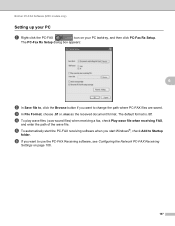
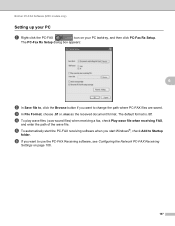
Brother PC-FAX Software (MFC models only)
Setting up your PC 6
a Right-click the PC-FAX
icon on page 108.
107 e To automatically start Windows®, ...and then click PC-Fax Rx Setup.
The PC-Fax Rx Setup dialog box appears:
6
b In Save file to, click the Browse button if you start the PC-FAX receiving software when you want to change the path where PC-FAX files are saved.
Software Users Manual - English - Page 116


...name, enter the new name in Node Name, or click the Browse button and choose the correct Brother machine you are using a different machine than the one that will appear ... Settings button.
b You must specify the IP address or Node name of your machine.
6
Specify your computer were automatically configured during the installation of the machine. Brother PC-FAX Software (MFC models only...
Similar Questions
Brother 7860dw Scan Button Does Not Find Pc
(Posted by twarsh 10 years ago)
How To Scan From A Brother 7860dw Mfc Without Ink
(Posted by FabioGree 10 years ago)
How To Reset Toner Drum Message Brother 7860dw
(Posted by LSMIgiesen 10 years ago)

