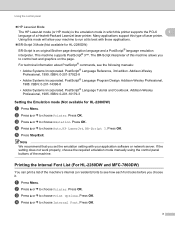Brother International MFC-7860DW Support Question
Find answers below for this question about Brother International MFC-7860DW.Need a Brother International MFC-7860DW manual? We have 5 online manuals for this item!
Question posted by inainky on October 30th, 2013
How To Get A Brother Mfc-7860dw Printer Out Of Firmware Installation Mode
The person who posted this question about this Brother International product did not include a detailed explanation. Please use the "Request More Information" button to the right if more details would help you to answer this question.
Current Answers
Related Brother International MFC-7860DW Manual Pages
Similar Questions
Please What Can Be Done To A Brother Mfc 7860dw Printer Passworded
(Posted by danamendu 1 year ago)
How To Put Brother Mfc 7860dw Printer Into Deep Sleep Mode
(Posted by mapoop 9 years ago)
Brother Mfc-7860dw Printer Will Not Scan To Pdf
(Posted by staoneal 10 years ago)
How To Make Brother Mfc 7860dw Printer Airprint
(Posted by kriswe 10 years ago)
Brother Mfc 7860dw Printer How To Reset The Toner On Multifunction
(Posted by chevnanim 10 years ago)