Brother International MFC-7860DW Support Question
Find answers below for this question about Brother International MFC-7860DW.Need a Brother International MFC-7860DW manual? We have 5 online manuals for this item!
Question posted by ChiHidd on January 12th, 2014
Brother Mfc 7860 Dw How To Avoid Deep Sleep Mode
The person who posted this question about this Brother International product did not include a detailed explanation. Please use the "Request More Information" button to the right if more details would help you to answer this question.
Current Answers
There are currently no answers that have been posted for this question.
Be the first to post an answer! Remember that you can earn up to 1,100 points for every answer you submit. The better the quality of your answer, the better chance it has to be accepted.
Be the first to post an answer! Remember that you can earn up to 1,100 points for every answer you submit. The better the quality of your answer, the better chance it has to be accepted.
Related Brother International MFC-7860DW Manual Pages
Software Users Manual - English - Page 4


... received PC-FAX data 69
Device Settings tab...70 Configuring Remote Setup ...70 Accessing Quick Dial...71 Configuring Scan button settings...71 Launching the BRAdmin utility...72
Support tab ...73 Opening ControlCenter Help ...73 Using Brother Solutions Center ...73 Accessing the Brother CreativeCenter 73
Using ControlCenter4 in Advanced Mode 74 ControlCenter4 Features for Advanced...
Software Users Manual - English - Page 17


... application software.
9 If your application software does not support your model name.)
Note (Macintosh) See Features in the printer driver (Macintosh) on your computer, choose Brother MFC-XXXX* as your printer driver from the Print or Print Settings menu in your software application, and then click OK to the machine.
Software Users Manual - English - Page 21


....
(For Windows Vista®)
Click the
button, Control Panel, Hardware and Sound, and then Printers.
(For Windows® 7)
Click the
button and Devices and Printers.
2
2
b Right-click the Brother MFC-XXXX Printer icon (where XXXX is your model name) and select
Properties (Printer properties). The printer properties dialog box appears. c Choose the General...
Software Users Manual - English - Page 39


... Select setting will be printed from the drop-down list and click Update to define and then choose the paper size from . Right-click the Brother MFC-XXXX Printer icon
2
(where XXXX is used for the tray and manual feed slot. Choose the Default Source from the drop-down list. You can...
Software Users Manual - English - Page 41


Printing
Status Monitor 2
This reports the machine status (any errors that may happen with the machine) when printing. If you would
like to turn the status monitor on, follow these steps:
2
Click the Start button, All Programs 1, Brother MFC-XXXX (where XXXX is your model name) and then
Status Monitor.
1 Programs for Windows® 2000 users
33
Software Users Manual - English - Page 42


... setting by clicking Printing Preferences... Printing
Features in the BR-Script 3 printer driver (For MFC-7860DW) (PostScript® 3™ language emulation)
2
Note
2
The screens in the General ... Page Order and Pages Per Sheet.
• Orientation Orientation selects the position of the Brother MFC-XXXX BR-Script3 Properties dialog box.
Layout tab You can access the Printing ...
Software Users Manual - English - Page 47


...get immediate notification of one or more devices,
allowing you will appear in Start/All Programs/Brother/MFC-XXXX on Brother genuine supplies.
Then drag the icon to the Troubleshooting and Brother Genuine Supplies Web site. Note •... such as paper empty or paper jam.
2
You can check the device status at anytime by double-clicking the icon in the tasktray or by choosing Status Monitor located ...
Software Users Manual - English - Page 50


....)
42
This is finished, click Cancel to return to scan on the Scan or Get Photo panel.
3
g Click Scan. Note Choose TWAIN: TW-Brother MFC-XXXX or TWAIN: TW-Brother MFC-XXXX LAN.
When scanning is required when you want to crop an image when scanning. (See Pre-Scanning to crop a portion you want...
Software Users Manual - English - Page 56


...the machine. You can scan images directly into the PaperPort™ 12SE viewer that
Brother included with your document. The scanning steps may vary when using other application that was...Click the Scan Settings button in which you can scan a whole page. Note Choose WIA: Brother MFC-XXXX or WIA: Brother MFC-XXXX LAN.
f Check the Display scanner dialog box on the left side of the scanned...
Software Users Manual - English - Page 59


...; Running the utility
You can choose
Brightness, Contrast, Resolution (DPI) and Picture type from Advanced Properties. g Click the Scan button in the Start/All Programs/Brother/MFC-XXXX (where XXXX is used for configuring the WIA scanner driver for resolutions greater than 1200 dpi and for the new settings to scan.
3
f If...
Software Users Manual - English - Page 97


5 Remote Setup (MFC models only)
5
Remote Setup 5
The Remote Setup program lets you have to enter your password.
5
• The ...OK Lets you start uploading data to your PC and displayed on your PC screen. Click the Start button, All Programs, Brother, MFC-XXXX (or MFC-XXXX LAN) and Remote Setup. Note • If your machine will be downloaded automatically to the machine and exit the ...
Software Users Manual - English - Page 99


... the Facsimile style user interface on page 94.)
a Click the Start button, All Programs, Brother, MFC-XXXX (or MFC-XXXX LAN), PC-FAX Sending,
then PC-FAX Setup.
Setting up the receiving parties as... information
6
6
Note
You can even attach a cover page. 6 Brother PC-FAX Software (MFC models only) 6
PC-FAX sending 6
The Brother PC-FAX feature lets you have to . You can only send Black...
Software Users Manual - English - Page 107


...-FAX Address Book. The Brother Address Book dialog box appears:
Setting up a member in the Address Book
In the Brother Address Book dialog box you can add, edit and delete members and groups.
Brother PC-FAX Software (MFC models only)
Brother Address Book 6
a Click the Start button, All Programs, Brother, MFC-XXXX or MFC-XXXX LAN (where XXXX...
Software Users Manual - English - Page 114


... from your machine's memory when they have been successfully sent to your PC. Press OK. Brother PC-FAX Software (MFC models only)
Enabling PC-FAX Receiving software on a network.
e Press Stop/Exit.
6
... PC is sent to choose or your PC 6
Click the Start button, All Programs, Brother, MFC-XXXX/MFC-XXXX LAN, PC-FAX Receiving and Receive. The PC-FAX icon appears in your machine ...
Users Manual - English - Page 102


...MFC-7860DW) Contact your computer. (See the Quick Setup Guide.)
Check that the machine is plugged in Fax mode.
Right-click Brother MFC-XXXX Printer. Right-click Brother MFC-XXXX Printer. Right-click Brother MFC-XXXX Printer. Make sure that the machine is online: (Windows® 7 and Windows Server® 2008 R2) Click the Start button and Devices... (For MFC-7860DW) Contact your...
Users Manual - English - Page 140


.... 3.9 W
Deep Sleep (Average):
Approx. 1.5 W
Deep Sleep (WLAN: On) (Average):
Approx. 1.7 W
Ready (Average):
Approx. 55 W at 25 C (77 F)
1 USB connected to PC 2 When making a copy from one sheet
Dimensions
12.45 in. (316 mm)
Weight 124
15.95 in. (405 mm)
With Consumables:
15.7 in. (398.5 mm)
(MFC-7360N) 11.4 kg (25.1 lb) (MFC-7460DN / MFC-7860DW...
Advanced Users Manual - English - Page 3


... Save ...3 Sleep Mode ...3 Deep Sleep mode 3 Toner Settings ...4 Toner Setting (Continue Mode 4 Receiving faxes in Continue Mode 4 Toner End in Continue Mode 4 LCD Contrast ...5 Dial Prefix ...5 Setting up the prefix number 5 Changing the prefix number 6 Mode Timer...6
2 Security features
7
Security...7 TX Lock (MFC-7360N and MFC-7460DN 7 Secure Function Lock 2.0 (MFC-7860DW 8 Setting...
Advanced Users Manual - English - Page 9


... the machine must be reset. To disable the wireless network, see chapter 3 in Sleep mode and does not 1
receive any jobs for printing Photo or Gray Scale images. c Press Stop/Exit. When you press a key on the control panel.
(For MFC-7860DW) If a wireless network is in the Network User's Guide.
3 Ecology features 1
Toner...
Advanced Users Manual - English - Page 73
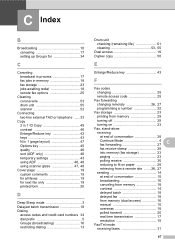
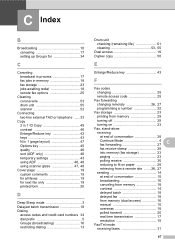
... 19 custom comments 19 for all faxes 19 for next fax only 19 printed form 20
D
Deep Sleep mode 3 Delayed batch transmission 18 Dialing
access codes and credit card numbers 34 dial prefix 5 Groups ...
turning off 25
turning on 23
Fax, stand-alone
receiving
at end of conversation 28
Continue Mode 4 fax forwarding 27
C
fax receive stamp 28
into memory (fax storage 23
paging 23...
Quick Setup Guide - English - Page 23


... the machine.
Infrastructure Mode
4
1 2
a Access point/router
b Wireless Network machine (your system administrator prior to installation. To use the machine from other electronic devices can be used in...a faster data transfer or USB for the fastest throughput speed.
• Although the Brother MFC-7860DW can be the best method of connection for Yes to choose Network Reset.
3. Press...
Similar Questions
How To Put Brother Mfc 7860dw Printer Into Deep Sleep Mode
(Posted by mapoop 9 years ago)
Mfc-7860 Dw Is In Sleep Mode And Won't Come Out
(Posted by ScPm 9 years ago)
Is It Ok To Leave A Mfc 7860 Dw In The Sleep Mode
(Posted by Lioniale 10 years ago)
How To Scan From Brothers Mfc 7860-dw To Mac
(Posted by kpgmarien 10 years ago)
Brother Mfc 7860 Dw Printer
How to reset Counter for Brother MFC 7860 DW Printer
How to reset Counter for Brother MFC 7860 DW Printer
(Posted by dixonwong 11 years ago)

