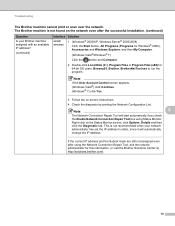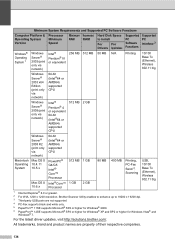Brother International MFC-7860DW Support Question
Find answers below for this question about Brother International MFC-7860DW.Need a Brother International MFC-7860DW manual? We have 5 online manuals for this item!
Question posted by jorgechri on January 13th, 2014
Is The Brother Mfc 7860 64 Bit
The person who posted this question about this Brother International product did not include a detailed explanation. Please use the "Request More Information" button to the right if more details would help you to answer this question.
Current Answers
Related Brother International MFC-7860DW Manual Pages
Similar Questions
How To Install Additional Drivers Brother Mfc 8480 64 Bit
(Posted by nimitdaniel 10 years ago)
Brother Mfc 7860 Does It Scan To Pdf
(Posted by Jenfims 10 years ago)
Brother Mfc 7860 Vertical Lines When Scanning
(Posted by ahmedSan 10 years ago)
Brother Mfc 7860 Dw Printer
How to reset Counter for Brother MFC 7860 DW Printer
How to reset Counter for Brother MFC 7860 DW Printer
(Posted by dixonwong 11 years ago)