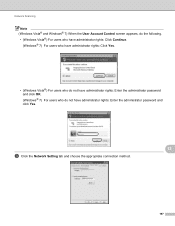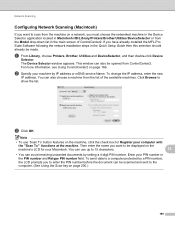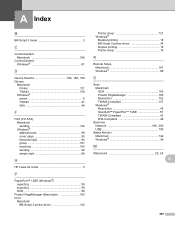Brother International MFC-7860DW Support Question
Find answers below for this question about Brother International MFC-7860DW.Need a Brother International MFC-7860DW manual? We have 5 online manuals for this item!
Question posted by Bronnaqp1 on January 17th, 2014
Brother 7860 How To Scan To Email Windows 7
The person who posted this question about this Brother International product did not include a detailed explanation. Please use the "Request More Information" button to the right if more details would help you to answer this question.
Current Answers
Related Brother International MFC-7860DW Manual Pages
Similar Questions
How To Setup Brother 7860 Wireless With Windows 8
(Posted by wewharti 9 years ago)
How To Set Up Scanned Doc To Email In Destination Folder In Brother 7860?
(Posted by tsulDeavin 9 years ago)
How Do I Scan From Brother 7860 Printer And Send To Email
(Posted by Jnsyktmdewe 10 years ago)
Can Brother Mfc 7340 Scan On Windows 7 Or 8?
(Posted by JSaju 10 years ago)
Brother Mfc-9160 : How To Scan In Windows 7 ?
Brother MFC-9160 :in Windows 7: no problem to print. But which software should I use for scanning ? ...
Brother MFC-9160 :in Windows 7: no problem to print. But which software should I use for scanning ? ...
(Posted by geertbaekelandt 11 years ago)