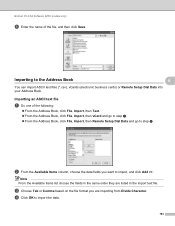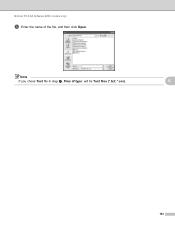Brother International MFC-7460DN Support Question
Find answers below for this question about Brother International MFC-7460DN.Need a Brother International MFC-7460DN manual? We have 5 online manuals for this item!
Question posted by Cclousam on June 29th, 2014
How To Reset A Drum In A For A Brother Mfc7460dn
The person who posted this question about this Brother International product did not include a detailed explanation. Please use the "Request More Information" button to the right if more details would help you to answer this question.
Current Answers
Related Brother International MFC-7460DN Manual Pages
Similar Questions
How To Reset Drum Brother Mfc-7840w
(Posted by dennykld 10 years ago)
How To Reset Drum Brother Mfc 7460dn
(Posted by benoikylo 10 years ago)
Reset Drum Counter
we replaced our machine with a new drum. how do we reset drum counter?
we replaced our machine with a new drum. how do we reset drum counter?
(Posted by info86220 12 years ago)