Brother International MFC-7460DN Support Question
Find answers below for this question about Brother International MFC-7460DN.Need a Brother International MFC-7460DN manual? We have 5 online manuals for this item!
Question posted by hamdanswat on October 5th, 2012
How To Set Up Default Email
How to setup default email as yahoo for scanning
Current Answers
There are currently no answers that have been posted for this question.
Be the first to post an answer! Remember that you can earn up to 1,100 points for every answer you submit. The better the quality of your answer, the better chance it has to be accepted.
Be the first to post an answer! Remember that you can earn up to 1,100 points for every answer you submit. The better the quality of your answer, the better chance it has to be accepted.
Related Brother International MFC-7460DN Manual Pages
Network Users Manual - English - Page 67


Internet fax (For MFC-7460DN, MFC-7860DN and MFC-7860DW: available as the scan profile.
62
f Press a or b to choose Small, Middle or Large. h Press a or b to.... (See Sending an E-mail with user authentication on page 65.)
How to operate Scan to choose Enter Address.
Press OK and then go to choose Change Setting. e Press a or b to step i. Press OK.
Press OK and go to...
Quick Setup Guide - English - Page 1
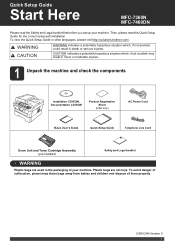
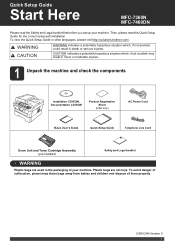
...Setup Guide
Start Here
MFC-7360N MFC-7460DN
Please read this Quick Setup Guide for the correct setup and installation. Then, please read the Safety and Legal booklet first before you set up your machine.
To view the Quick Setup...Registration Sheet
(USA only)
AC Power Cord
Basic User's Guide
Quick Setup Guide
Telephone Line Cord
Drum Unit and Toner Cartridge Assembly (pre-...
Software Users Manual - English - Page 2


... Key (For MFC-7460DN and MFC-7860DW 2 Printer Emulation Support (For HL-2280DW and MFC-7860DW 2 Printing the Internal Font List (For HL-2280DW and MFC-7860DW 3 Printing the Print Configuration List (For HL-2280DW and MFC-7860DW 4 Test Print (For HL-2280DW and MFC-7860DW 4 Duplex Print (For HL-2280DW and MFC-7860DW 4 Restoring default printer settings (For HL...
Software Users Manual - English - Page 3


... MFC-7860DW) (PostScript® 3™ language emulation 34 Printing Preferences ...34 Advanced options ...36 Ports tab ...38 Status Monitor...39 Monitoring the machine's status ...40
3 Scanning
41
Scanning a document using the TWAIN driver 41 Scanning a document into the PC ...41 Pre-Scanning to crop a portion you want to scan 43 Settings in the Scanner Setup dialog box 45
Scanning...
Software Users Manual - English - Page 13


...(Short Edge). a Press Menu. b Press a or b to choose Exit. d (For MFC Models)
To restore the default settings, press 1 (Reset). To exit without making a change , press 2 (Exit). Press OK... the Basic User's Guide. Press OK. Press OK. (For DCP Models) To restore the default settings, press a or b to choose Duplex.
Press OK.
Press OK. Using the control panel
c Press ...
Software Users Manual - English - Page 51


... and appears in the Scanner Setup dialog box to scan the image.
a Follow the steps from a to scan 3
You can preview your image and crop unwanted portions before scanning by using the PreScan button.
The whole image is scanned into the PC on page 41.
3
b Choose the settings for Scan (Image Type), Resolution, Scan Type, Brightness, Contrast and...
Software Users Manual - English - Page 53


... 24bit Color 24bit Color Black & White
Resolution 3
You can choose and the available colors. The default settings are put in the Scanner Setup dialog box 3
Scan (Image Type) 3
Choose the output image type from the Resolution drop-down list.
Scanning
Settings in a specific pattern to give the appearance of gray.
45 The following table shows the...
Software Users Manual - English - Page 79


... Book configuration, see Remote Setup (MFC
models only) on page 89.
4
Configuring Scan button settings 4
The Device Scan Settings button lets you open the Address Book window in the Remote Setup Program.
d Click OK.
71 a Select the Device Settings tab. a Select the Device Settings tab. You can then easily register or change settings of each Scan button function.
c The Address...
Software Users Manual - English - Page 92


c The Device Scan Settings dialog will appear. You can change settings of each Scan button function. d Click OK.
84 ControlCenter4
Configuring Scan button settings
The Device Scan Settings button lets you configure your machine's SCAN key settings.
4
4
a Select the Device Settings tab. b Click Device Scan Settings.
Software Users Manual - English - Page 158


... machine in the Device Selector application located in the Basic User's Guide. Note If you want to scan from the Model pop-up menu of choosing the default driver or scanning a document may vary... depending on the application you can use the Brother TWAIN driver, set it as the default driver...
Software Users Manual - English - Page 159
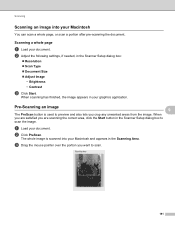
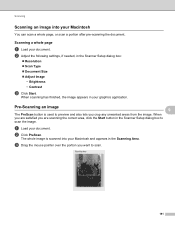
... scan a whole page, or scan a portion after pre-scanning the document. Scanning
Scanning an image into your Macintosh and appears in the Scanning Area.
a Load your graphics application. Scanning a whole page 9
a Load your document.
c Drag the mouse pointer over the portion you crop any unwanted areas from the image. b Adjust the following settings, if needed, in the Scanner Setup...
Software Users Manual - English - Page 198


... and to
launch the application of ControlCenter2. (For Windows®, see Configuring Scan button settings on page 71 for Advanced Mode. If you installed the MFL-Pro Suite from the
(SCAN)
button follows the configuration of the Device Scan Settings screen of ControlCenter4 or Device Button tab
of your word processing, graphics or
E-mail applications or a folder...
Software Users Manual - English - Page 208


... control panel, you designated on your document will activate the default E-mail application on the designated computer. Scanning from the
(SCAN)
button follows the configuration of the Device Scan Settings screen of ControlCenter4 or Device Button tab
of your choice using on page 166.
(SCAN), see Configuring Scan button settings on page 71 for E-mailing your computer. ControlCenter4 or...
Software Users Manual - English - Page 213


... used , make sure that can configure or change the settings in FTP Scan Profile in Administrator Settings.
Network Scanning
Scan to FTP (For MFC-7460DN and MFC-7860DW) 13
When you choose Scan to FTP, you can choose what profile numbers (1 to 10) to use for Scan to FTP settings in FTP Scan Settings. A maximum of the user defined name fields.
13
205...
Users Manual - English - Page 24


... (For MFC-7460DN and MFC-7860DW) You can choose Duplex to program your settings in the machine. Duplex (For MFC-7460DN and MFC-7860DW) You can print data saved in the memory when you enter your settings in this... keys give you cancel the current setting. Also, press this key after you pick up and use your machine.
8
(MFC-7860DW) In FAX mode and SCAN mode a four level indicator shows the...
Users Manual - English - Page 123


See 2.
Level 2
1.Setup Receive
(In Fax mode only)
Level 3 1.Ring Delay
1 See Advanced User's Guide.
ScanSize
(MFC-7360N)
7.Document Scan
(MFC-7460DN and MFC-7860DW)
1.Glass ScanSize
2.File Size
- 1.Color
2.Gray
8.Replace -
- Adjusts the scan area of the scanner glass to the size of
30
rings before the
C
machine answers in
Fax Only or Fax/Tel
mode.
Options...
Users Manual - English - Page 131


...
Level 1
5.Network
(MFC-7360N and MFC-7460DN)
(Continued)
Level 2
5.Scan To FTP
(MFC-7460DN)
Level 3 - The factory settings are shown in Bold ...settings are shown in Bold with an asterisk. Options Color 100 dpi* Color 200 dpi Color 300 dpi Color 600 dpi Gray 100 dpi Gray 200 dpi Gray 300 dpi B&W 200 dpi B&W 200x100 dpi 1.Reset 2.Exit
Descriptions Chooses the file format to factory default...
Advanced Users Manual - English - Page 10


... MFC-7460DN) If you turn off the power switch faxes in memory will be asked again after you will be lost.
• The machine will keep the faxes stored in Continue Mode 1
When the LCD shows Toner Ended the machine will ask if the print quality of the fax is Stop. The default setting...
Advanced Users Manual - English - Page 17


...; Network settings (except Status, Mac Address, Scan to FTP 2, Scan to E-mail 2)
Receive Mode Date&Time Station ID Tone/Pulse (Canada only) Dial Tone Dial Prefix Reset
1 For MFC-7860DW 2 For MFC-7460DN and MFC-7860DW
Also, machine settings cannot be changed through the Remote Setup while Setting Lock is On. While Setting Lock...
Advanced Users Manual - English - Page 49
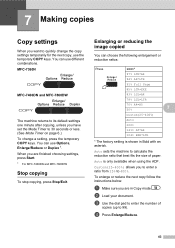
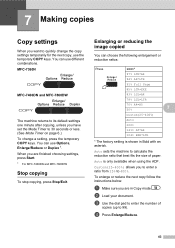
... copy follow the instructions below:
a Make sure you are finished choosing settings, press Start.
1 For MFC-7460DN and MFC-7860DW
Stop copying 7
To stop copying, press Stop/Exit. MFC-7360N
7
MFC-7460DN and MFC-7860DW
7
The machine returns to its default settings one minute after copying, unless you have set the Mode Timer to 30 seconds or less. (See Mode Timer...
Similar Questions
How To Set Up A Mfc 7460dn On Scan And Email
(Posted by ferfecacaco 9 years ago)
How Do I Setup Mfc 7460dn Scanner For Color Settings
(Posted by mayrfku 10 years ago)
How To Set Up Brother Mfc 7460dn With Mac
(Posted by mwelrea 10 years ago)
How To Set Default Sort Copy Brother Mfc 7860dw
(Posted by meyoHab 10 years ago)
Brother Mfc-7360n Printer How To Set Default Printer
(Posted by mriits 10 years ago)

