Brother International MFC-7360N Support Question
Find answers below for this question about Brother International MFC-7360N.Need a Brother International MFC-7360N manual? We have 6 online manuals for this item!
Question posted by pathg on July 21st, 2012
Won't Receive Faxes
says receiving faxes and then shuts down before printing them
Current Answers
There are currently no answers that have been posted for this question.
Be the first to post an answer! Remember that you can earn up to 1,100 points for every answer you submit. The better the quality of your answer, the better chance it has to be accepted.
Be the first to post an answer! Remember that you can earn up to 1,100 points for every answer you submit. The better the quality of your answer, the better chance it has to be accepted.
Related Brother International MFC-7360N Manual Pages
Network Users Manual - English - Page 36


...
This selection allows the contents of the mail header to be printed when the received message is approximately 1 Mbyte in size. This feature only works on Internet Fax machines that the machine cannot receive from the Brother machine to a computer (default is Internet Fax Job).
5
Size Limit
Some E-mail servers do not allow you are...
Network Users Manual - English - Page 42
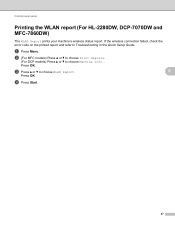
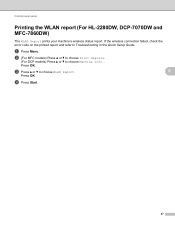
... to choose Machine Info..
d Press Start.
37
Press OK. Control panel setup
Printing the WLAN report (For HL-2280DW, DCP-7070DW and MFC-7860DW)
5
The WLAN Report prints your machine's wireless status report. a Press Menu.
b (For MFC models) Press a or b to choose Print Reports.
(For DCP models) Press a or b to Troubleshooting in the Quick Setup...
Software Users Manual - English - Page 12


...) Press Start. a Press Menu. b Press a or b to choose HP LaserJet or BR-Script 3. The machine prints the settings. b Press a or b to choose Print Options. Press OK.
4 Printing the Print Configuration List (For HL-2280DW and MFC-7860DW)
You can do a test print. Press OK.
c Press a or b to choose Printer. a Press Menu. c Press a or b to choose Printer...
Software Users Manual - English - Page 31
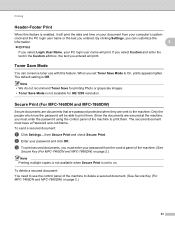
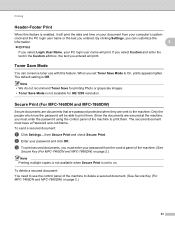
... are sent to the machine.
To delete a secured document: You need to delete a secured document. (See Secure Key (For MFC-7460DN and MFC-7860DW) on your document from your PC login user name will print. from the control panel of the machine to use with this feature is Off. When you entered will...
Software Users Manual - English - Page 130
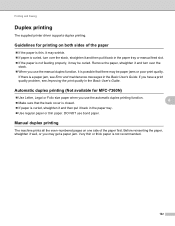
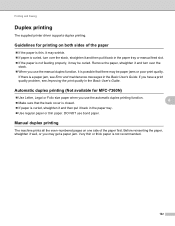
Guidelines for MFC-7360N)
Use Letter, Legal or Folio size paper when you have a print quality problem, see Error and maintenance messages in the Basic User's Guide. Automatic duplex printing (Not available for printing on one side of the paper 8
... is closed. If paper is not recommended.
122 Printing and Faxing
Duplex printing 8
The supplied printer driver supports duplex...
Software Users Manual - English - Page 133


Printing and Faxing
Choosing printing options 8
To control special printing features, choose Print Settings from the Print dialog box. Cover Page
You can make the following cover page settings:
8
8
Print Cover Page If you want to add a cover page to your document, use this function.
Cover Page Type Choose a template for the cover page.
&#...
Software Users Manual - English - Page 135
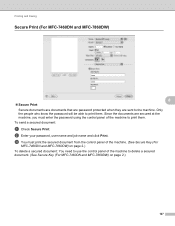
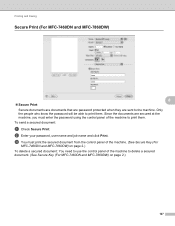
... the control panel of the machine to delete a secured document. (See Secure Key (For MFC-7460DN and MFC-7860DW) on page 2.)
127 Since the documents are sent to the machine.
Printing and Faxing
Secure Print (For MFC-7460DN and MFC-7860DW) 8
8
Secure Print: Secure documents are documents that are password protected when they are secured at the...
Software Users Manual - English - Page 139
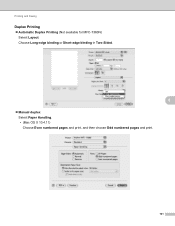
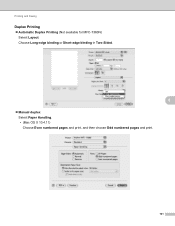
Printing and Faxing
Duplex Printing 8 Automatic Duplex Printing (Not available for MFC-7360N) Select Layout. Choose Long-edge binding or Short-edge binding in Two-Sided.
8
Manual duplex Select Paper Handling. • (Mac OS X 10.4.11) Choose Even numbered pages and print, and then choose Odd numbered pages and print.
131
Software Users Manual - English - Page 145
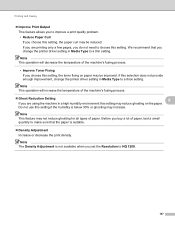
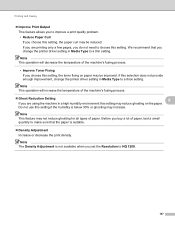
Printing and Faxing
Improve Print Output This feature allows you to HQ 1200.
137 Do not use this setting.
Note The Density Adjustment is not available when you set the Resolution to improve a print... if the humidity is suitable.
Density Adjustment Increase or decrease the print density.
Note This operation will decrease the temperature of paper. Note
This feature...
Software Users Manual - English - Page 149
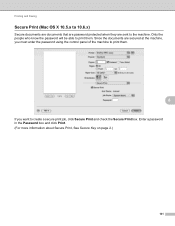
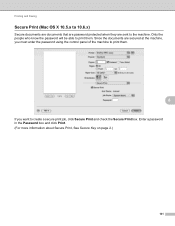
... are sent to the machine. Only the people who know the password will be able to print them .
8
If you must enter the password using the control panel of the machine to print them . Printing and Faxing
Secure Print (Mac OS X 10.5.x to 10.6.x) 8
Secure documents are documents that are password protected when they are...
Software Users Manual - English - Page 156


Using Mac OS X 10.5.x to 10.6.x Addresses panel
You can address a fax number using the Addresses button.
a Click Addresses.
8
8
148
Printing and Faxing
c When you are finished addressing your fax, click Print. Note The vCard used must contain a work Fax or home Fax number.
Users Manual - English - Page 124
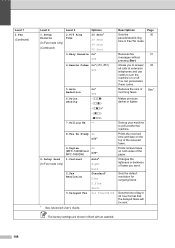
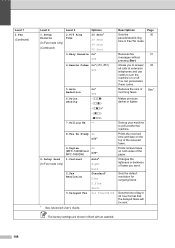
... only)
9.Duplex (MFC-7460DN and MFC-7860DW) 1.Contrast
2.Fax Resolution
3.Delayed Fax
On Off*
Auto* Light Dark Standard* Fine S.Fine Photo Set Time=00:00
1 See Advanced User's Guide.
Sets the time of day in Fax/Tel mode.
Receives fax messages without pressing Start. Changes the lightness or darkness of incoming faxes.
31 38
See 1. Prints the received time and...
Users Manual - English - Page 128


...a list of the machine's printer settings.
Level 1
Level 2
Level 3
Options
4.Print Report 1.Transmission 1.View on LCD -
(MFC-7360N and MFC-7460DN)
2.Print Report -
5.Print Report
(MFC-7860DW)
2.Help List
-
-
3.Tel Index List
1.Numeric
-
2.Alphabetic -
1 See Advanced User's Guide. 2 See Quick Setup Guide. Prints the Help List so you can see at-aglance how to the original factory...
Advanced Users Manual - English - Page 4
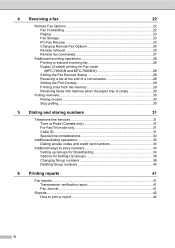
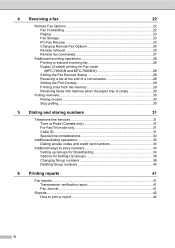
...-Fax Receive 23 Changing Remote Fax Options 24 Remote retrieval 25 Remote fax commands 27
Additional receiving operations 28 Printing a reduced incoming fax 28 Duplex (2-sided) printing for Fax mode (MFC-7460DN and MFC-7860DW 28 Setting the Fax Receive Stamp 28 Receiving a fax at the end of a conversation 28 Setting the Print Density 29 Printing a fax from the memory 29 Receiving faxes...
Advanced Users Manual - English - Page 10


... Press a or b to print stored faxes.
c Press Stop/Exit. When received faxes are printed in the Continue mode, we cannot guarantee the print quality.
• While using Continue mode the print may appear faint.
•...and the MFC-7860DW can reprint them , you want to delete the printed faxes from the memory. Note
• The MFC-7360N and MFC-7460DN can store up to 400 faxes in Continue...
Advanced Users Manual - English - Page 22
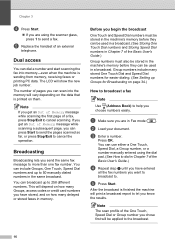
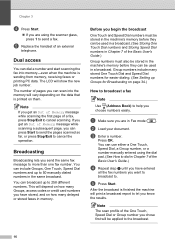
...of pages you can scan into memory-even when the machine is sending from memory, receiving faxes or printing PC data.
b Load your document. e Press Start.
Broadcasting 3
Broadcasting lets ... Speed Dial numbers in Chapter 7 of an external
telephone. After the broadcast is printed on page 34.)
How to broadcast a fax
3
Note
Use (Address Book) to help you begin the broadcast 3
One Touch...
Advanced Users Manual - English - Page 34
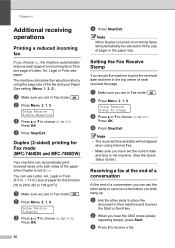
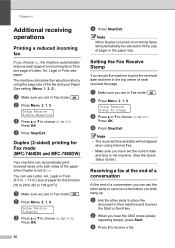
... of a conversation
4
At the end of a conversation you can automatically print received faxes onto both hang up. Setup Receive 5.Auto Reduction
c Press a or b to choose On or Off. d Press Stop/Exit. Setting the Fax Receive Stamp
4
You can set the current date and time in Fax mode
. Setup Receive 8.Fax Rx Stamp
c Press a or b to choose On or Off...
Advanced Users Manual - English - Page 48


... want . For example, press 2 to print a report 6
a For MFC-7360N and MFC-7460DN,
press Menu, 4. How to print the Help List. Press OK.
Enter the number of the following reports are available: 1 Transmission
Displays the Transmission Verification Report for your last outgoing 200 faxes and prints the last report. 2 Help List Prints a list of commonly used functions...
Basics Guide - Page 124
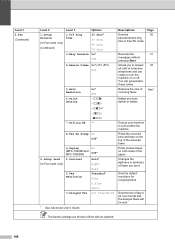
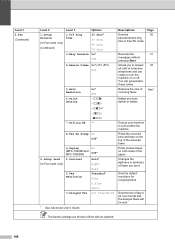
... Reduction 6.Print Density
7.Polling RX
On* Off -nnnno+ -nnnon+ -nnonn+* -nonnn+ -onnnn+ -
8.Fax Rx Stamp On Off*
2.Setup Send (In Fax mode only)
9.Duplex (MFC-7460DN and MFC-7860DW) 1.Contrast
2.Fax Resolution
3.Delayed Fax
On Off*
Auto* Light Dark Standard* Fine S.Fine Photo Set Time=00:00
1 See Advanced User's Guide.
Makes printouts darker or lighter. Receives fax messages...
Basics Guide - Page 128
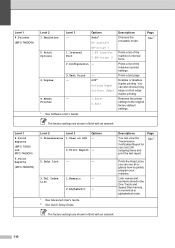
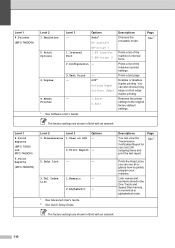
....
Restores the printer settings to quickly program your last 200 outgoing faxes and print the last report. Level 1
4.Print Reports
(MFC-7360N and MFC-7460DN)
5.Print Reports
(MFC-7860DW)
Level 2
Level 3
1.Transmission 1.View on LCD
Options -
2.Print Report -
2.Help List
-
-
3.Tel Index List
1.Numeric
-
2.Alphabetic -
1 See Advanced User's Guide. 2 See Quick Setup Guide...
Similar Questions
Brother Mfc 8480dn Says No Paper When Printing Address Labels
(Posted by lovelcarm1 10 years ago)
Brother 7360n Says Receiving And Will Not Print / Copy/ Fax
(Posted by PANhe 10 years ago)
Brother Mfc 7360n How To Copy Duplex Printing
(Posted by heaclayt 10 years ago)
Brother Mfc-7360 What Are The 'fax Receipt Print' Instructions For This?
Please give instructions: I need a fax receipt print. Thanks.
Please give instructions: I need a fax receipt print. Thanks.
(Posted by haaslaw 11 years ago)

