Brother International MFC-7360N Support Question
Find answers below for this question about Brother International MFC-7360N.Need a Brother International MFC-7360N manual? We have 6 online manuals for this item!
Current Answers
There are currently no answers that have been posted for this question.
Be the first to post an answer! Remember that you can earn up to 1,100 points for every answer you submit. The better the quality of your answer, the better chance it has to be accepted.
Be the first to post an answer! Remember that you can earn up to 1,100 points for every answer you submit. The better the quality of your answer, the better chance it has to be accepted.
Related Brother International MFC-7360N Manual Pages
Network Users Manual - English - Page 4


... Network Configuration List 36 Printing the WLAN report (For HL-2280DW, DCP-7070DW and MFC-7860DW 37 Function table and default factory settings 38
DCP-7065DN, MFC-7360N, MFC-7460DN and MFC-7860DN 38 HL-2280DW, DCP-7070DW and MFC-7860DW 40 MFC-7460DN, MFC-7860DN and MFC-7860DW (if you download IFAX 44
6 Web Based Management
46
Overview...46 How...
Network Users Manual - English - Page 43


Control panel setup
Function table and default factory settings 5
DCP-7065DN, MFC-7360N, MFC-7460DN and MFC-7860DN 5
The factory settings are shown in Bold with an asterisk.
Main menu
Submenu
3.Network
1.TCP/IP
(DCP-7065DN)
5.Network
(MFC-7360N and MFC-7460DN)
6.Network
(MFC-7860DN)
Menu selections Options
1.Boot Method Auto*
Static
RARP
5
BOOTP
DHCP
(If you choose Auto, RARP,...
Software Users Manual - English - Page 2


... HL-2280DW and MFC-7860DW 4 Restoring default printer settings (For HL-2280DW and MFC-7860DW 5
Using the scan keys...6
Section II Windows®
2 Printing
8
Using the Brother printer driver...8 Printing a document...9 Duplex printing...10
Guidelines for printing on both sides of the paper 10 Automatic duplex printing (Not available for MFC-7360N 10 Manual duplex printing...
Software Users Manual - English - Page 59


...Start/All Programs/Brother/MFC-XXXX (where XXXX is used for configuring the WIA scanner driver for resolutions greater than 1200 dpi and for the new settings to change the setting. You must restart your...and hold down the left mouse button and drag it over the portion you want to set Legal size as the default size, use this utility to take effect. Running the utility
You can choose
...
Software Users Manual - English - Page 174


... Selector window by clicking the Configuration button. (6)
166
ControlCenter2 has
a Scan directly to a file, E-mail, word processor or graphics application of your device. (3)
d Access the settings available to manually launch specific applications. Using ControlCenter2 10
ControlCenter2 is a software utility that lets you in ControlCenter2 may vary depending on the
menu bar.
Software Users Manual - English - Page 209


... or JPEG for Home Mode or Configuring Scan button settings on the Device Scan Settings screen of ControlCenter4 or Device Button tab of the ControlCenter2 configuration screen. (For Windows®, see SCAN on page 168.) • If you want to change the default file size, choose your preferred rate by moving the scroll bar on page...
Users Manual - English - Page 42


...scanner glass
4
When faxing A4 size documents, you will appear next to RESULT.
26 b (MFC-7360N)
Press Menu, 1, 7. (MFC-7460DN and MFC-7860DW) Press Menu, 1, 7, 1. d Press Stop/Exit. Canceling a fax in progress ...Guide.)
• If your fax is unsuccessful due to cancel the fax. Off is the default setting.
Off+Image: Prints a report if your transmission is unsuccessful due to cancel ...
Users Manual - English - Page 118


...:
1 Network You can reset the internal print server back to the settings that were set at the factory. a For MFC-7360N and MFC-7460DN,
press Menu, 6, 1. c Press Stop/Exit. Machine Information B
Checking the Serial Number B
You can reset all the machine settings back to its default factory settings such as the password and IP address information.
2 Address & Fax...
Users Manual - English - Page 123


... replace the toner cartridge.
Page See 1.
26 26
You can set your own default settings of the document. Adjusts the scan area of the scanner glass to 25 individual users and all other non-authorized Public users.
Lock
7.Glass
-
- ScanSize
(MFC-7360N)
7.Document Scan
(MFC-7460DN and MFC-7860DW)
1.Glass ScanSize
2.File Size
- 1.Color
2.Gray
8.Replace -
- Options...
Users Manual - English - Page 128


... on LCD -
(MFC-7360N and MFC-7460DN)
2.Print Report -
5.Print Report
(MFC-7860DW)
2.Help List
-
-
3.Tel Index List
1.Numeric
-
2.Alphabetic -
1 See Advanced User's Guide. 2 See Quick Setup Guide.
Page See 1. Prints a list of the machine's printer settings.
Prints the Help List so you can see at-aglance how to the original factory default settings.
Prints a test page...
Users Manual - English - Page 131


... the file format to factory default. C
The factory settings are shown in Bold with an asterisk.
BOOTP
DHCP
2.IP Address [000-255]. [000-255].
Level 4 -
0.Network
-
- Reset
See Network User's Guide. The factory settings are shown in Bold with an asterisk.
115 Menu and features
Level 1
5.Network
(MFC-7360N and MFC-7460DN)
(Continued)
Level 2
5.Scan To...
Users Manual - English - Page 135


Restores all network settings to send the scanned data via FTP.
Level 1
6.Machine Info.
(MFC-7360N and MFC-7460DN)
7.Machine Info.
(MFC-7860DW)
Level 2 1.Serial No.
Page 102
You can check the percentage of a Drum life that remains available.
Menu and features
Level 1
Level 2
6.Network
3.Scan To
(MFC-7860DW) FTP
(Continued)
Level 3 - Options Color 100 dpi* Color...
Users Manual - English - Page 136
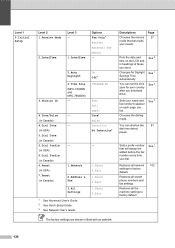
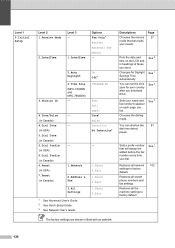
...settings.
Changes for your country after you send.
Restores all the machine settings to factory default.
Sets your needs. See 2. The factory settings are shown in Canada)
- -
-
1.Network 2.Address & Fax
3.All Settings... Fax/Tel External TAD Manual -
3.Station ID
2.Auto Daylight
3.Time Zone (MFC-7460DN and MFC-7860DW) -
4.Tone/Pulse (in Canada) 4.Dial Tone (in USA) 5....
Advanced Users Manual - English - Page 10


...in Continue Mode
1
The machine can set the machine to continue receiving faxes, you must install a new toner cartridge.
4 Note
• The MFC-7360N and MFC-7460DN can store up to 500 faxes in memory.
• (MFC-7360N and MFC-7460DN) If you turn off the ... choose not to delete them after you replace the toner cartridge with a new one .
The default setting is full and you want to the...
Advanced Users Manual - English - Page 31
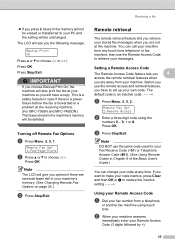
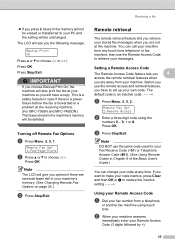
... you options if there are away from your Remote Access Code (3 digits followed by l).
25
Setting a Remote Access Code 4
The Remote Access Code feature lets you
4
access the remote retrieval ...also print the fax at the receiving machine. (For MFC-7360N and MFC-7460DN ) The faxes stored in the machine's memory will be deleted. The
default code is forwarded or a problem at your machine ...
Advanced Users Manual - English - Page 49
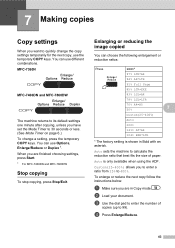
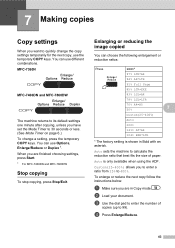
MFC-7360N
7
MFC-7460DN and MFC-7860DW
7
The machine returns to 30 seconds or less. (See Mode Timer on page 6.) To change the copy settings temporarily for the next copy... have set the Mode Timer to its default settings one minute after copying, unless you are in Bold with an asterisk. Custom(25-400%) allows you are finished choosing settings, press Start.
1 For MFC-7460DN and MFC-7860DW...
Basics Guide - Page 42


...on the Transmission Verification Report if Real Time Transmission is set the scan glass size to A4; a Press Menu, 2, 4, 1. b (MFC-7360N)
Press Menu, 1, 7. (MFC-7460DN and MFC-7860DW) Press Menu, 1, 7, 1. If you ...you will appear next to choose On, On+Image, Off or Off+Image.
Off is the default setting.
Off+Image: Prints a report if your fax is unsuccessful due to cancel the ...
Basics Guide - Page 118
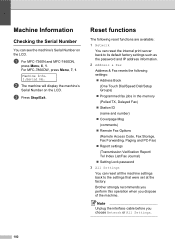
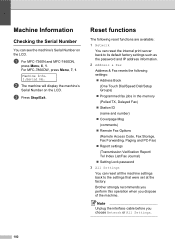
...the machine settings back to its default factory settings such as the password and IP address information.
2 Address & Fax Address & Fax resets the following settings:
&#...settings
(Transmission Verification Report/ Tel Index List/Fax Journal)
Setting Lock password
3 All Settings You can see the machine's Serial Number on the LCD. Machine Info. 1.Serial No.
a For MFC-7360N and MFC...
Basics Guide - Page 123
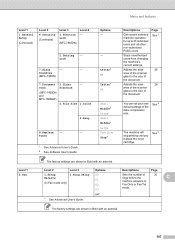
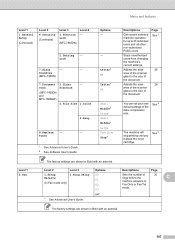
... selected machine operation for up to the size of the data compression rate.
ScanSize
(MFC-7360N)
7.Document Scan
(MFC-7460DN and MFC-7860DW)
1.Glass ScanSize
2.File Size
- 1.Color
2.Gray
8.Replace -
-
Level ...26
You can set your own default settings of the document. Level 1 2.Fax
The factory settings are shown in Bold with an asterisk.
107
Options -
2.Setting - Adjusts ...
Basics Guide - Page 136
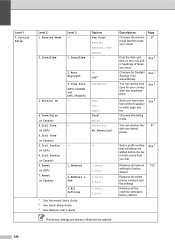
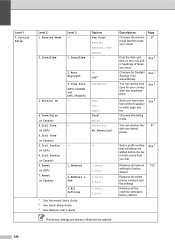
... time on each page you send. See 1. Chooses the dialing mode.
Restores all the machine settings to factory default.
Sets your name and fax number to factory default.
Sets a prefix number that best suits your country after you dial.
The factory settings are shown in headings of faxes you fax.
See 2. See 2. Restores all stored phone...
Similar Questions
How To Set Up Scanning Preferences For Brother Mfc-7360n
(Posted by johperb 10 years ago)
How To Change Default Printer Tray Brother Mfc-j6710dw
(Posted by hotsole 10 years ago)
How To Set Up Default Email On Brother Mfc-j430w
(Posted by ravenxcl 10 years ago)
How To Configure The Default Application For Brothers Mfc-7360n Printer
(Posted by Loviieye1 10 years ago)
How Do I Change The Default Font In Brothers Mfc 7860dw
(Posted by ounat 10 years ago)

