Brother International MFC-7360N Support Question
Find answers below for this question about Brother International MFC-7360N.Need a Brother International MFC-7360N manual? We have 6 online manuals for this item!
Question posted by djJimb on April 14th, 2014
How Do I Stop The Mfc-7360n From Printing The Fax Sent From Another Fax On The
same dedicated fax line
Current Answers
There are currently no answers that have been posted for this question.
Be the first to post an answer! Remember that you can earn up to 1,100 points for every answer you submit. The better the quality of your answer, the better chance it has to be accepted.
Be the first to post an answer! Remember that you can earn up to 1,100 points for every answer you submit. The better the quality of your answer, the better chance it has to be accepted.
Related Brother International MFC-7360N Manual Pages
Quick Setup Guide - English - Page 8
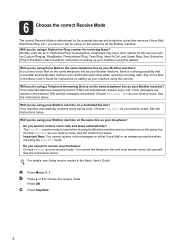
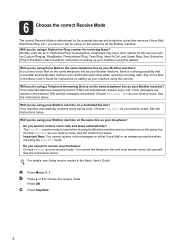
...same line as your telephone? Will you be using your Brother machine on a dedicated fax line? Important Note: You cannot receive voice messages on the external TAD and fax messages are printed....using a Telephone Answering Device on the same telephone line as your Brother machine? Your external telephone answering device (TAD) will automatically answer every call.
c Press Stop/Exit.
8 Will...
Software Users Manual - English - Page 6


...Macintosh 121 Duplex printing...122
Guidelines for printing on both sides of the paper 122 Automatic duplex printing (Not available for MFC-7360N 122 Manual duplex printing ...122 Simultaneous scanning, printing and faxing 123 Choosing page setup options ...123 Choosing printing options ...125 Cover Page...125 Layout ...126 Secure Print (For MFC-7460DN and MFC-7860DW 127 Print Settings ...128...
Software Users Manual - English - Page 12


... in the printer driver will take priority over the setting made on both sides of current printer settings. Printing the Print Configuration List (For HL-2280DW and MFC-7860DW)
You can do a test print. f Press Stop/Exit.
d Press a or b to choose Printer. The machine prints the settings. a Press Menu. Press OK. b Press a or b to choose Test...
Software Users Manual - English - Page 114


... are automatically erased from your machine's memory when they have been successfully printed and sent to choose or your PC 6
Click the Start button, All Programs, Brother, MFC-XXXX/MFC-XXXX LAN, PC-FAX Receiving and Receive. Running the PC-FAX Receiving software on your PC name if connected on your PC tasktray.
106 Press OK...
Software Users Manual - English - Page 141


b From the Apple menu, choose System Preferences. button.
8
133 Click Print & Fax, then choose the printer you want to remove and remove it by clicking the Delete button. Printing and Faxing
Removing the Printer driver for Macintosh 8
For Mac OS X 10.4.11 8
a Log in as an 'Administrator'. b Run the Printer Setup Utility (from the Go...
Software Users Manual - English - Page 142


... need to 10.6.x). For the information about removing the printer driver, see Features in the printer driver (Macintosh) on page 133. Printing and Faxing
Features in the BR-Script 3 printer driver (For MFC-7860DW) (PostScript® 3™ language emulation)
8
This section introduces the distinctive operations of the BR-Script 3 printer driver, see Removing...
Software Users Manual - English - Page 150
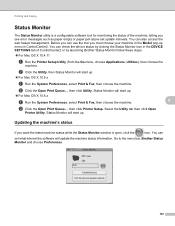
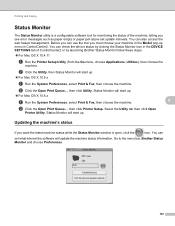
... will start up .
For Mac OS X 10.5.x
a Run the System Preferences, select Print & Fax, then choose the machine. b Click the Open Print Queue..., then click Utility. Status Monitor will update the machine status information.
You can check the device status by launching Brother Status Monitor follow these steps:
For Mac OS X 10...
Software Users Manual - English - Page 164


... driver (Mac OS X 10.6.x) 9
You can scan a document using one of the following methods: Using the Image Capture application Scanning directly from the "Print & Fax" section
Using Image Capture 9
In order to the downloads selection located on the Brother Solutions Center (http://solutions.brother.com/).
The Brother CUPS Printer Driver...
Software Users Manual - English - Page 168
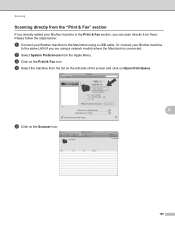
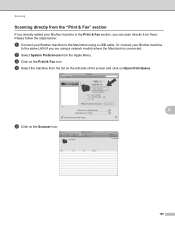
b Select System Preferences from the list on the left side of the screen and click on Open Print Queue.
9
e Click on the Print & Fax icon. Please follow the steps below:
a Connect your Brother machine to the same LAN (if...on the Scanner icon.
160 d Select the machine from the Apple Menu. Scanning
Scanning directly from the "Print & Fax" section 9
If you already added your Brother machine in the...
Users Manual - English - Page 42


... appear next to choose A4.
b (MFC-7360N)
Press Menu, 1, 7. (MFC-7460DN and MFC-7860DW) Press Menu, 1, 7, 1. a Press Menu, 2, 4, 1. a Make sure you are several settings available for the Transmission Verification Report:
On: Prints a report after every fax you send.
On+Image: Prints a report after every fax you send.
A portion of pages sent, and whether or not the...
Users Manual - English - Page 85


... shows:
Init Unable XX
Print Unable XX
Scan Unable XX
(MFC-7360N and MFC-7460DN) If it . Press Stop/Exit.
Enter the fax number to which the Fax
Journal report will ask if you unplug the machine. (See Transferring faxes to another fax machine on page 69 or Transferring faxes to your PC on page 69...
Users Manual - English - Page 101


...), print fax messages in memory (see Printing a fax from the memory in Chapter 4 of the Advanced User's Guide) or cancel a delayed fax or polling job (see Checking and canceling waiting jobs in Appendix A of the Advanced User's Guide.)
(For MFC-7860DW) Contact your administrator to all devices that send and receive information on a single, shared line with fax receiving...
Advanced Users Manual - English - Page 10


... MFC-7360N and MFC-7460DN can store up to 400 faxes in memory and the MFC-7860DW can store up to 500 faxes in memory.
• (MFC-7360N and MFC-7460DN) If you turn off the power switch faxes in the memory so you can set the machine to continue printing after the LCD shows Replace Toner. Print to choose Continue or Stop...
Advanced Users Manual - English - Page 13


... LCD shows Verify:, re-enter the new password. However, any prescheduled Delayed Faxes will show Verify: Press OK.
Press OK.
e Press Stop/Exit.
d Enter a four-digit number for the
password using TX Lock (For MFC-7360N and MFC-7460DN) or Secure Function Lock 2.0 (For MFC-7860DW) and Setting Lock. Press OK. Security 1.TX Lock
b Press a or...
Advanced Users Manual - English - Page 30


... the memory will not be erased or printed and the setting will also print the fax at the receiving machine. (For MFC-7360N and MFC-7460DN ) The faxes stored in the machine's memory when you change to another remote fax option (Fax Forward, Paging or Fax Storage), the LCD will be sent to a network. Press OK. d Press a or b to choose or...
Advanced Users Manual - English - Page 35
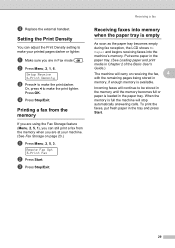
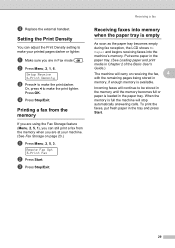
... machine will carry on page 23.)
a Press Menu, 2, 5, 3.
Remote Fax Opt 3.Print Fax
b Press Start. Or, press d to make your machine. (See Fax Storage on receiving the fax,
4
with the remaining pages being stored in the tray and press Start.
29
c Press Stop/Exit. Incoming faxes will stop automatically answering calls. a Make sure you are in the paper...
Advanced Users Manual - English - Page 70
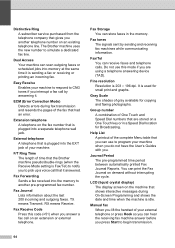
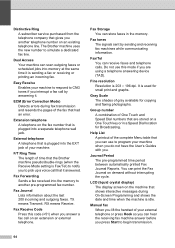
... the User's Guides with you answer a fax call that are using a telephone answering device (TAD).
LCD (liquid crystal display) The display screen on a One Touch key or in the memory. Journal Period The pre-programmed time period between automatically printed Fax Journal Reports. Fax Storage You can print the Fax Journal on an extension or external telephone...
Basics Guide - Page 42


...
Sending #XXX 1.Clear 2.Exit
Press 1 to cancel the fax. Press OK. Note
• If you send.
c Press Stop/Exit.
If transmission is unsuccessful due to choose A4. There are in Fax mode
.
otherwise, a portion of pages sent, and whether or not the transmission was successful. b (MFC-7360N)
Press Menu, 1, 7. (MFC-7460DN and MFC-7860DW) Press Menu, 1, 7, 1. Press OK.
Basics Guide - Page 85
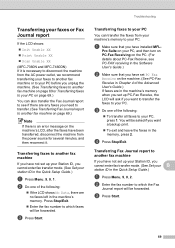
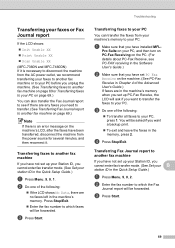
..., press 2.
c Press Start. Troubleshooting
Transferring your faxes or Fax Journal report
B
If the LCD shows:
Init Unable XX
Print Unable XX
Scan Unable XX
(MFC-7360N and MFC-7460DN) If it . d Press Stop/Exit.
Transferring faxes to your PC B
You can also transfer the Fax Journal report to another fax machine
B
If you have installed MFL- a Make...
Basics Guide - Page 101
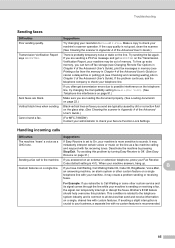
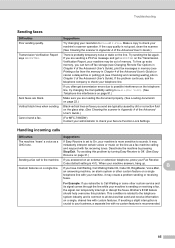
... 4 of the Advanced User's Guide), print fax messages in memory (see Printing a fax from the memory in Chapter 4 of the Advanced User's Guide) or cancel a delayed fax or polling job (see Checking and canceling waiting jobs in Chapter 3 of the Advanced User's Guide.)
(For MFC-7860DW) Contact your administrator to all devices that send and receive information...
Similar Questions
Why Does Brother Mfc 8480dn Print Fax Border
(Posted by WavesSuburb 10 years ago)
Brother Mfc-7360n Multifunction Fax When You Calling It Says Restricted
(Posted by Rayrapsin 10 years ago)
Does The Brother Mfc-7360n Print Both Side
(Posted by gfrdinfo 10 years ago)

