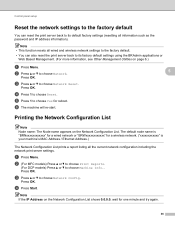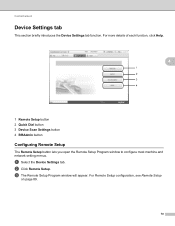Brother International MFC-7360N Support Question
Find answers below for this question about Brother International MFC-7360N.Need a Brother International MFC-7360N manual? We have 6 online manuals for this item!
Question posted by 4rlb on August 5th, 2013
How To Set Up Mfc7360n To Toshiba Laptop
The person who posted this question about this Brother International product did not include a detailed explanation. Please use the "Request More Information" button to the right if more details would help you to answer this question.
Current Answers
Related Brother International MFC-7360N Manual Pages
Similar Questions
How Do I Connect Brother 7360n Wireless To Toshiba Laptop
(Posted by Lukecm 9 years ago)
How To Set Up Duplex Printing With Brother Mfc- 7360n On Mac
(Posted by Desmojobla 10 years ago)
How To Set Up Network Scanning From Brother Mfc-7360n
(Posted by phineev 10 years ago)
Bluetooth Connection Between My Hp Laptop And My Mfc-885cw Printer?
hi, how do I turn on the bluetooth copnnection between my HP laptop and my brother MFC-885CW printer...
hi, how do I turn on the bluetooth copnnection between my HP laptop and my brother MFC-885CW printer...
(Posted by books34153 11 years ago)
How Can I Change The Language Setting Back To English On A Mfc-7340?
How can I change the language setting back to English on a MFC-7340?
How can I change the language setting back to English on a MFC-7340?
(Posted by rjohnson86949 12 years ago)