Brother International MFC-7360N Support Question
Find answers below for this question about Brother International MFC-7360N.Need a Brother International MFC-7360N manual? We have 6 online manuals for this item!
Question posted by atulALVES on March 4th, 2014
How To Reset Brother Mfc 7360n Wireless
The person who posted this question about this Brother International product did not include a detailed explanation. Please use the "Request More Information" button to the right if more details would help you to answer this question.
Current Answers
There are currently no answers that have been posted for this question.
Be the first to post an answer! Remember that you can earn up to 1,100 points for every answer you submit. The better the quality of your answer, the better chance it has to be accepted.
Be the first to post an answer! Remember that you can earn up to 1,100 points for every answer you submit. The better the quality of your answer, the better chance it has to be accepted.
Related Brother International MFC-7360N Manual Pages
Network Users Manual - English - Page 4


4 Wireless configuration using the Brother installer application
(For HL-2280DW, DCP-7070DW and MFC-7860DW)
22
Before configuring the wireless settings 22 Configure the wireless settings...22
5 Control panel setup
25
Network menu...25 TCP/IP ...25 Ethernet (wired network only)...27 Status (For DCP-7065DN, MFC-7360N, MFC-7460DN and MFC-7860DN)/Wired Status (For HL-2280DW, DCP-7070DW...
Network Users Manual - English - Page 34


... connection, set Wired Enable to On.
5 5
WLAN Enable (For HL-2280DW, DCP-7070DW and MFC-7860DW) 5
If you to reset each wired or wireless settings to the factory default. You can set WLAN Enable to reset both wired and wireless settings, see the Quick Setup Guide.)
Mail Address 5
You can check your network. (Ex, "mailhost...
Network Users Manual - English - Page 41
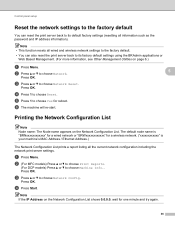
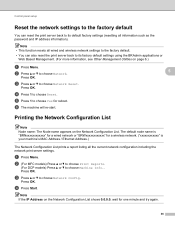
...appears on the Network Configuration List. c Press a or b to choose Network Reset. Press OK.
b (For MFC models) Press a or b to choose Print Reports.
(For DCP models) ...Reset the network settings to the factory default 5
You can reset the print server back to its default factory settings (resetting all wired and wireless network settings to the factory default.
• You can also reset...
Network Users Manual - English - Page 77


...Printing the WLAN report (For HL-2280DW, DCP-7070DW and MFC-7860DW) on page 37.) If there is Link OK. wireless
Print the WLAN report to confirm the state of the ...network as your computer.
Unsuccessful i Your Brother machine is not connected to check my network devices are set correctly.
wired/ wireless
Ping the Brother machine from your computer? on how to know the ...
Quick Setup Guide - English - Page 15


...the software installation, run the Installation Diagnostics located in Start/All Programs/Brother/MFC-XXXX (where MFC-XXXX is your model name). Finish The installation is now complete. USB... the XML Paper Specification documents.
Please download the latest driver by accessing the Brother Solutions Center at http://solutions.brother.com/. Note
• For Windows Vista® and Windows® 7 ...
Quick Setup Guide - English - Page 19


...™ PaperPort™ 12SE or ScanSoft™ PaperPort™ 11SE installed, please purchase the Brother NL-5 pack which is the most suitable driver for Windows Vista® and Windows® ...are not using the Windows® Firewall, see Network menu in Start/All Programs/Brother/MFC-XXXX LAN (where MFC-XXXX is now complete. This license supports the installation of the MFL-Pro Suite...
Software Users Manual - English - Page 17


If any other printer drivers are installed on your computer, choose Brother MFC-XXXX* as your printer driver from the paper
tray. c When the machine finishes printing all the data, the LCD shows the machine status. b Your computer ...
Software Users Manual - English - Page 21


....
(For Windows Vista®)
Click the
button, Control Panel, Hardware and Sound, and then Printers.
(For Windows® 7)
Click the
button and Devices and Printers.
2
2
b Right-click the Brother MFC-XXXX Printer icon (where XXXX is your model name) and select
Properties (Printer properties). The printer properties dialog box appears.
c Choose the General...
Software Users Manual - English - Page 41


Printing
Status Monitor 2
This reports the machine status (any errors that may happen with the machine) when printing. If you would
like to turn the status monitor on, follow these steps:
2
Click the Start button, All Programs 1, Brother MFC-XXXX (where XXXX is your model name) and then
Status Monitor.
1 Programs for Windows® 2000 users
33
Software Users Manual - English - Page 42


... Page Order and Pages Per Sheet.
• Orientation Orientation selects the position of the Brother MFC-XXXX BR-Script3 Properties dialog box.
Layout tab You can access the Printing ...this section are from Windows® XP. Printing
Features in the BR-Script 3 printer driver (For MFC-7860DW) (PostScript® 3™ language emulation)
2
Note
2
The screens in the General tab ...
Software Users Manual - English - Page 47


...button or Status Monitor icon on the taskbar.To show the Status Monitor icon on Brother genuine supplies. There is a configurable software tool for more information about using the ...Genuine Supplies website button for monitoring the status of one or more devices,
allowing you will appear in Start/All Programs/Brother/MFC-XXXX on your taskbar, click the button. Printing
Status Monitor ...
Software Users Manual - English - Page 50


... crop an image when scanning. (See Pre-Scanning to crop a portion you want to the PaperPort™ 12SE window. Note Choose TWAIN: TW-Brother MFC-XXXX or TWAIN: TW-Brother MFC-XXXX LAN.
e Choose the scanner you can adjust the scanning area further by clicking the left mouse button and dragging it. Note After...
Software Users Manual - English - Page 56


... in this Guide are using from the machine.
d Click Select button. b Start the ScanSoft™ PaperPort™ 12SE software that
Brother included with your document. Note Choose WIA: Brother MFC-XXXX or WIA: Brother MFC-XXXX LAN.
g Click Scan.
h Adjust the following settings, if needed, in the Desktop ribbon.
The Scan or Get Photo panel...
Software Users Manual - English - Page 59


.... You can run the utility by choosing the Scanner Utility located in the Scan dialog box. g Click the Scan button in the Start/All Programs/Brother/MFC-XXXX (where XXXX is used for configuring the WIA scanner driver for resolutions greater than 1200 dpi and for the new settings to scan.
3
f If...
Software Users Manual - English - Page 97


...; OK Lets you exit the Remote Setup application without uploading data to the machine.
89 Click the Start button, All Programs, Brother, MFC-XXXX (or MFC-XXXX LAN) and Remote Setup. 5 Remote Setup (MFC models only)
5
Remote Setup 5
The Remote Setup program lets you can use BRAdmin Light or Web Based Management to change...
Software Users Manual - English - Page 99


...For the latest information and updates on page 94.)
a Click the Start button, All Programs, Brother, MFC-XXXX (or MFC-XXXX LAN), PC-FAX Sending,
then PC-FAX Setup.
You can set up the receiving parties...to quickly find members to send to save the User Information. 6 Brother PC-FAX Software (MFC models only) 6
PC-FAX sending 6
The Brother PC-FAX feature lets you have to do is set up the ...
Software Users Manual - English - Page 107


... 6
a Click the Start button, All Programs, Brother, MFC-XXXX or MFC-XXXX LAN (where XXXX is a required field. Name is your
model name), PC-FAX Sending, then PC-FAX Address Book. The Brother Address Book dialog box appears:
Setting up a member in the Address Book
In the Brother Address Book dialog box you can add...
Software Users Manual - English - Page 204


... and Cameras.
(Windows® 7)
Click the
button, All Programs, Brother, MFC-XXXX LAN, Scanner Settings, then Scanners
and Cameras.
13
b Do one that was originally registered to your Brother machine from the list and click Properties. (Windows® XP) Right-click the Scanner Device icon and choose Properties. The Network Scanner Properties dialog...
Users Manual - English - Page 102


...
If FAX
is in copies. Copies are blank. Right-click Brother MFC-XXXX Printer. Right-click Brother MFC-XXXX Printer. Make sure that the machine is plugged in Appendix... the Start button and Devices and Printers.
Copy difficulties
Difficulties Cannot make a copy.
Suggestions
Check that Use Printer Offline is unchecked.
(For MFC-7860DW) Contact your administrator...
Basics Guide - Page 102


...on both the machine and your Secure Function Lock settings.
86
Right-click Brother MFC-XXXX Printer.
Right-click Brother MFC-XXXX Printer. Copy difficulties
Difficulties Cannot make a copy. Copies are loading the...® 7 and Windows Server® 2008 R2) Click the Start button and Devices and Printers. Vertical black line appears in Fax mode.
Black vertical lines on copies...
Similar Questions
How To Reset Brother Mfc 7360n To Factory Settings
(Posted by nymalraia 9 years ago)
How To Reset Brother Mfc 7360n Wont Turn On
(Posted by jasonlakida 10 years ago)
How To Manually Reset Brother Mfc-7360n Toner
(Posted by helSh 10 years ago)

