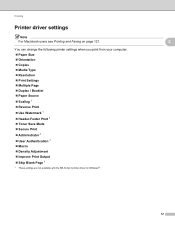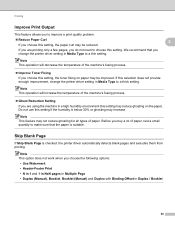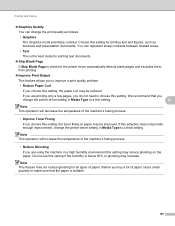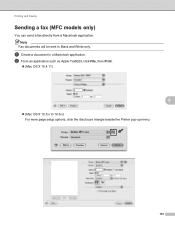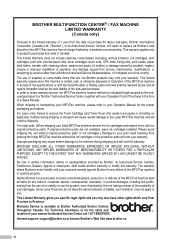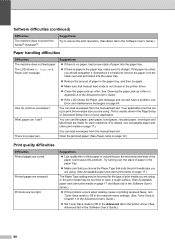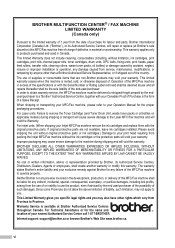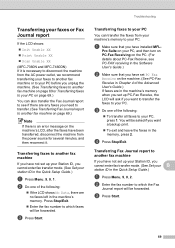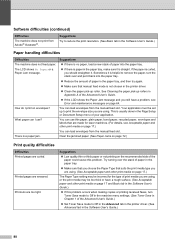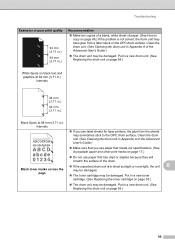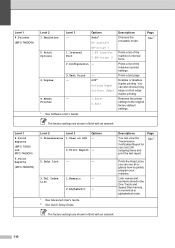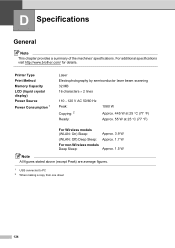Brother International MFC-7360N Support Question
Find answers below for this question about Brother International MFC-7360N.Need a Brother International MFC-7360N manual? We have 6 online manuals for this item!
Question posted by Anonymous-65782 on July 8th, 2012
My Printer Keeps On Printing Blank Papers . How Do I Reset?
The person who posted this question about this Brother International product did not include a detailed explanation. Please use the "Request More Information" button to the right if more details would help you to answer this question.
Current Answers
Related Brother International MFC-7360N Manual Pages
Similar Questions
Brother Mfc J430w Does Not Print At All Prints Blank Paper
(Posted by aboujoseph 9 years ago)
How Toset Up Printer To Print A5 Paper With 7360 Brother
(Posted by danquimce 9 years ago)
My Mfc-7360n Printer Wont Print It Says There Is No Paper
(Posted by pcguGillys 10 years ago)
What Causes A Brother Mfc-j435w Printer To Print Blank Pages
(Posted by chulba 10 years ago)
My Printer Keeps On Printing Blank Papers .
How Do I Reset?
(Posted by Anonymous-65785 11 years ago)