Brother International MFC-7360N Support Question
Find answers below for this question about Brother International MFC-7360N.Need a Brother International MFC-7360N manual? We have 6 online manuals for this item!
Question posted by krysHer on October 29th, 2013
Mfc 7360n How To Use Network Wireless
The person who posted this question about this Brother International product did not include a detailed explanation. Please use the "Request More Information" button to the right if more details would help you to answer this question.
Current Answers
There are currently no answers that have been posted for this question.
Be the first to post an answer! Remember that you can earn up to 1,100 points for every answer you submit. The better the quality of your answer, the better chance it has to be accepted.
Be the first to post an answer! Remember that you can earn up to 1,100 points for every answer you submit. The better the quality of your answer, the better chance it has to be accepted.
Related Brother International MFC-7360N Manual Pages
Network Users Manual - English - Page 4


4 Wireless configuration using the Brother installer application
(For HL-2280DW, DCP-7070DW and MFC-7860DW)
22
Before configuring the wireless settings 22 Configure the wireless settings...22
5 Control panel setup
25
Network menu...25 TCP/IP ...25 Ethernet (wired network only)...27 Status (For DCP-7065DN, MFC-7360N, MFC-7460DN and MFC-7860DN)/Wired Status (For HL-2280DW, DCP-7070DW and MFC-...
Network Users Manual - English - Page 11


... Print Auditor Client software on your print server settings using a firewall function of the BRAdmin Professional 3 utility that are connected to update device firmware from BRAdmin Professional 3.
Once you are sure that you can search for a wireless network. ("xxxxxxxxxxxx" is "BRNxxxxxxxxxxxx" for a wired network or "BRWxxxxxxxxxxxx" for Brother products on the client PC...
Network Users Manual - English - Page 12
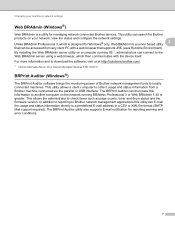
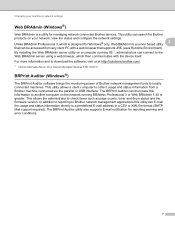
... required). In addition to reporting to Brother network management applications this information to another computer on the network running IIS 1, administrators can connect to collect usage and status information from any client PC with the device itself. This utility allows a client computer to the Web BRAdmin server using a web browser, which is designed for...
Network Users Manual - English - Page 17


... can easily connect your Brother machine to configure your wireless network settings.
A
1 Push Button Configuration
12 Configuration using the control panel Setup Wizard function, you proceed with this installation. Configuring your machine for a wireless network (For HL-2280DW, DCP-7070DW and MFC-7860DW)
Confirm your wireless network setup method 3
There are four methods to configure...
Network Users Manual - English - Page 25


... of the connection methods
developed by an Enrollee (your machine) to the Registrar (a device that manages the wireless LAN), you can setup the WLAN network and security settings.
d Press a or b to choose Network.
Connecting WPS PIN:XXXXXXXX
f Using a computer that is on the network, type "http://access point's IP address/" into your
browser. (Where "access point...
Network Users Manual - English - Page 33


... or Using WPS or AOSS™ from the control panel menu to 32 characters of the SSID name.
Control panel setup
Status (For DCP-7065DN, MFC-7360N, MFC-7460DN and MFC-7860DN)/Wired Status (For HL-2280DW, DCP-7070DW and MFC-7860DW)
5
This field displays the current wired network status.
Comm.Mode 5
This field displays the current wireless network...
Network Users Manual - English - Page 34


.... (See Web Based Management on page 46.) These settings must be configured for the machine's network interface. Set to Default (For HL-2280DW, DCP-7070DW and MFC-7860DW) 5
The Set to Default allows you want to use the wireless network connection, set WLAN Enable to the factory default.
You can set Wired Enable to On...
Network Users Manual - English - Page 77


...69. Is the Brother machine connecting to check my network devices are working correctly and connected to the same network as your Brother machine assigned with an available IP ... Mask using security software. (continued)
Question
I want to the wireless network? Question
Interface Solution
Is your computer.
(Windows®) Ask the network administrator and use the Network Connection ...
Software Users Manual - English - Page 6


...
9 Scanning
150
Scanning a document using the TWAIN driver 150 Scanning an image into your Macintosh 151 Pre-Scanning an image ...151 Settings in the printer driver (Macintosh 121 Duplex printing...122
Guidelines for printing on both sides of the paper 122 Automatic duplex printing (Not available for MFC-7360N 122 Manual duplex printing...
Software Users Manual - English - Page 8


... Scan to OCR ...193 Scan to File...194
13 Network Scanning
195
Before using Network Scanning ...195 Network license (Windows®) ...195 Configuring Network Scanning (Windows 196 Configuring Network Scanning (Macintosh 199
Using the Scan key...200 Scan to E-mail ...200 Scan to E-mail (E-mail Server) (For MFC-7460DN and MFC-7860DW 201 Scan to Image ...202 Scan to...
Software Users Manual - English - Page 130
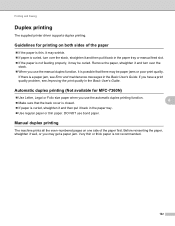
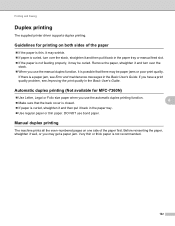
...may wrinkle. If paper is curled, turn over the
stack. When you use bond paper.
8
8
Manual duplex printing 8
The machine prints all the even-numbered pages on... printing 8
The supplied printer driver supports duplex printing. Guidelines for MFC-7360N)
Use Letter, Legal or Folio size paper when you use the manual duplex function, it is curled, straighten it and then...
Users Manual - English - Page 24


....
3 COPY keys: Options You can print data saved in the memory when you enter your machine.
8
(MFC-7860DW) In FAX mode and SCAN mode a four level indicator shows the current wireless signal strength if you are using Secure Function Lock, you can choose Duplex to dial telephone and fax numbers and as you...
Users Manual - English - Page 119


....
c Press a or b to choose the reset function
you want to display Reset.
Note
You can also reset the Network settings. • For MFC-7360N and MFC-7460DN, press Menu, 5, 0. • For MFC-7860DW, press Menu, 6, 0. b Press a or b to use. Troubleshooting
B
103 e You will begin the reset. To exit without making changes, press 2 and go to...
Users Manual - English - Page 120
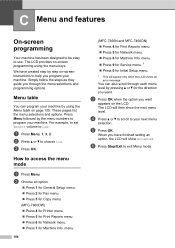
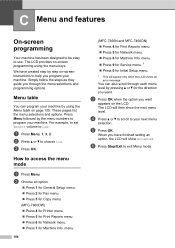
.../Exit to your machine. The LCD provides on-screen programming using the Menu table on the LCD. How to use.
Press Menu followed by using the menu keys. c Press OK.
menu.
104
(MFC-7360N and MFC-7460DN)
Press 4 for Print Reports menu.
Press 5 for Network menu.
Press 6 for the direction you program your next...
Users Manual - English - Page 129


...4.Fax Journal
(MFC-7360N and MFC-7460DN)
5.Print Report
(MFC-7860DW)
(Continued)
5.User Settings
6.Network Config
7.WLAN Report
(MFC-7860DW)
Level 3 -
- - -
1 See Advanced User's Guide. 2 See Quick Setup Guide. Level 1
5.Network
(MFC-7360N and MFC-7460DN)
Level... result of wireless LAN connectivity diagnosis.
RX means Receive.)
Page See 1. Auto* Static
Chooses the WINS configuration mode...
Users Manual - English - Page 130
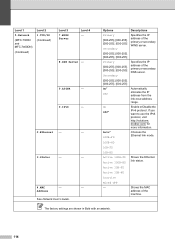
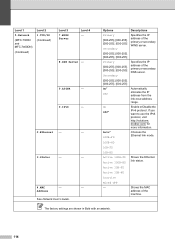
...-local address
range.
If you want to use the IPv6 protocol, visit http://solutions. Address
See Network User's Guide. Options
Descriptions
Primary [000-255...-255]. [000-255]. [000-255]. [000-255]
Secondary
Specifies the IP address of the machine. Level 1
5.Network
(MFC-7360N and MFC-7460DN)
(Continued)
Level 2 1.TCP/IP (Continued)
Level 3
7.WINS Server
Level 4 -
8.DNS Server -
9.APIPA...
Advanced Users Manual - English - Page 9


...does not enter Deep Sleep mode. When you press a key on the control panel.
(For MFC-7860DW) If a wireless network is
idle before it were turned off. You can choose how long the machine must be ... enter Deep Sleep mode, and the LCD will be idle before entering sleep mode. Deep Sleep mode uses less power than Sleep mode.
When the machine receives a fax, computer data or makes a copy,...
Advanced Users Manual - English - Page 48


... a list of your current settings. 6 Network Config Lists your network settings. 7 WLAN Report (MFC-7860DW) Prints the result of the report you want to print. d Press Stop/Exit.
42 For example, press 2 to print a report 6
a For MFC-7360N and MFC-7460DN,
press Menu, 4.
Press OK.
Enter the number of wireless LAN connectivity diagnosis. Chapter 6
Reports 6
The...
Basics Guide - Page 24
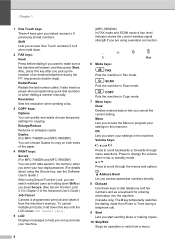
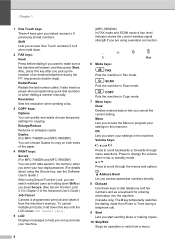
... access the Menu to program your machine.
8
(MFC-7860DW) In FAX mode and SCAN mode a four level indicator shows the current wireless signal strength if you instant access to 8 previously stored numbers. Redial/Pause Redials the last number called.
Menu Lets you pick up and use your settings in this key until the...
Basics Guide - Page 129


....
[000-255]. [000-255].
RX means Receive.)
Page See 1. Prints the result of wireless LAN connectivity diagnosis. Mask
4.Gateway
-
5.Node Name -
6.WINS
- Config
See Network User's Guide. Enter the Gateway [000-255]. [000-255] address. See 2. Level 1
5.Network
(MFC-7360N and MFC-7460DN)
Level 2 1.TCP/IP
Level 3
1.Boot Method
Level 4 -
2.IP Address -
3.Subnet
-
Settings...
Similar Questions
Is Mfc 7360n Capable Of Wireless Connection
(Posted by erTh 9 years ago)
Can Brother Mfc-7360n Use Usb And Network Same Time
(Posted by hmalbe 9 years ago)
How To Setup A Mfc 7360n To Printer Wireless
(Posted by vjssin 9 years ago)
How To Connect Brother Mfc 7360n To A Wireless Router
(Posted by BIJudyP 9 years ago)
How To Set Up A Brother Mfc-7360n On A Wireless Network
(Posted by LUKSHsora 9 years ago)

