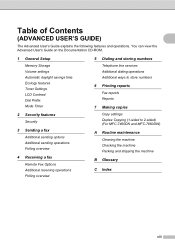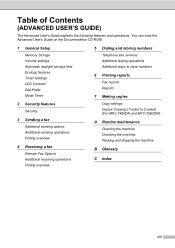Brother International MFC-7360N Support Question
Find answers below for this question about Brother International MFC-7360N.Need a Brother International MFC-7360N manual? We have 6 online manuals for this item!
Question posted by rojaslougan on November 6th, 2013
How To Make Brother Mfc 7360n Duplex
The person who posted this question about this Brother International product did not include a detailed explanation. Please use the "Request More Information" button to the right if more details would help you to answer this question.
Current Answers
Related Brother International MFC-7360N Manual Pages
Similar Questions
Brother-mfc-7360n Can I Do Double Sided Scan?
how can i do a double sided scan with a brother mfc-7360n?
how can i do a double sided scan with a brother mfc-7360n?
(Posted by abenhr2000 10 years ago)
Brother Mfc-7360n Duplex Scanning How To
(Posted by hassamel 10 years ago)
Country Set Problem On Brother Mfc-7360n?
The country set was made by mistake. how do i reset it on Brother MFC-7360N?
The country set was made by mistake. how do i reset it on Brother MFC-7360N?
(Posted by ramifi 11 years ago)
Brother Mfc-7360n Duplex
Whenever I print I get asked if I want to Duplex. It has only recently started asking. How do I stop...
Whenever I print I get asked if I want to Duplex. It has only recently started asking. How do I stop...
(Posted by don40942 12 years ago)