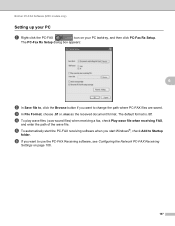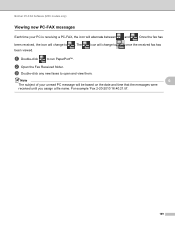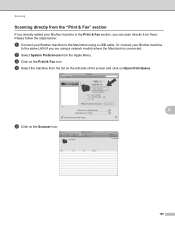Brother International MFC-7360N Support Question
Find answers below for this question about Brother International MFC-7360N.Need a Brother International MFC-7360N manual? We have 6 online manuals for this item!
Question posted by shatbarri on November 28th, 2013
How To Install Scanner Icon Brother 7360n
The person who posted this question about this Brother International product did not include a detailed explanation. Please use the "Request More Information" button to the right if more details would help you to answer this question.
Current Answers
Related Brother International MFC-7360N Manual Pages
Similar Questions
How To Use Installation Cd For Brother Mfc-7360n
(Posted by ram1ma 10 years ago)
How To Install Scanner Driver For Brother Mfc-8480dn
(Posted by gummmoren 10 years ago)
How To Install Drum In Brother Mfc 7360n
(Posted by mermous 10 years ago)
How To Install Scanner Driver Into Mfc7360 Brother Milti Printer?
(Posted by rtvinith111 11 years ago)
What Driver Can I Install For The Brother Printer Model Mfc-j6510dw
What driver can i install for the Brother printer model MFC-J6510DW on my Mac laptop 10.8.2 version ...
What driver can i install for the Brother printer model MFC-J6510DW on my Mac laptop 10.8.2 version ...
(Posted by aimeeskelton 11 years ago)