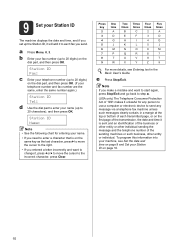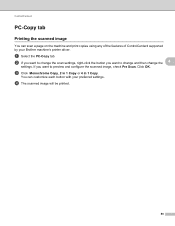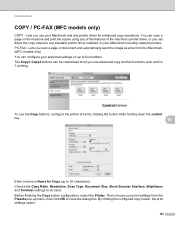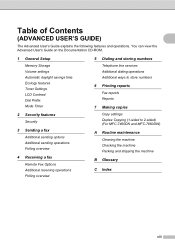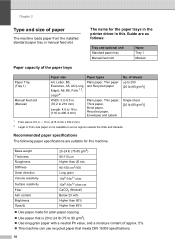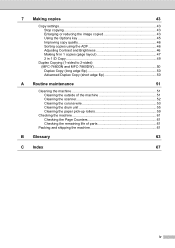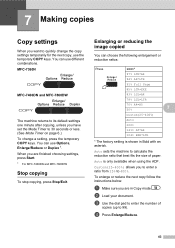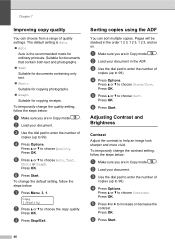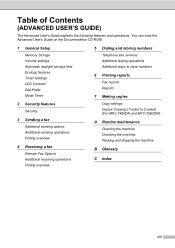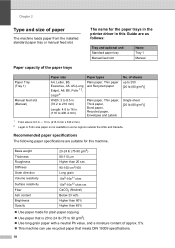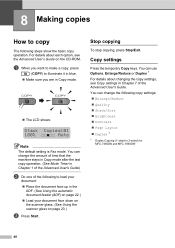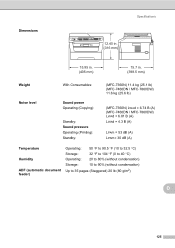Brother International MFC-7360N Support Question
Find answers below for this question about Brother International MFC-7360N.Need a Brother International MFC-7360N manual? We have 6 online manuals for this item!
Question posted by ralphhw1 on July 26th, 2014
Can You Copy Using Only The Black Ink Cartrige
The person who posted this question about this Brother International product did not include a detailed explanation. Please use the "Request More Information" button to the right if more details would help you to answer this question.
Current Answers
Related Brother International MFC-7360N Manual Pages
Similar Questions
How To Install Remanufactured Ink Cartridge On Brother Mfc 7860
(Posted by webbiAnisip 10 years ago)
How Do I Reset Error When Using Compatible Toner Cartridge In Brother Mfc 7360n
(Posted by Titacony 10 years ago)
Can I Use A Wireless Adapter On My Mfc-7360n
(Posted by ginotgru 10 years ago)
Wont Print Or Copy Using Black
i changed the inks, cleaned and did a print test...all colors work EXCEPT BLACK! please help me! how...
i changed the inks, cleaned and did a print test...all colors work EXCEPT BLACK! please help me! how...
(Posted by winniesgal2000 12 years ago)
Brother Mfc 495cw, Can Not Make Copy With Black Ink
Hello, I need help with my Brother MFC-495 CW. It stop making photocopies when the yellow ink is low...
Hello, I need help with my Brother MFC-495 CW. It stop making photocopies when the yellow ink is low...
(Posted by grrbonneur 12 years ago)