Brother International MFC-7360N Support Question
Find answers below for this question about Brother International MFC-7360N.Need a Brother International MFC-7360N manual? We have 6 online manuals for this item!
Question posted by travis2pd on July 18th, 2014
How To Configure Ftp Scan On Brother 7360n
The person who posted this question about this Brother International product did not include a detailed explanation. Please use the "Request More Information" button to the right if more details would help you to answer this question.
Current Answers
There are currently no answers that have been posted for this question.
Be the first to post an answer! Remember that you can earn up to 1,100 points for every answer you submit. The better the quality of your answer, the better chance it has to be accepted.
Be the first to post an answer! Remember that you can earn up to 1,100 points for every answer you submit. The better the quality of your answer, the better chance it has to be accepted.
Related Brother International MFC-7360N Manual Pages
Network Users Manual - English - Page 3


...174;)...7
3 Configuring your machine for a wireless network
(For HL-2280DW, DCP-7070DW and MFC-7860DW)
8
Overview...8 Step by step chart for wireless network configuration 9
For Infrastructure...configure your machine for a wireless network (Push Button Configuration 16 Configuring your machine when the SSID is not broadcast 17 Using the Brother installer application on the CD-ROM to configure...
Network Users Manual - English - Page 4


... E-mail (E-mail server) (MFC-7460DN, MFC-7860DN and MFC-7860DW (if you download IFAX 32 Scan to FTP (For MFC-7460DN, MFC-7860DN and MFC-7860DW 32 Fax to Server (For MFC-7460DN, MFC-7860DN and MFC-7860DW: available as a download) .....33 Time Zone ...35
Reset the network settings to the factory default 36 Printing the Network Configuration List 36 Printing the...
Network Users Manual - English - Page 8


... BRAdmin Light utility 2
The BRAdmin Light utility is ON. Close any applications running before configuration. The opening screen will appear. Click Network Utilities.
b Turn on -screen instructions.
...the on your language. It also can configure your machine is designed for Brother products in a TCP/IP environment, view the status and configure basic network settings, such as IP ...
Network Users Manual - English - Page 14


... the Brother installer application
Using the PIN Method of Wi-Fi Protected Setup
Using WPS/AOSS™, a USB or network cable
c Configure your machine for wireless network configuration 3
For Infrastructure mode
a Confirm your network environment. See page 12.
Configuring your machine for a wireless network (For HL-2280DW, DCP-7070DW and MFC-7860DW)
Step by step...
Network Users Manual - English - Page 25


...'s guide supplied with your machine) to the Registrar (a device that is on how to 5 minutes. b Press a or b to choose WPS w/PIN Code. Configuring your machine for a wireless network (For HL-2280DW, DCP-7070DW and MFC-7860DW)
Using the Brother installer application on the CD-ROM to configure your WLAN access point/router supports Wi-Fi...
Network Users Manual - English - Page 28


... and then go back to run the Start.exe program from the root folder of the Brother CD-ROM.
• When the User Account Control screen appears, (Windows Vista®) ...click the Wireless Device Setup Wizard. Click Initial Installation. If the model name screen appears, choose your machine. Wireless configuration using the Brother installer application (For HL-2280DW, DCP-7070DW and MFC-7860DW)
b...
Network Users Manual - English - Page 29


...list.
If you would like to continue installing drivers and software necessary for operating your device, please choose Install MFL-Pro Suite from
0.0.0.0 to the 169.254.x.x IP address to... menu.
24 You have completed the wireless network setup. Wireless configuration using the Brother installer application (For HL-2280DW, DCP-7070DW and MFC-7860DW)
3 Click Connect to a network.
4 You can see...
Network Users Manual - English - Page 51


... items, such as General Setup, Address Book settings and Remote Fax
Change network settings such as TCP/IP information
Configure Secure Function Lock 2.0 (For MFC-7860DN and MFC-7860DW)
Configure Scan to FTP (For MFC-7460DN, MFC-7860DN and MFC-7860DW)
Software version information of the machine and print server
6
Change network and machine...
Network Users Manual - English - Page 56


... two settings can also change the following Scan to FTP settings using Web Based Management.
51
c Click FTP Scan Profile on the MFC-XXXX web page, and then click FTP Scan Settings.
You can
be used to an FTP server on your FTP server and network firewall configuration.
After setting, click Submit. Note Scan to the seven preset file names in...
Software Users Manual - English - Page 8


...
195
Before using Network Scanning ...195 Network license (Windows®) ...195 Configuring Network Scanning (Windows 196 Configuring Network Scanning (Macintosh 199
Using the Scan key...200 Scan to E-mail ...200 Scan to E-mail (E-mail Server) (For MFC-7460DN and MFC-7860DW 201 Scan to Image ...202 Scan to OCR ...203 Scan to File...204 Scan to FTP (For MFC-7460DN and MFC-7860DW 205
A Index...
Software Users Manual - English - Page 79


b Click Quick Dial. For Address Book configuration, see Remote Setup (MFC
models only) on page 89.
4
Configuring Scan button settings 4
The Device Scan Settings button lets you open the Address Book window in the Remote Setup Program. c The Device Scan Settings dialog will appear. a Select the Device Settings tab. ControlCenter4
Accessing Quick Dial 4
The Quick Dial button lets you ...
Software Users Manual - English - Page 89


... to preview and configure the scanned image, check Pre Scan. c Click Send Scanned Image. For more details of each function, click Help. Sending an image file from your computer
The Send Image File button lets you scan a page or document and automatically send the image as a fax from your computer using the Brother PC-FAX software...
Software Users Manual - English - Page 198


... installed the MFL-Pro Suite from the
(SCAN)
button follows the configuration of the Device Scan Settings screen of ControlCenter4 or Device Button tab
of ControlCenter2. (For Windows®, see Configuring Scan button settings on page 71 for Home Mode or Configuring Scan button settings on page 84 for Advanced Mode.
Scanning from the included CD-ROM then
the correct...
Software Users Manual - English - Page 204


... the
button, All Programs, Brother, MFC-XXXX LAN, Scanner Settings, then...Brother machine from the list and click Properties. (Windows® XP) Right-click the Scanner Device icon and choose Properties.
The Network Scanner Properties dialog box appears. (Windows Vista® and Windows® 7) Click the Properties button.
196
Network Scanning
Configuring Network Scanning...
Software Users Manual - English - Page 207
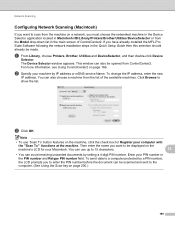
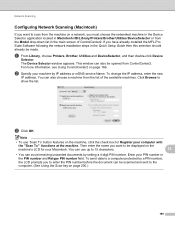
... the network installation steps in Macintosh HD/Library/Printers/Brother/Utilities/DeviceSelector or from the list of ControlCenter2. Network Scanning
Configuring Network Scanning (Macintosh) 13
If you want to be opened ... in the Device Selector application located in the Quick Setup Guide then this selection should already be scanned and sent to the computer. (See Using the Scan key on the...
Software Users Manual - English - Page 208


... use for Advanced Mode.
If the LCD prompts you can scan and send a black and white or color document from the
(SCAN)
button follows the configuration of the Device Scan Settings screen of ControlCenter4 or Device Button tab
of your choice using on page 166.
(SCAN), see Configuring Scan button settings on page 71 for the destination computer
on...
Software Users Manual - English - Page 209


... ControlCenter4 or Device Button tab of the ControlCenter2 configuration screen. (For Windows®, see SCAN on page 84 for color.
13
201 Scan to E-mail (E-mail Server) (For MFC-7460DN and MFC-7860DW) 13
MFC-7460DN and MFC-7860DW can scan a black and white or color document and send it directly to an E-mail address from the Brother Solutions Center...
Software Users Manual - English - Page 213


...
205 You can configure up to ten FTP server profiles and you can scan a black and white or color document directly to an FTP server on the internet. Network Scanning
Scan to FTP (For MFC-7460DN and MFC-7860DW) 13
When you choose Scan to FTP, you can choose what profile numbers (1 to 10) to use for Scan to FTP settings in FTP Scan Settings.
Users Manual - English - Page 66


... at a time. PageManager from http://nj.newsoft.com.tw/download/brother/ PM9SEInstaller_BR_multilang.dmg
2 For MFC-7460DN and MFC-7860DW
c Choose the computer you want .
It feeds each sheet automatically.
Use the scanner glass to scan a page of the following:
To scan using the
(SCAN)
key, go to load
documents on the Installation CD-ROM...
Basics Guide - Page 66
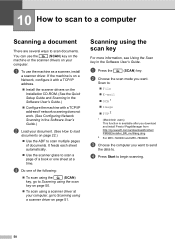
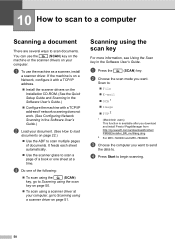
....com.tw/download/brother/ PM9SEInstaller_BR_multilang.dmg
2 For MFC-7460DN and MFC-7860DW
c Choose the computer you want to send
the data to :
File
E-mail
OCR 1
Image
FTP 2
1 (Macintosh users) This function is on a Network, configure it with a TCP/IP address if network scanning does not work. (See Configuring Network Scanning in the Software...
Similar Questions
How To Configure Brother Mfc-7460dn Ftp Scanning Profile
(Posted by kemeorich00 9 years ago)
Cannot Configure Ftp Brother Mfc-7360n
(Posted by dth96SI 10 years ago)
Brother 7360n Mfc How To Scan To Laptop
(Posted by safjo 10 years ago)

