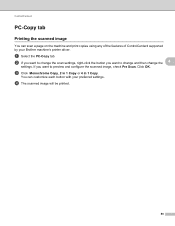Brother International MFC-7360N Support Question
Find answers below for this question about Brother International MFC-7360N.Need a Brother International MFC-7360N manual? We have 6 online manuals for this item!
Question posted by gioyhpi on July 4th, 2014
How To Change My Brother Mfc 7360 Printer To Online Stuatus
The person who posted this question about this Brother International product did not include a detailed explanation. Please use the "Request More Information" button to the right if more details would help you to answer this question.
Current Answers
Related Brother International MFC-7360N Manual Pages
Similar Questions
How To Print One Envelop Using The Brother Mfc 7360 Printer
(Posted by ag 9 years ago)
How Can I Change Brother Mfc-j6710dw German Menu Language To English Language
i have brother mfc-j6710dw with German language but i want to change the language to English
i have brother mfc-j6710dw with German language but i want to change the language to English
(Posted by ebotete 10 years ago)
How To Change Brother Mfc 7360n Printer Offline To Online
(Posted by kawheg 10 years ago)
How To Turn Off Brother Mfc-7360 Printer Deep Sleep
(Posted by sweatjadek 10 years ago)
Using Brother Mfc -j430w Printer To Mac
how do you scan using brother MFC - J430W
how do you scan using brother MFC - J430W
(Posted by hnatiw 11 years ago)