Brother International MFC-7360N Support Question
Find answers below for this question about Brother International MFC-7360N.Need a Brother International MFC-7360N manual? We have 6 online manuals for this item!
Question posted by smariebgm on October 24th, 2013
Can Brother Mfc-7360n Printer Print Backwards
The person who posted this question about this Brother International product did not include a detailed explanation. Please use the "Request More Information" button to the right if more details would help you to answer this question.
Current Answers
There are currently no answers that have been posted for this question.
Be the first to post an answer! Remember that you can earn up to 1,100 points for every answer you submit. The better the quality of your answer, the better chance it has to be accepted.
Be the first to post an answer! Remember that you can earn up to 1,100 points for every answer you submit. The better the quality of your answer, the better chance it has to be accepted.
Related Brother International MFC-7360N Manual Pages
Network Users Manual - English - Page 76


...®)
, Control Panel, Hardware and Sound and then Printers.
(Windows® 7)
, Control Panel, Devices and Printers and then Printers and Faxes. I'm using the printing/scanning features? Question
Did you choose to accept the security alert dialog, the firewall function of your computer, delete
wireless
it . The Brother machine is still in the Quick Setup Guide.
...
Quick Setup Guide - English - Page 15


...Brother/MFC-XXXX (where MFC-XXXX is your computer. It may appear when using the machine or its software. Please allow or permit the window to continue.
• XML Paper Specification Printer Driver The XML Paper Specification Printer... a few seconds for Windows Vista® and Windows® 7 when printing from applications that use the XML Paper Specification documents. Windows®
15
Windows&#...
Quick Setup Guide - English - Page 19


...additional users. If you want to Static by printing out the Network Configuration Report. e Follow the...Printer Driver The XML Paper Specification Printer Driver is not found over the network, confirm your settings by accessing the Brother Solutions Center at http://solutions.brother... Network menu in Start/All Programs/Brother/MFC-XXXX LAN (where MFC-XXXX is now complete.
IMPORTANT
DO...
Software Users Manual - English - Page 2


...
Section II Windows®
2 Printing
8
Using the Brother printer driver...8 Printing a document...9 Duplex printing...10
Guidelines for printing on both sides of the paper 10 Automatic duplex printing (Not available for MFC-7360N 10 Manual duplex printing ...10 Simultaneous scanning, printing and faxing 11 Printer driver settings...12 Accessing the printer driver settings...13 Features in...
Software Users Manual - English - Page 17


.... (See the Basic User's Guide for information about the Paper Tray and Recommended paper.)
2
a From your model name.)
Note (Macintosh) See Features in the printer driver (Macintosh) on your computer, choose Brother MFC-XXXX* as your printer driver from the Print or Print Settings menu in your software application, and then click OK to the machine.
Software Users Manual - English - Page 21


...®) Click Start, and then Printers and Faxes.
(For Windows Vista®)
Click the
button, Control Panel, Hardware and Sound, and then Printers.
(For Windows® 7)
Click the
button and Devices and Printers.
2
2
b Right-click the Brother MFC-XXXX Printer icon (where XXXX is your model name) and select
Properties (Printer properties). The printer properties dialog box appears.
Software Users Manual - English - Page 39


...The Auto Select setting will be printed from the drop-down list and click Update to define and then choose the paper size from . Right-click the Brother MFC-XXXX Printer icon
2
(where XXXX is used...select Properties to define which paper size is your document.
31 Printing
Tray Settings 2
Note
From the Start menu, select Printers and Faxes 1. You can define the paper size for each ...
Software Users Manual - English - Page 41


If you would
like to turn the status monitor on, follow these steps:
2
Click the Start button, All Programs 1, Brother MFC-XXXX (where XXXX is your model name) and then
Status Monitor.
1 Programs for Windows® 2000 users
33 Printing
Status Monitor 2
This reports the machine status (any errors that may happen with the machine) when printing.
Software Users Manual - English - Page 42


... can change the layout setting by clicking Printing Preferences... Printing
Features in the BR-Script 3 printer driver (For MFC-7860DW) (PostScript® 3™ language emulation)
2
Note
2
The screens in the General tab of the Brother MFC-XXXX BR-Script3 Properties dialog box.
Layout tab You can access the Printing Preferences dialog box by choosing the settings...
Software Users Manual - English - Page 47


... Monitor located in the small window. Then drag the icon to the Troubleshooting and Brother Genuine Supplies Web site.
Note • For more devices,
allowing you will appear in Start/All Programs/Brother/MFC-XXXX on your taskbar, click the button. Printing
Status Monitor 2
The Status Monitor utility is a configurable software tool for more information...
Software Users Manual - English - Page 74


...button lets you scan an image to a folder on the machine and print copies using any of the features of the file types shown in your ...print settings and then click Start Printing. b Configure the settings in an application 4
The Open with an Application. Printing the scanned image 4
You can scan a page on your hard disk in one of ControlCenter4 supported by your Brother machine's printer...
Software Users Manual - English - Page 88
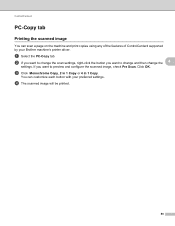
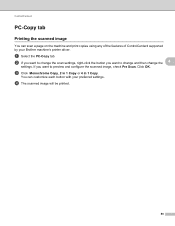
... Copy or 4 in 1 Copy. d The scanned image will be printed.
80
a Select the PC-Copy tab. Click OK. You can scan a page on the machine and print copies using any of the features of ControlCenter4 supported by your preferred settings... image, check Pre Scan. ControlCenter4
PC-Copy tab 4
Printing the scanned image 4
You can customize each button with your Brother machine's printer driver.
Software Users Manual - English - Page 114


... , your fax messages are automatically erased from your machine's memory when they have been successfully printed and sent to choose or your PC name if connected on your PC 6
Click the Start button, All Programs, Brother, MFC-XXXX/MFC-XXXX LAN, PC-FAX Receiving and Receive. The PC-FAX icon appears in your machine...
Software Users Manual - English - Page 131


a From an application such as Apple TextEdit, click File, then Print to start printing.
(Mac OS X 10.4.11)
123 Make sure Brother
MFC-XXXX (where XXXX is your computer while sending or receiving a fax in the Format for Paper Size, Orientation and Scale, then click OK.
8
b From an ...
Software Users Manual - English - Page 204


... and Cameras.
(Windows® 7)
Click the
button, All Programs, Brother, MFC-XXXX LAN, Scanner Settings, then Scanners
and Cameras.
13
b Do one that was originally registered to your Brother machine from the list and click Properties. (Windows® XP) Right-click the Scanner Device icon and choose Properties. Network Scanning
Configuring Network Scanning...
Users Manual - English - Page 102


...86
Right-click Brother MFC-XXXX Printer.
Make sure that Use Printer Offline is dirty... the Start button and Devices and Printers. Make sure that the...Printing difficulties
Difficulties No printout. Vertical black line appears in and the power switch is turned on.
Check that COPY
is unchecked. (Windows® 2000) Click the Start button and choose Settings and then Printers...
Users Manual - English - Page 103


...Suggestions
Press Job Cancel to cancel print jobs.
Check the settings in your application to allow for several minutes. (For MFC-7360N and MFC-7460DN) The faxes stored in your application to...size setting in the application and in the printer driver. In
PaperPort™ 12SE, click File, Scan or Get Photo and choose the Brother TWAIN
driver.
PageManager from the memory it...
Users Manual - English - Page 140


For additional specifications visit http://www.brother.com/ for details. Printer Type
Laser
Print Method
Electrophotography by semiconductor laser beam scanning
Memory Capacity
....95 in. (405 mm)
With Consumables:
15.7 in. (398.5 mm)
(MFC-7360N) 11.4 kg (25.1 lb) (MFC-7460DN / MFC-7860DW) 11.6 kg (25.6 lb) D Specifications
D
General D
Note
This chapter provides a summary of the ...
Basics Guide - Page 102


... dirty. (See Cleaning the scanner in and the power switch is not illuminated, press it to check your administrator to turn on page 23.)
Printing difficulties
Difficulties No printout. Right-click Brother MFC-XXXX Printer. Make sure that Use Printer Offline is unchecked. (Windows® 2000) Click the Start button and choose Settings and then...
Basics Guide - Page 103


.... Adjust the top and bottom margins in your document to allow for several minutes. (For MFC-7360N and MFC-7460DN) The faxes stored in your application to make sure that the paper size setting in the application and in 1' printing.
B
(Macintosh users) Make sure you connected the interface cable correctly. (See the Quick Setup...
Similar Questions
How Can I Make My Brother Mfc-7360n Printer Print Wirelessle
(Posted by RTBrorvdwin 10 years ago)
Brother Mfc 7360n Printer Will Not Stop Printing
(Posted by shdusk 10 years ago)
Brother Mfc 7360n Printer Won't Print
(Posted by Linkwal 10 years ago)
Why Wont My Brothers Mfc-7360n Printer Print-says Ready
(Posted by theFl 10 years ago)
Brother Mfc 7360n Printer Wont Print Sleep Mode Help
(Posted by eliaje24 10 years ago)

