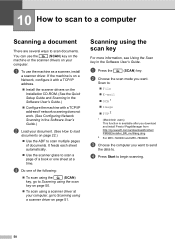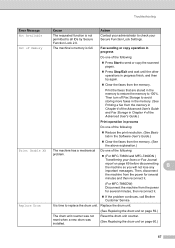Brother International MFC-7360N Support Question
Find answers below for this question about Brother International MFC-7360N.Need a Brother International MFC-7360N manual? We have 6 online manuals for this item!
Question posted by rimatexm on December 3rd, 2013
Brother Mfc 7360n How To Scan Multiple Pages
The person who posted this question about this Brother International product did not include a detailed explanation. Please use the "Request More Information" button to the right if more details would help you to answer this question.
Current Answers
Related Brother International MFC-7360N Manual Pages
Similar Questions
How To Get A Brother 8480dn To Scan Multiple Pages
(Posted by tekleDuckie 10 years ago)
How To Scan Multiple Pages On Brother Mfc J6710dw
(Posted by mketim 10 years ago)
Mfc 7360n How To Scan Multiple Pages As A Single Document On A Brother Mfc
(Posted by paredsal 10 years ago)
Brother Mfc-7360n Won't Scan Multiple Pages
(Posted by franketds99 10 years ago)
Scan Multiple Pages To Single Document
How do I scan multiple pages to a single document versus the resultr of a separate document or file ...
How do I scan multiple pages to a single document versus the resultr of a separate document or file ...
(Posted by kenk30380 12 years ago)