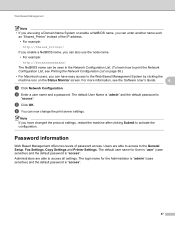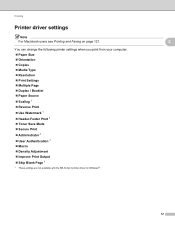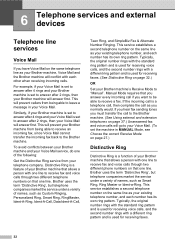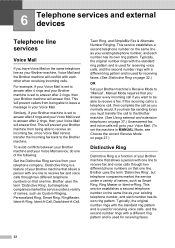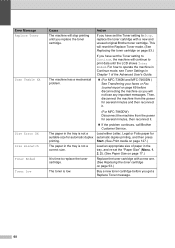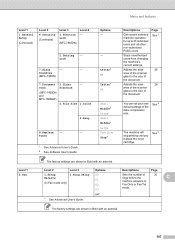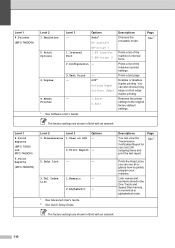Brother International MFC-7360N Support Question
Find answers below for this question about Brother International MFC-7360N.Need a Brother International MFC-7360N manual? We have 6 online manuals for this item!
Question posted by qbvtbfi on September 10th, 2013
Brother 7360n Printer How To Set The Scanner To Continuous
The person who posted this question about this Brother International product did not include a detailed explanation. Please use the "Request More Information" button to the right if more details would help you to answer this question.
Current Answers
Related Brother International MFC-7360N Manual Pages
Similar Questions
How To Set Scanning As Continuous On The Brother 7360n Printer
(Posted by ptson102 10 years ago)
How To Set Up The Brother 7360n Printer To The Computer
(Posted by jsaLebo 10 years ago)
How To Connect Brothers 7360n Printer To New Laptop
(Posted by ninase 10 years ago)
What Driver Do I Use For My Networked Brother 7360n Printer Windows 7
(Posted by jkimkita 10 years ago)
Brothers 7360 Printer....low Print Quality
when i copy, the pages come with very light on one side
when i copy, the pages come with very light on one side
(Posted by miwish16 11 years ago)