Brother International MFC-7360N Support Question
Find answers below for this question about Brother International MFC-7360N.Need a Brother International MFC-7360N manual? We have 6 online manuals for this item!
Current Answers
There are currently no answers that have been posted for this question.
Be the first to post an answer! Remember that you can earn up to 1,100 points for every answer you submit. The better the quality of your answer, the better chance it has to be accepted.
Be the first to post an answer! Remember that you can earn up to 1,100 points for every answer you submit. The better the quality of your answer, the better chance it has to be accepted.
Related Brother International MFC-7360N Manual Pages
Network Users Manual - English - Page 13


... your machine for a wireless network (For HL-2280DW, DCP-7070DW and MFC-7860DW) 3
Overview 3
To connect your machine to your wireless network, we... settings, you will need to know your Network name: (SSID, ESSID) and Network Key.
8 Large objects and walls between the two devices as well as interference from other electronic devices can easily connect your machine to configure the wireless...
Network Users Manual - English - Page 28


Click Initial Installation.
If the model name screen appears, choose your desktop. 2 Double-click the Utilities icon. 3 Double-click the Wireless Device Setup Wizard.
c Choose Yes, my Access Point supports WPS or ...using the Brother installer application (For HL-2280DW, DCP-7070DW and MFC-7860DW)
b Put the supplied CD-ROM into your CD-ROM drive.
(Windows®) 4
1 The opening screen ...
Network Users Manual - English - Page 33


Control panel setup
Status (For DCP-7065DN, MFC-7360N, MFC-7460DN and MFC-7860DN)/Wired Status (For HL-2280DW, DCP-7070DW and MFC-7860DW)
5
This field displays the current wired ...configure the machine easily without a computer. (For more information, see Using the PIN Method of the SSID name. SSID 5
This field displays the current wireless network SSID. Comm.Mode 5
This field displays the current...
Network Users Manual - English - Page 43


... asterisk. Main menu
Submenu
3.Network
1.TCP/IP
(DCP-7065DN)
5.Network
(MFC-7360N and MFC-7460DN)
6.Network
(MFC-7860DN)
Menu selections Options
1.Boot Method Auto*
Static
RARP
5
BOOTP
DHCP
...
4.Gateway
[000-255].[000-255].[000-255].[000-255]
[000].[000].[000].[000]*
5.Node Name
BRNxxxxxxxxxxxx
(up to 32 characters)
6.WINS Config Auto*
Static
7.WINS Server Primary
[000-255...
Network Users Manual - English - Page 62
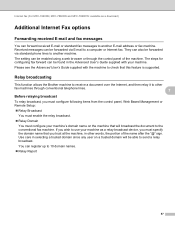
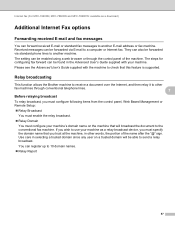
... this feature is supported. The steps for configuring fax forward can be able to 10 domain names.
Relay Report
57 Internet fax (For MFC-7460DN, MFC-7860DN and MFC-7860DW: available as a relay broadcast device, you trust at the machine, in the Advanced User's Guide supplied with the machine to check that you must...
Network Users Manual - English - Page 77


...check my network devices are working correctly and connected to the same network as your computer? machine?
wired/ wireless
Ping the Brother machine from your computer using the IP address or the node name.
...on the printed WLAN report see Printing the WLAN report (For HL-2280DW, DCP-7070DW and MFC-7860DW) on page 37.) If there is Link OK.
wireless
Print the WLAN report to...
Software Users Manual - English - Page 21


...;)
Click the
button, Control Panel, Hardware and Sound, and then Printers.
(For Windows® 7)
Click the
button and Devices and Printers.
2
2
b Right-click the Brother MFC-XXXX Printer icon (where XXXX is your model name) and select
Properties (Printer properties). c Choose the General tab and then click Printing Preferences... (Preferences...).
13
The printer...
Users Manual - English - Page 8
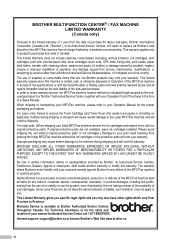
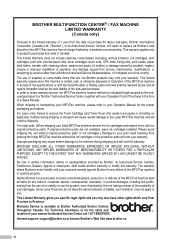
...will void the warranty. For Technical Assistance or for the name and location of your Inkjet MFC/Fax machine remove the ink cartridges and replace them with the original protective parts... parts will void the Warranty. This Limited Warranty gives you specific legal rights and you .
BROTHER MULTIFUNCTION CENTER® / FAX MACHINE LIMITED WARRANTY (Canada only)
Pursuant to the limited warranty of 1 ...
Users Manual - English - Page 42


... the Transmission Verification Report.
Press OK.
This report lists the receiving party's name or fax number, the time and date of transmission, duration of transmission, ...the report. Report Setting 1.Transmission
b Press a or b to cancel the fax. b (MFC-7360N)
Press Menu, 1, 7. (MFC-7460DN and MFC-7860DW) Press Menu, 1, 7, 1. A portion of the fax's first page appears on the...
Users Manual - English - Page 118


...Groups)
Programmed fax jobs in the memory
(Polled TX, Delayed Fax)
Station ID
(name and number)
Coverpage Msg
(comments)
Remote Fax Options
(Remote Access Code, Fax ... the interface cable before you dispose of the machine. c Press Stop/Exit. a For MFC-7360N and MFC-7460DN,
press Menu, 6, 1. Brother strongly recommends you perform this operation when you choose...
Users Manual - English - Page 128


.... Level 1
Level 2
Level 3
Options
4.Print Report 1.Transmission 1.View on LCD -
(MFC-7360N and MFC-7460DN)
2.Print Report -
5.Print Report
(MFC-7860DW)
2.Help List
-
-
3.Tel Index List
1.Numeric
-
2.Alphabetic -
1 See ...Long Edge) On(Short Edge)
1.Reset 2.Exit
1 See Software User's Guide. Lists names and numbers stored in the One Touch and Speed Dial memory, in Bold with an...
Users Manual - English - Page 129


... diagnosis.
Config
See Network User's Guide. Enter the IP address. [000-255]. [000-255]
[000-255]. [000-255]. BRNXXXXXXXXXXXX Enter the Node
C
name.
Lists your settings. Level 1
5.Network
(MFC-7360N and MFC-7460DN)
Level 2 1.TCP/IP
Level 3
1.Boot Method
Level 4 -
2.IP Address -
3.Subnet
-
Enter the Gateway [000-255]. [000-255] address.
Auto* Static
Chooses...
Users Manual - English - Page 131


...[000-255]. [000-255] address.
5.Node Name BRNXXXXXXXXXXXX Enter the Node name.
6.WINS Config
Auto* Static
Chooses the WINS
configuration mode. Level 1
Level 2
6.Network
1.Wired LAN
(MFC-7860DW)
Level 3 1.TCP/IP
See Network User's Guide.
Menu and features
Level 1
5.Network
(MFC-7360N and MFC-7460DN)
(Continued)
Level 2
5.Scan To FTP
(MFC-7460DN)
Level 3 -
Reset
See Network...
Advanced Users Manual - English - Page 30


... b to a network.
d Press a or b to choose or your computer name if the machine is forwarded or a problem at your PC. Press OK. IMPORTANT
If you choose Backup Print On, the machine will also print the fax at the receiving machine. (For MFC-7360N and MFC-7460DN ) The faxes stored in the machine's memory will...
Advanced Users Manual - English - Page 48


... a report 6
a For MFC-7360N and MFC-7460DN,
press Menu, 4....names and numbers stored in the One Touch and Speed Dial memory in numerical or alphabetical order. 4 Fax Journal Prints a list of information about your last 200 incoming and outgoing faxes. (TX: transmit.) (RX: receive.) 5 User Settings Print a list of your current settings. 6 Network Config Lists your network settings. 7 WLAN Report (MFC...
Basics Guide - Page 42


..., a portion of the fax's first page appears on the Transmission Verification Report. b (MFC-7360N)
Press Menu, 1, 7. (MFC-7460DN and MFC-7860DW) Press Menu, 1, 7, 1. If you press Stop/Exit while the machine is successful...faxing A4 size documents, you will be missing. This report lists the receiving party's name or fax number, the time and date of transmission, duration of transmission, number ...
Basics Guide - Page 118
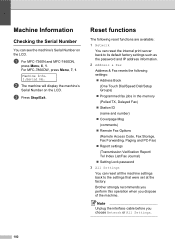
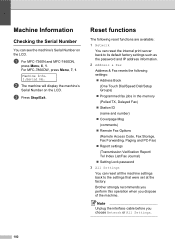
a For MFC-7360N and MFC-7460DN,
press Menu, 6, 1.
c Press Stop/Exit.
b The machine will display the machine's
Serial Number ...One Touch Dial/Speed Dial/Setup Groups)
Programmed fax jobs in the memory
(Polled TX, Delayed Fax)
Station ID
(name and number)
Coverpage Msg
(comments)
Remote Fax Options
(Remote Access Code, Fax Storage, Fax Forwarding, Paging and PC...
Basics Guide - Page 128
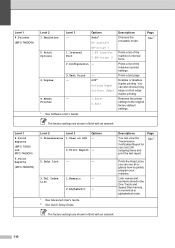
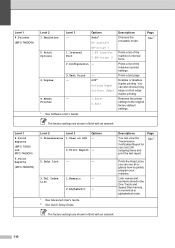
...You can view the Transmission Verification Report for your machine.
Level 1
4.Print Reports
(MFC-7360N and MFC-7460DN)
5.Print Reports
(MFC-7860DW)
Level 2
Level 3
1.Transmission 1.View on LCD
Options -
2.Print Report -...the original factory default settings.
Page See 1.
Prints a test page.
Lists names and numbers stored in the One Touch and Speed Dial memory, in Bold with...
Basics Guide - Page 129


... and outgoing faxes. (TX means Transmit.
Menu and features
Level 1
4.Print Reports
(MFC-7360N and MFC-7460DN)
5.Print Reports
(MFC-7860DW)
(Continued)
Level 2 4.Fax Journal
Level 3 -
5.User
-
The factory settings are shown in Bold with an asterisk.
113 Mask
4.Gateway
-
5.Node Name -
6.WINS
- Enter the IP address. [000-255]. [000-255]
[000-255]. [000...
Basics Guide - Page 131
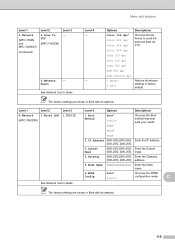
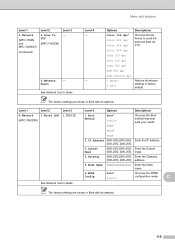
Menu and features
Level 1
5.Network
(MFC-7360N and MFC-7460DN)
(Continued)
Level 2
5.Scan To FTP
(MFC-7460DN)
Level 3 -
Level 4 -
0.Network
-
-
Enter the IP address. [000-255]. [000...] mask.
4.Gateway
[000-255]. [000-255].
Level 1
Level 2
6.Network
1.Wired LAN
(MFC-7860DW)
Level 3 1.TCP/IP
See Network User's Guide. Enter the Gateway [000-255]. [000-255] address.
5.Node...
Similar Questions
Brother Mfc-7360n Multifunction Fax When You Calling It Says Restricted
(Posted by Rayrapsin 10 years ago)
Brother-mfc-7360n Can I Do Double Sided Scan?
how can i do a double sided scan with a brother mfc-7360n?
how can i do a double sided scan with a brother mfc-7360n?
(Posted by abenhr2000 10 years ago)
How To Program Your Name Into Brother Mfc 7360n
(Posted by Takps 10 years ago)
Brother Multifunction Printer Mfc-465cn Service Manual
(Posted by rafa52 12 years ago)

