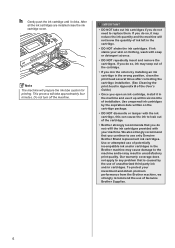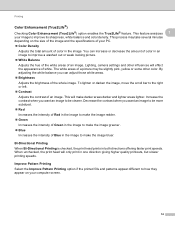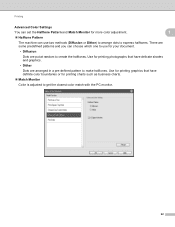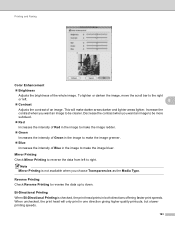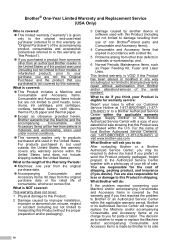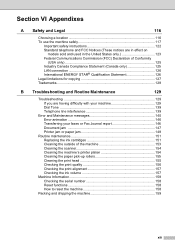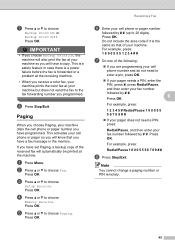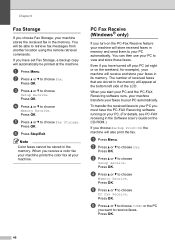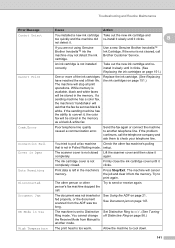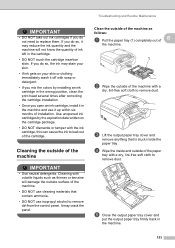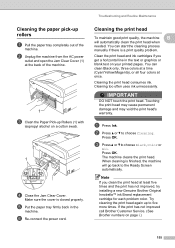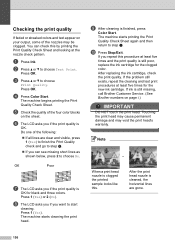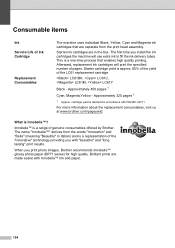Brother International MFC 495CW Support Question
Find answers below for this question about Brother International MFC 495CW - Color Inkjet - All-in-One.Need a Brother International MFC 495CW manual? We have 7 online manuals for this item!
Question posted by casayn on November 19th, 2013
How To Replace Mfc 495cw Print Head
The person who posted this question about this Brother International product did not include a detailed explanation. Please use the "Request More Information" button to the right if more details would help you to answer this question.
Current Answers
Related Brother International MFC 495CW Manual Pages
Similar Questions
Mfc-6490cw Print Head Question
I am trying to interpret the Print Quality Check output for my MFC-6490CW.Only the yellow color is a...
I am trying to interpret the Print Quality Check output for my MFC-6490CW.Only the yellow color is a...
(Posted by Timbergetter 8 years ago)
Brother Mfc-495cw Print Head How To Remove
(Posted by kpanorb 10 years ago)
How To Replace Mfc-495cw Print Head
(Posted by scrask 10 years ago)
How To Clean Mfc-495cw Print Head
(Posted by Jdaviga 10 years ago)
How Do You Replace The Laser Print Head Unit For Brother 8480
(Posted by jjanoni 10 years ago)