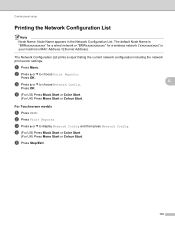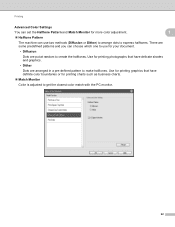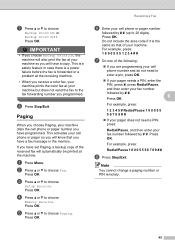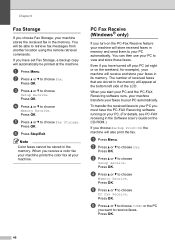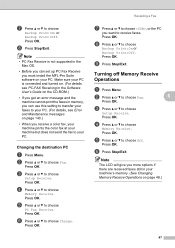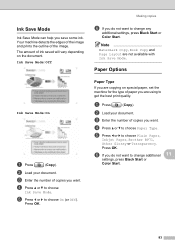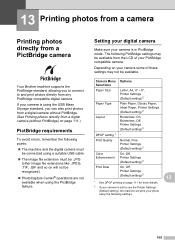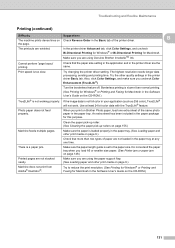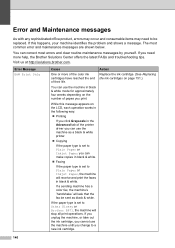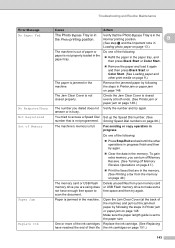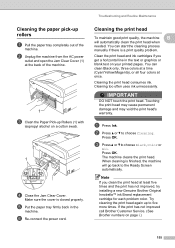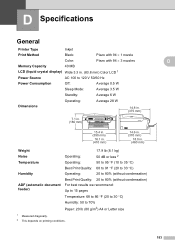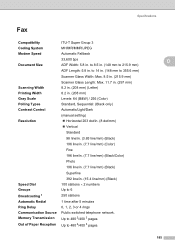Brother International MFC 495CW Support Question
Find answers below for this question about Brother International MFC 495CW - Color Inkjet - All-in-One.Need a Brother International MFC 495CW manual? We have 7 online manuals for this item!
Question posted by Cdotcrow on November 10th, 2013
Mfc495cw Printer Won't Print Black
The person who posted this question about this Brother International product did not include a detailed explanation. Please use the "Request More Information" button to the right if more details would help you to answer this question.
Current Answers
Related Brother International MFC 495CW Manual Pages
Similar Questions
Brother Mfc495cw Printer Won't Print Color Text
(Posted by Dgcan 10 years ago)
In My Brother Mfc-j6710dw Printer When I Print Black The Color Inks Go Down,
why
why
(Posted by emaTJ 10 years ago)
Brother Mfc 495cw Printer Will Not Print Black Ink
(Posted by voncmo 10 years ago)
Brother Mfc-495cw Printer Won't Print Black
(Posted by stkimlje 10 years ago)
Printer Won't Print Black
Tthe black cartridge still sounds like there is alot of liquid in it, and it is very new. Tried a ne...
Tthe black cartridge still sounds like there is alot of liquid in it, and it is very new. Tried a ne...
(Posted by cisco7559 12 years ago)