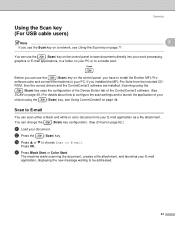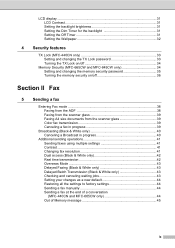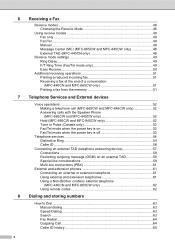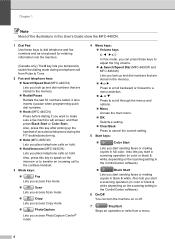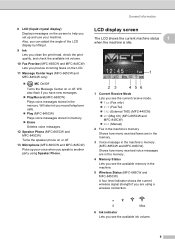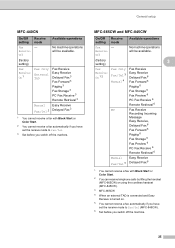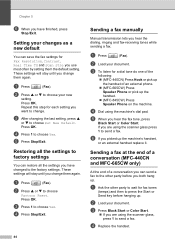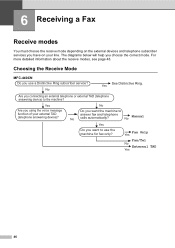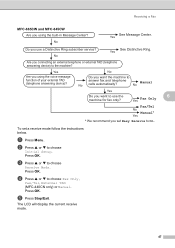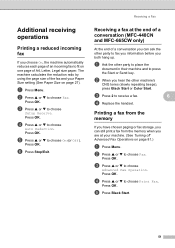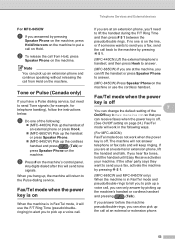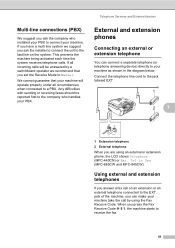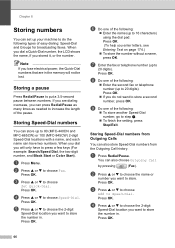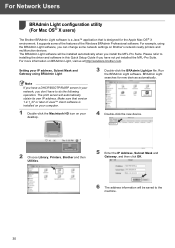Brother International MFC440CN Support Question
Find answers below for this question about Brother International MFC440CN - Color Inkjet - All-in-One.Need a Brother International MFC440CN manual? We have 3 online manuals for this item!
Question posted by milenium18720 on August 5th, 2012
Can I Use It Wireless
The person who posted this question about this Brother International product did not include a detailed explanation. Please use the "Request More Information" button to the right if more details would help you to answer this question.
Current Answers
Related Brother International MFC440CN Manual Pages
Similar Questions
Brother Mfc-j435w Won't Scan To Computer Using Wireless
(Posted by unlocJuli 9 years ago)
How To Print A Document On Ipad 2 Using A Brother Mfc-440cn
(Posted by Kerralf1 9 years ago)
How To Setup A Brother Mfc 440cn Wireless Printer Without Disk
(Posted by bennykingja 9 years ago)
How To Set Up Automatic Wireless Mode In Brother Mfc-440cn
(Posted by Velvele 10 years ago)
How Hook Up Mcf-8480dn To Laptop Using Wireless Router
how hook up mcf-8480dn to laptop using wireless router
how hook up mcf-8480dn to laptop using wireless router
(Posted by adebusk2113 11 years ago)