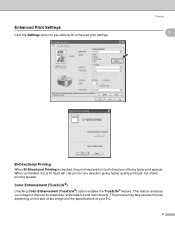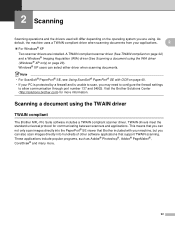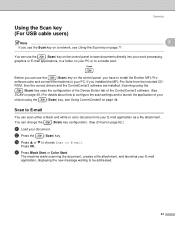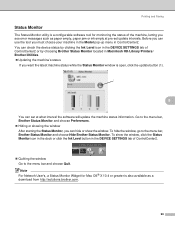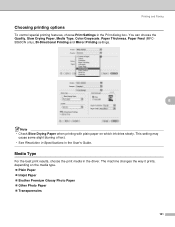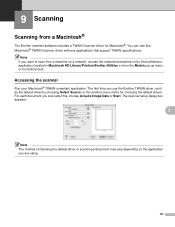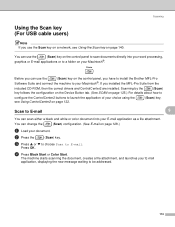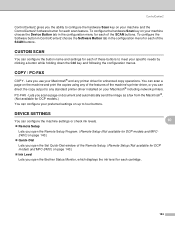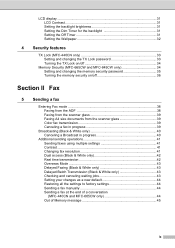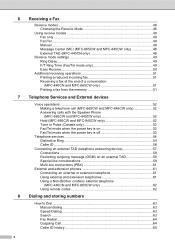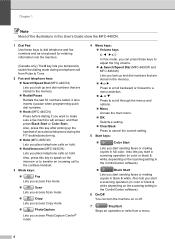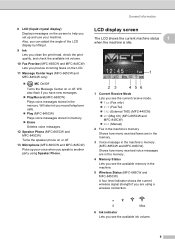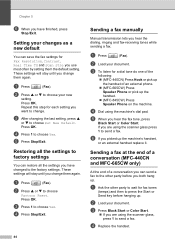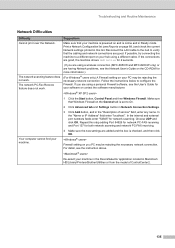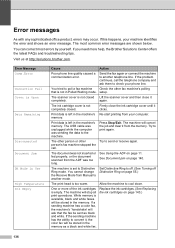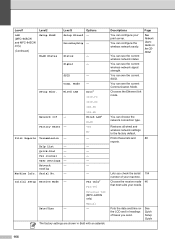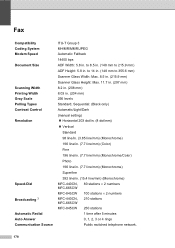Brother International MFC440CN Support Question
Find answers below for this question about Brother International MFC440CN - Color Inkjet - All-in-One.Need a Brother International MFC440CN manual? We have 3 online manuals for this item!
Question posted by ntucker77 on February 12th, 2012
Unable To Scan From Laptop Or Manually After Setting Up To Print From Network
unalbe to scan from my laptop/network, I can print from laptop, and unable to scan manually directly from the machine.
Current Answers
Related Brother International MFC440CN Manual Pages
Similar Questions
How Do You Clean The Print Head On A Brother Mfc 440cn
(Posted by cdavMamaHa 9 years ago)
How To Set Brother 8480 Dn Default Scan Settings On Network
(Posted by travis2pd 9 years ago)
How To Fix Brother Mfc 440cn Unable To Print 50
(Posted by brendgtrek 10 years ago)
How To Clear Unable To Print 50 Brother Mfc 440cn
(Posted by kulkaAHM 10 years ago)
How To Set Up Network Scanning From Brother Mfc-7360n
(Posted by phineev 10 years ago)