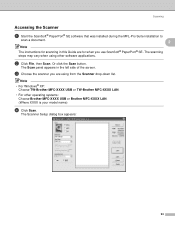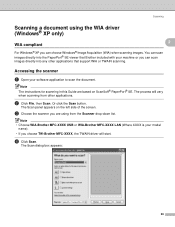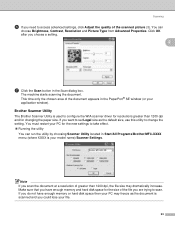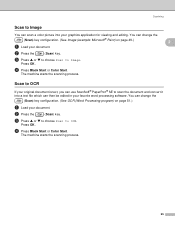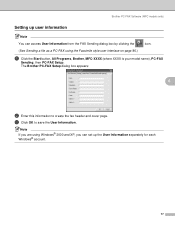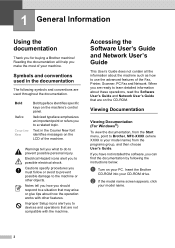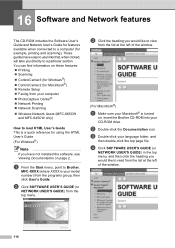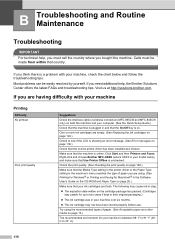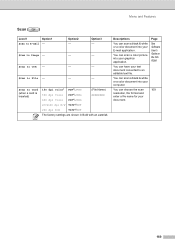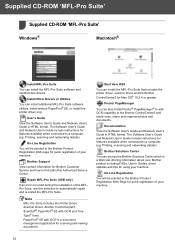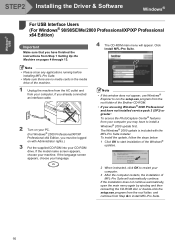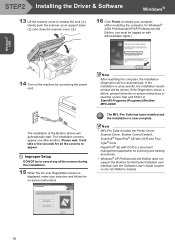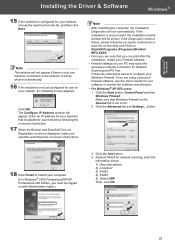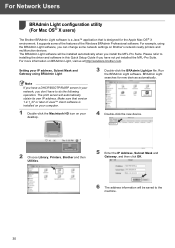Brother International MFC440CN Support Question
Find answers below for this question about Brother International MFC440CN - Color Inkjet - All-in-One.Need a Brother International MFC440CN manual? We have 3 online manuals for this item!
Question posted by sgkdream on December 4th, 2013
How To Make My Brother Mfc 440cn Printer Scan To Card
The person who posted this question about this Brother International product did not include a detailed explanation. Please use the "Request More Information" button to the right if more details would help you to answer this question.
Current Answers
Related Brother International MFC440CN Manual Pages
Similar Questions
How To Clean Nozzles On Brother Mfc 440cn Printer Head
(Posted by simr 9 years ago)
How To Setup A Brother Mfc 440cn Wireless Printer Without Disk
(Posted by bennykingja 9 years ago)
Brother Mfc 440cn Printer Won't Connect
(Posted by fldag 10 years ago)
How To Make Brother Mfc 7860 Printer Airprint
(Posted by ijazgddaa 10 years ago)
How To Make Brother Mfc 7860dw Printer Airprint
(Posted by kriswe 10 years ago)