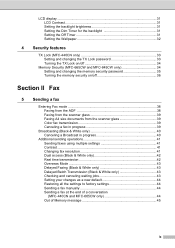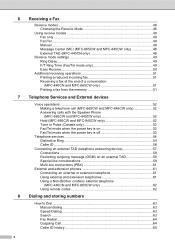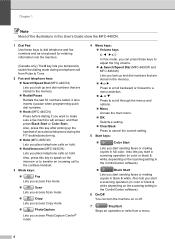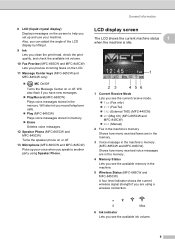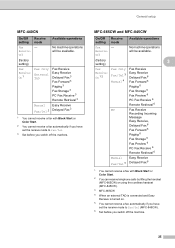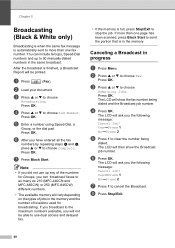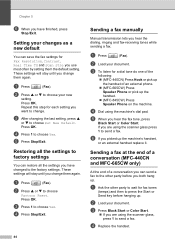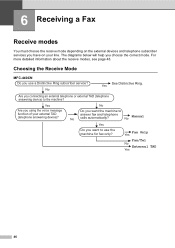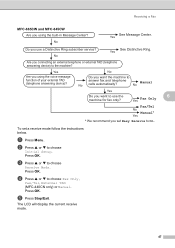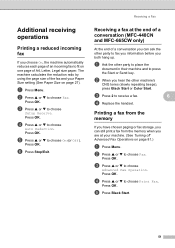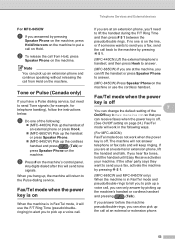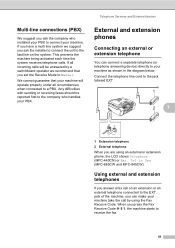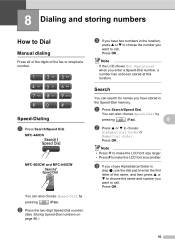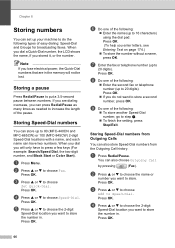Brother International MFC440CN Support Question
Find answers below for this question about Brother International MFC440CN - Color Inkjet - All-in-One.Need a Brother International MFC440CN manual? We have 3 online manuals for this item!
Question posted by tokma on March 11th, 2014
How To Fix Unable To Clean 51 Mfc-440cn
The person who posted this question about this Brother International product did not include a detailed explanation. Please use the "Request More Information" button to the right if more details would help you to answer this question.
Current Answers
Related Brother International MFC440CN Manual Pages
Similar Questions
How To Fix Error 50 On Mfc 440cn
(Posted by bobbel54 10 years ago)
How To Fix Brother Mfc 440cn Unable To Print 50
(Posted by brendgtrek 10 years ago)
What Does Unable To Clean 50, On Brother Mfc-440cn
(Posted by andrKh 10 years ago)
How To Fix 'unable Print 36' On Brother Mfc 5890cn Model
My printer is always perform cleaning after it recieves my command to print, and after cleaning by t...
My printer is always perform cleaning after it recieves my command to print, and after cleaning by t...
(Posted by edselserra 10 years ago)
Unable To Load Mfc 7360n On Dell Optiplex 330
Unable to load MFC 7360N on Dell optiplex 330 which already has MFC 7440N loaded. Is there a conflic...
Unable to load MFC 7360N on Dell optiplex 330 which already has MFC 7440N loaded. Is there a conflic...
(Posted by ltsbartlett 12 years ago)