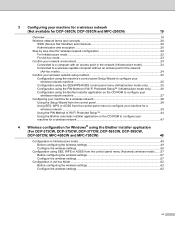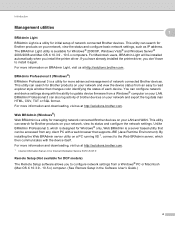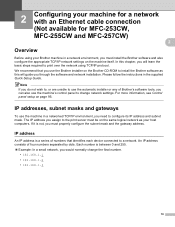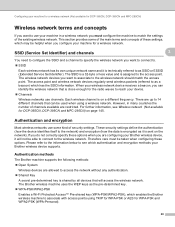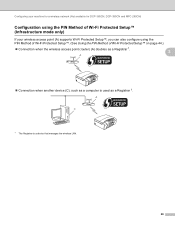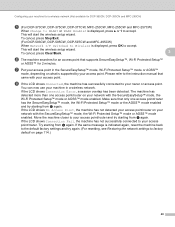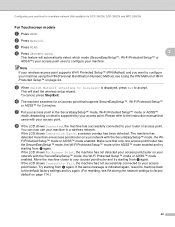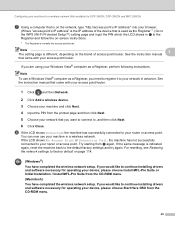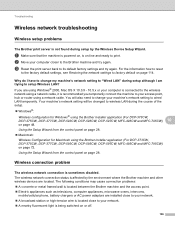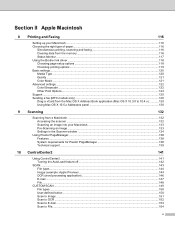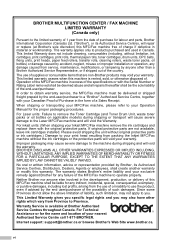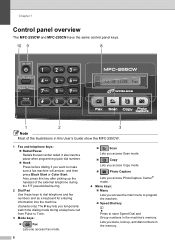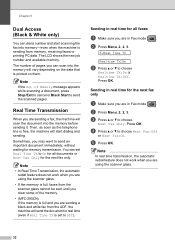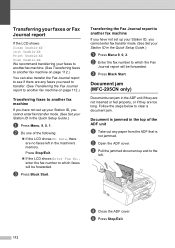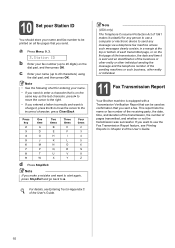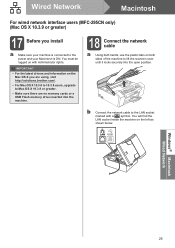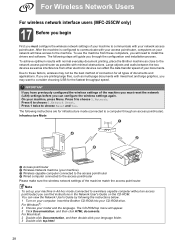Brother International MFC 295CN Support Question
Find answers below for this question about Brother International MFC 295CN - Color Inkjet - All-in-One.Need a Brother International MFC 295CN manual? We have 7 online manuals for this item!
Question posted by Weeza152 on August 6th, 2012
Memory Reset
How do I reset the memory so I can use my fax machine? the model is a Brother MFC 295 CN
Current Answers
Related Brother International MFC 295CN Manual Pages
Similar Questions
How To Clear Memory On Fax Machine Brother Mfc-7345n
(Posted by kpatel1921 9 years ago)
How Do I Clear The Memory On Fax Machine Mfc-7840w
(Posted by rickjmoney 10 years ago)
Scanning To Pdf Mfc-295
Cn
I am unable to scan to PDF using Windows 7 - how can this be altered.
I am unable to scan to PDF using Windows 7 - how can this be altered.
(Posted by jrongimson 11 years ago)
Why Is My Mfc 295 Cn Coping Bolder And Blurry From The Original?
My MFC295CN prints blurry. I have tried cleaning am using brother ink cart. What can I do to remedy ...
My MFC295CN prints blurry. I have tried cleaning am using brother ink cart. What can I do to remedy ...
(Posted by deebeg 12 years ago)
What Driver And Procedure To Set Up Brother Mfc 295 Cn On A Ubuntu Os
(Posted by svlietinck 12 years ago)