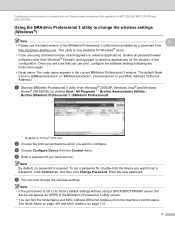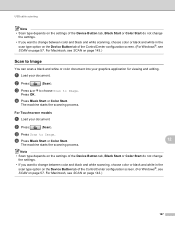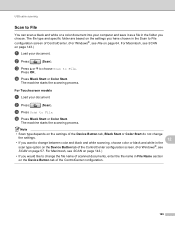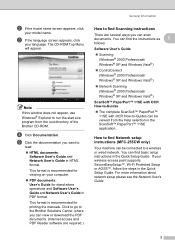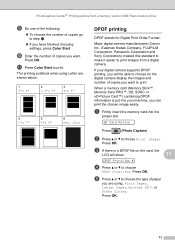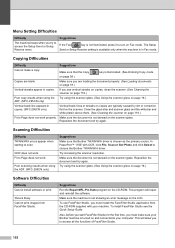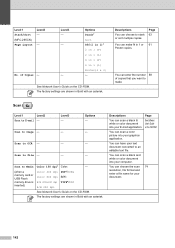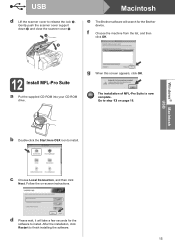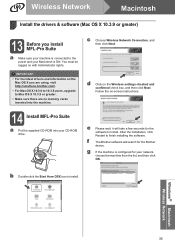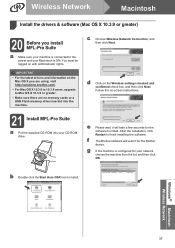Brother International MFC 295CN Support Question
Find answers below for this question about Brother International MFC 295CN - Color Inkjet - All-in-One.Need a Brother International MFC 295CN manual? We have 7 online manuals for this item!
Question posted by ralphromeo3 on December 22nd, 2012
Want To Download The Software So I Can Scan And See It On My Screen
The person who posted this question about this Brother International product did not include a detailed explanation. Please use the "Request More Information" button to the right if more details would help you to answer this question.
Current Answers
Related Brother International MFC 295CN Manual Pages
Similar Questions
How To Download Software For Brother Mfc295-cn To Use Scanner
(Posted by davamt 9 years ago)
How To Scan Paper To Computer With Brother Mfc-295cn
(Posted by naomric 10 years ago)
How To Scan To .pdf Doc With Brother Mfc-295cn
(Posted by graveglyden 10 years ago)
After Downloading Software It Still Dont Work.
my home was hit by a surge of ele. and it fried my computer so i replaced it ,and than reloaded the ...
my home was hit by a surge of ele. and it fried my computer so i replaced it ,and than reloaded the ...
(Posted by bdecklund 10 years ago)