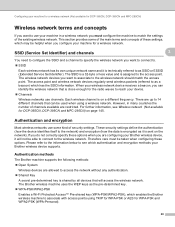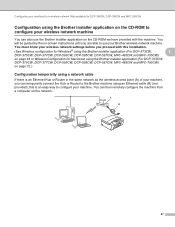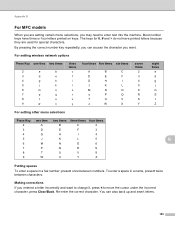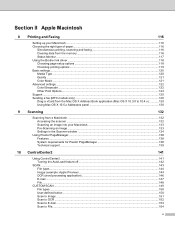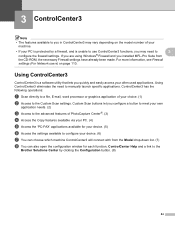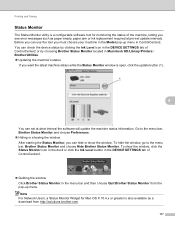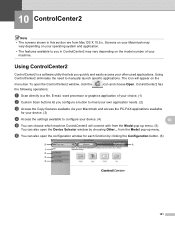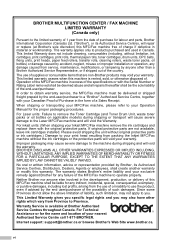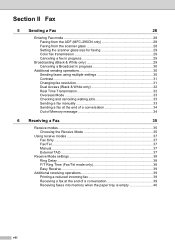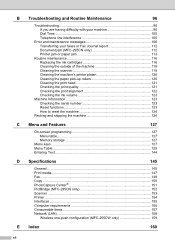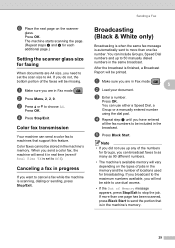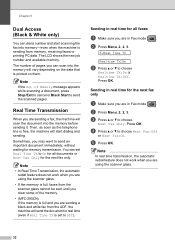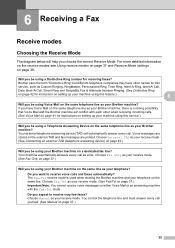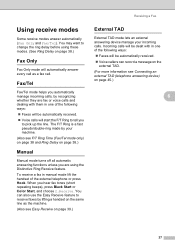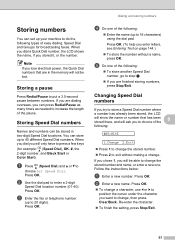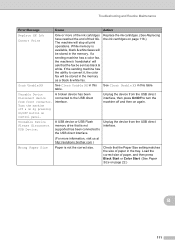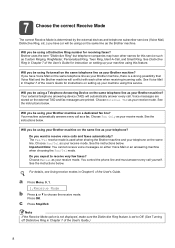Brother International MFC 295CN Support Question
Find answers below for this question about Brother International MFC 295CN - Color Inkjet - All-in-One.Need a Brother International MFC 295CN manual? We have 7 online manuals for this item!
Question posted by Anonymous-34528 on July 26th, 2011
Recieving A Fax From Phone
I would like to know what number do i press on my brother MFC 295 CN I cant remember if it is * 51 of *59
Current Answers
Related Brother International MFC 295CN Manual Pages
Similar Questions
Mfc 295 Cn Will Not Print Black
(Posted by mikhAGJa 9 years ago)
How Can I Continue To Recieve Faxes When Ink Is Low On Brother Mfc 7860
(Posted by recrshkm 10 years ago)
Scanning To Pdf Mfc-295
Cn
I am unable to scan to PDF using Windows 7 - how can this be altered.
I am unable to scan to PDF using Windows 7 - how can this be altered.
(Posted by jrongimson 11 years ago)
Why Is My Mfc 295 Cn Coping Bolder And Blurry From The Original?
My MFC295CN prints blurry. I have tried cleaning am using brother ink cart. What can I do to remedy ...
My MFC295CN prints blurry. I have tried cleaning am using brother ink cart. What can I do to remedy ...
(Posted by deebeg 12 years ago)
What Driver And Procedure To Set Up Brother Mfc 295 Cn On A Ubuntu Os
(Posted by svlietinck 12 years ago)