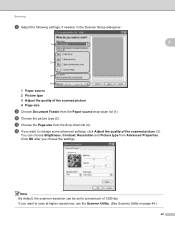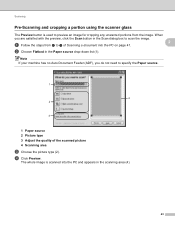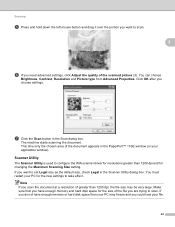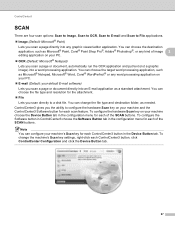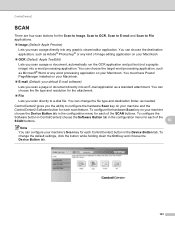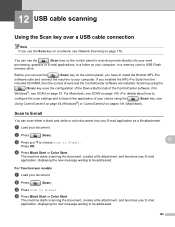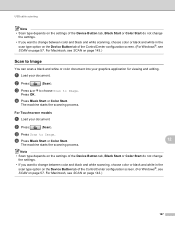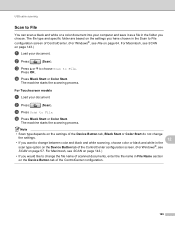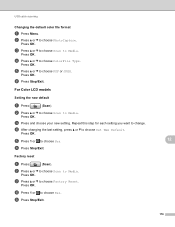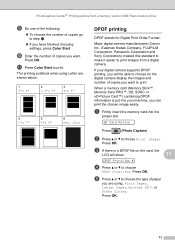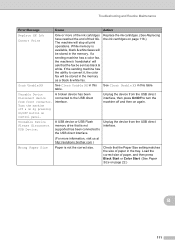Brother International MFC 255CW Support Question
Find answers below for this question about Brother International MFC 255CW - Color Inkjet - All-in-One.Need a Brother International MFC 255CW manual? We have 8 online manuals for this item!
Question posted by jaymezmom on January 17th, 2012
How Do I Scan A Picture Straight Not Crooked?
The person who posted this question about this Brother International product did not include a detailed explanation. Please use the "Request More Information" button to the right if more details would help you to answer this question.
Current Answers
Related Brother International MFC 255CW Manual Pages
Similar Questions
Brother Mfc 255cw Manual How To Scan
(Posted by dceolseafoa 9 years ago)
Brother Mfc255cw Printer Connected With Usb Won't Scan
(Posted by Randlrach 9 years ago)
How To Scan Picture To Computer With Brother Mfc J430w
(Posted by birat 10 years ago)
How To Email Scanned Document From Brother Printer Mfc-255cw Youtube
(Posted by debbrag 10 years ago)
How To Scan Picture Then Fax On Brothers Mfc-j430w
(Posted by joHaju 10 years ago)