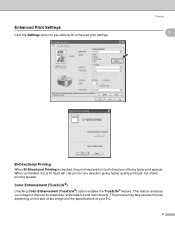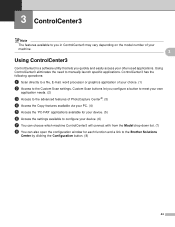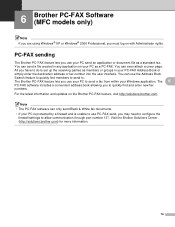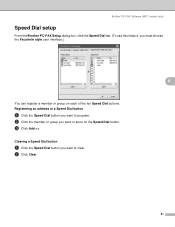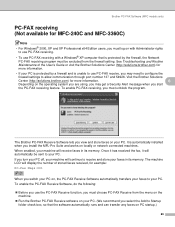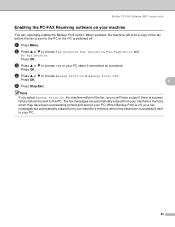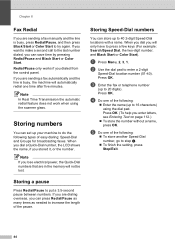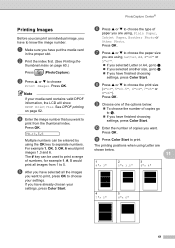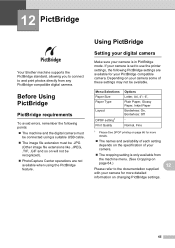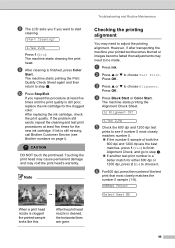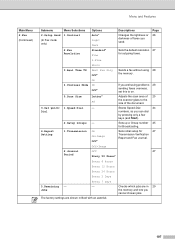Brother International MFC 240C Support Question
Find answers below for this question about Brother International MFC 240C - Color Inkjet - All-in-One.Need a Brother International MFC 240C manual? We have 3 online manuals for this item!
Question posted by miguelpaka on July 2nd, 2012
Scan Quality
i'm using mfc-240c
scan & print out from printer (copy) = quality very bad
using pc to scan, then print out = ok
why? how to adjust?
Current Answers
Related Brother International MFC 240C Manual Pages
Similar Questions
Is Brother Mfc-9320cw An Airprint Printer
(Posted by maurokta 9 years ago)
Brother Mfc 240c Wont Print Black
(Posted by khaiti 10 years ago)
My Mfc-240c Won't Print In Color
(Posted by kunsmoye 10 years ago)
Brother Mfc-240c Will Not Print Black Or Color
(Posted by peAu 10 years ago)
Brother Mfc-885cw Is Connected To My Wep Network But My Pc Won't Detect It
Brother MFC-885CW is connected to my WEP network but my PC won't detect it. What can I do to make it...
Brother MFC-885CW is connected to my WEP network but my PC won't detect it. What can I do to make it...
(Posted by sbenami 12 years ago)