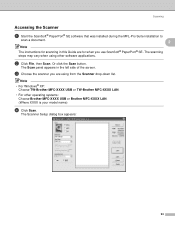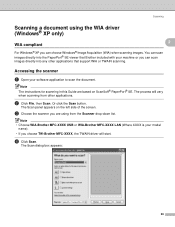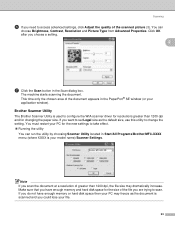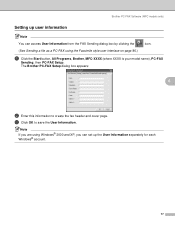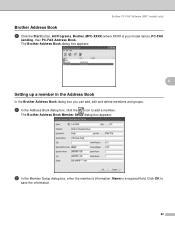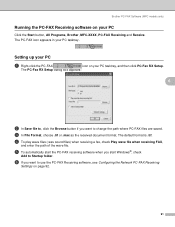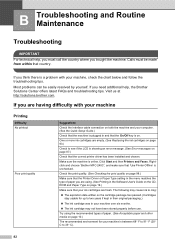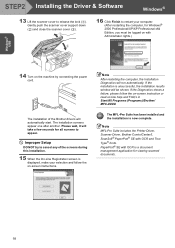Brother International MFC 240C Support Question
Find answers below for this question about Brother International MFC 240C - Color Inkjet - All-in-One.Need a Brother International MFC 240C manual? We have 3 online manuals for this item!
Question posted by mio12Lou on August 3rd, 2014
How Do I Connect My Ipad To Brother Mfc 5860cn
The person who posted this question about this Brother International product did not include a detailed explanation. Please use the "Request More Information" button to the right if more details would help you to answer this question.
Current Answers
Answer #1: Posted by freginold on September 8th, 2014 9:08 AM
According to Apple's list of Airprint-compatible printers, your printer is not Airprint-compatible. In order to print from an iPad, iPhone, or other Apple device, you would need something that provides Airprint capability to the printer, such as theLantronix xPrintServer, or an app that lets you print to a non-Airprint printer.
If this answer helped to solve your problem and/or answer your question, please click on the “Helpful” icon below. If your question wasn’t answered to your satisfaction, feel free to resubmit your question with more information. Thank you for using HelpOwl!
If this answer helped to solve your problem and/or answer your question, please click on the “Helpful” icon below. If your question wasn’t answered to your satisfaction, feel free to resubmit your question with more information. Thank you for using HelpOwl!
Related Brother International MFC 240C Manual Pages
Similar Questions
Brother Mfc 240-c
My Brother MFC 240-C printer is printing very faintly and not legibly. I have changed all the ink ca...
My Brother MFC 240-C printer is printing very faintly and not legibly. I have changed all the ink ca...
(Posted by dottymartin 2 years ago)
How To Wireless Connect My Brother Mfc-j5910dw For Ipad Printing
(Posted by khari 9 years ago)
Brother Mfc-240c Won't Print Color
(Posted by kakingda 10 years ago)
Brother Mfc-240c Will Not Print Black Or Color
(Posted by peAu 10 years ago)
How To Connect The Brother Mfc J6910 Dw Wirelessly To The Mac Osx 10.8.1
My new Brother MFC j6910 dw is connected to the wireless network but I cannot see it in my mac, nor ...
My new Brother MFC j6910 dw is connected to the wireless network but I cannot see it in my mac, nor ...
(Posted by lancescs 11 years ago)