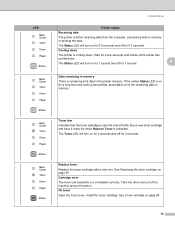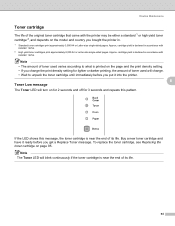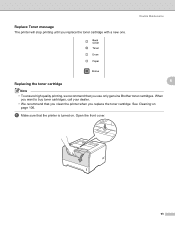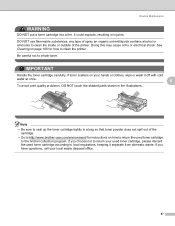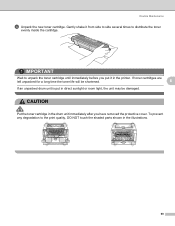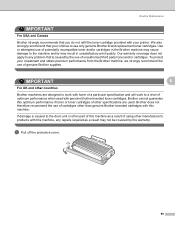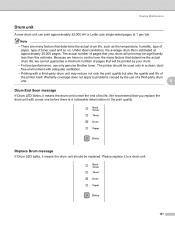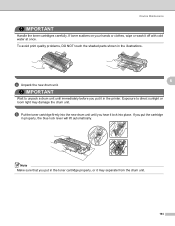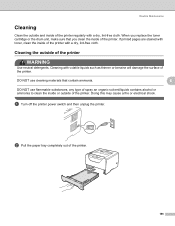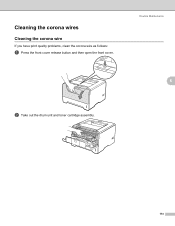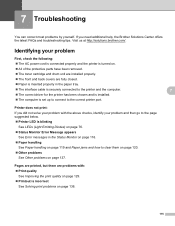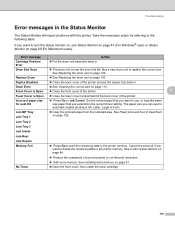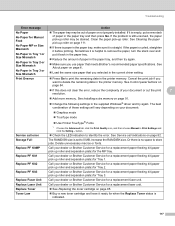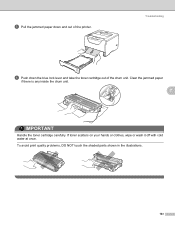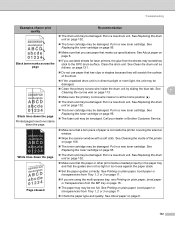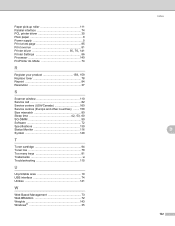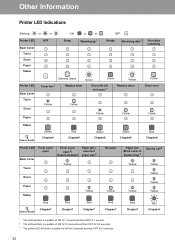Brother International HL 5370DW Support Question
Find answers below for this question about Brother International HL 5370DW - B/W Laser Printer.Need a Brother International HL 5370DW manual? We have 3 online manuals for this item!
Question posted by gerischu on May 24th, 2012
Why Is Print Quality Poor With Newly Replaced Toner Cartridge?
I moved the cleaning tab back and forth, and shook cartridge side to side to distribute toner. Spot areas do not print fully.
Current Answers
Related Brother International HL 5370DW Manual Pages
Similar Questions
How To Replace The Fan On A Brother Printer Hl 5340d
(Posted by khabFr 9 years ago)
Will Brother Printer Hl-5370dw Print Dos
(Posted by sepiol 10 years ago)
How To Get Brother Printer Hl 5370dw To Improve Print Quality
(Posted by psmaretta 10 years ago)
Brother Printer Hl-5370dw Offline Status Won't Print
(Posted by joochawn 10 years ago)
Replace Toner Warning
i have replaced the toner but still i'm getting replace toner warning
i have replaced the toner but still i'm getting replace toner warning
(Posted by waliakawal 11 years ago)