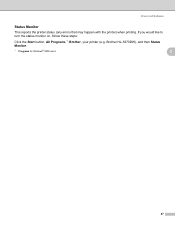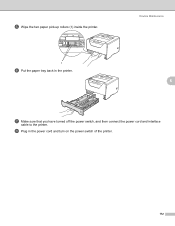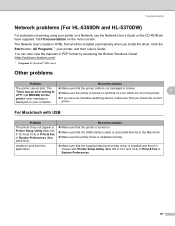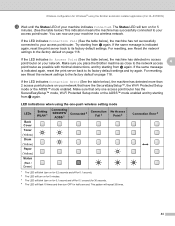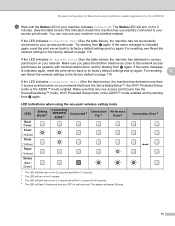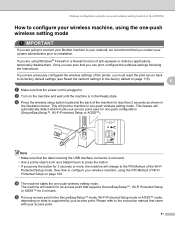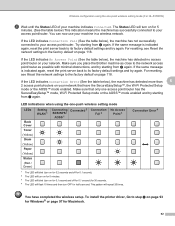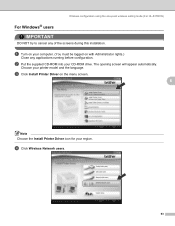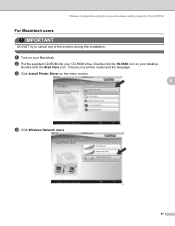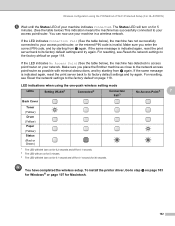Brother International HL 5370DW Support Question
Find answers below for this question about Brother International HL 5370DW - B/W Laser Printer.Need a Brother International HL 5370DW manual? We have 3 online manuals for this item!
Question posted by jaand on March 27th, 2014
How Do You Turn Wirless Off On A Hl-5370dw
The person who posted this question about this Brother International product did not include a detailed explanation. Please use the "Request More Information" button to the right if more details would help you to answer this question.
Current Answers
Related Brother International HL 5370DW Manual Pages
Similar Questions
Brother Hl-5370dw Will Not Get Ip Address
(Posted by wejcfa 9 years ago)
Brother Hl-5370dw Won't Connect To 2wire Router
brother hl-5370dw won't connect to 2wire router after we changed router out
brother hl-5370dw won't connect to 2wire router after we changed router out
(Posted by harveylang1 10 years ago)
How To Ip Address Of Brother Hl-5370dw Configuration
(Posted by paddysusyf 10 years ago)
Brother Hl-5370dw How To Print Manual Test Page
(Posted by wilMannyA 10 years ago)
Software Needed For Brother Hl-5370dw Laser Printer
I was recently given a Brother HL-5370DW Laser Printer; however, there was no software included. Whe...
I was recently given a Brother HL-5370DW Laser Printer; however, there was no software included. Whe...
(Posted by dgonzalez7707 12 years ago)