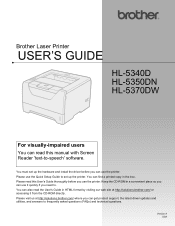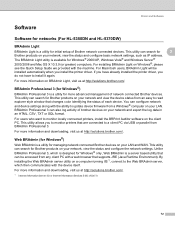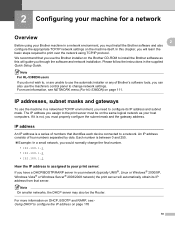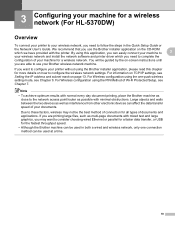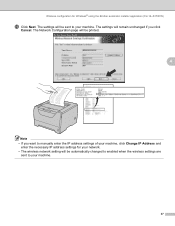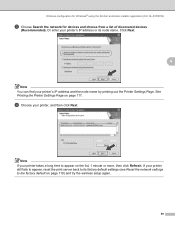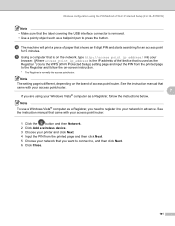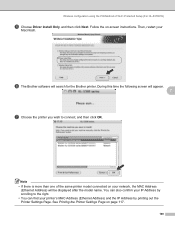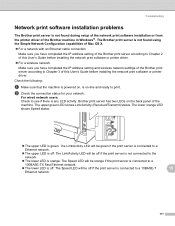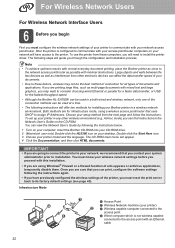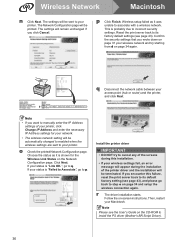Brother International HL 5370DW Support Question
Find answers below for this question about Brother International HL 5370DW - B/W Laser Printer.Need a Brother International HL 5370DW manual? We have 3 online manuals for this item!
Question posted by Joamira on November 19th, 2013
How To Setup Ip Printer Settings Hl-5370dw
The person who posted this question about this Brother International product did not include a detailed explanation. Please use the "Request More Information" button to the right if more details would help you to answer this question.
Current Answers
Related Brother International HL 5370DW Manual Pages
Similar Questions
How Set Hl-4070cdw Ip Address On Printer?
(Posted by egghewh 9 years ago)
How To Assign Ip To Brother Hl-5370dw
(Posted by Tindch 10 years ago)
How To Set Static Ip On Brother Hl-5370dw
(Posted by dnashdre 10 years ago)
How To Setup Statis Ip Address For Hl-5370dw Printer
(Posted by kendruf 10 years ago)
How To Enable Tcp Ip On Brother Hl-5370dw
(Posted by svvwa 10 years ago)