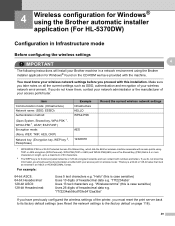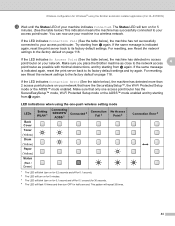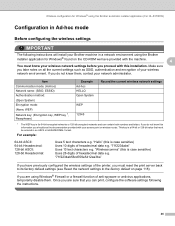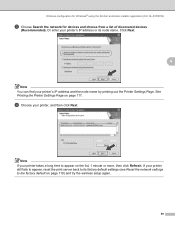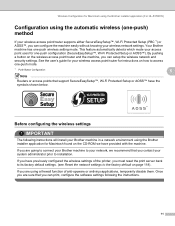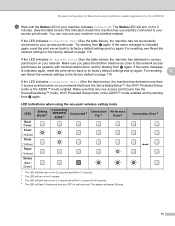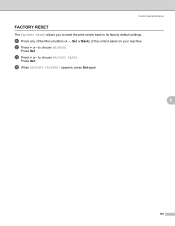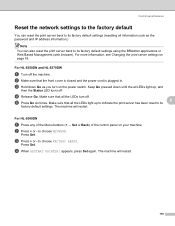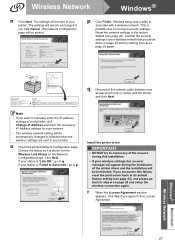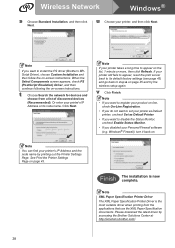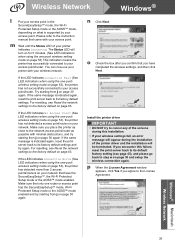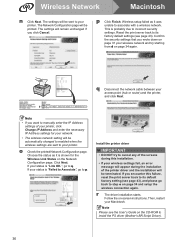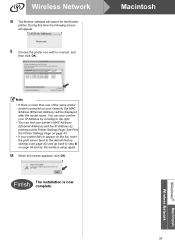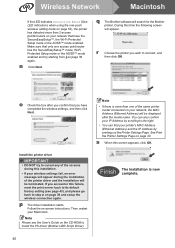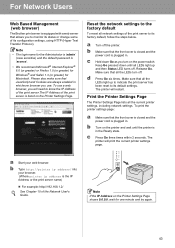Brother International HL 5370DW Support Question
Find answers below for this question about Brother International HL 5370DW - B/W Laser Printer.Need a Brother International HL 5370DW manual? We have 3 online manuals for this item!
Question posted by UDAYlil on March 17th, 2014
How To Reset Hl-5370dw To Factory Setting
The person who posted this question about this Brother International product did not include a detailed explanation. Please use the "Request More Information" button to the right if more details would help you to answer this question.
Current Answers
Answer #1: Posted by bengirlxD on March 17th, 2014 1:03 PM
Here is the link to the reset instructions:
Feel free to resubmit the question if you didn't find it useful.
Related Brother International HL 5370DW Manual Pages
Similar Questions
Can't Access Brother Hl-5370dw Administrator Settings
(Posted by delck 9 years ago)
How To Reset Factory Settings Brother Hl-5370dw
(Posted by inadadaa 10 years ago)
How To Reset Brother Hl-5370dw To Factory Settings
(Posted by sivoodo 10 years ago)
How To Reset Hl-5370dw
(Posted by bananjcatl 10 years ago)
How To Reset Hl-5370dw Drum
(Posted by rattfgurme 10 years ago)