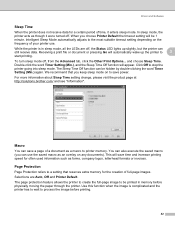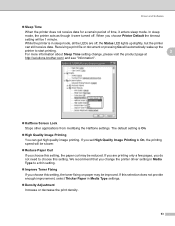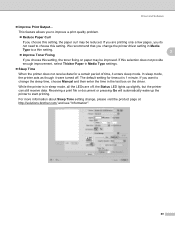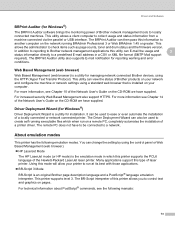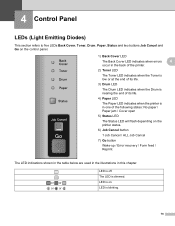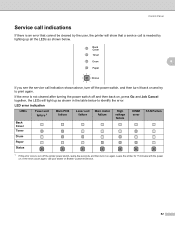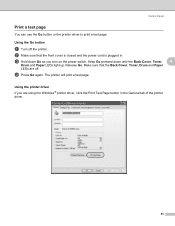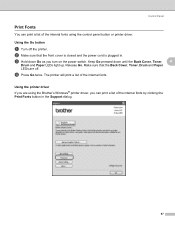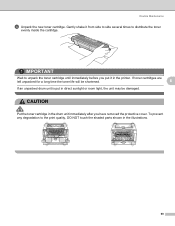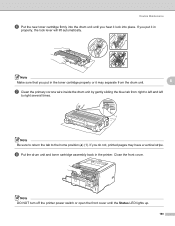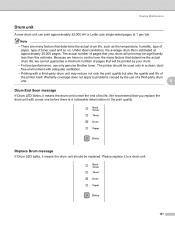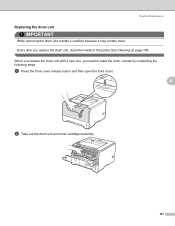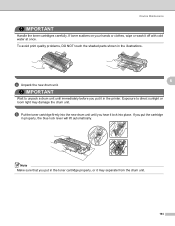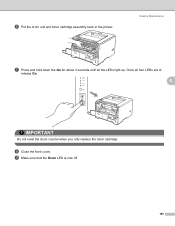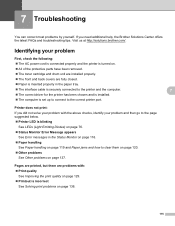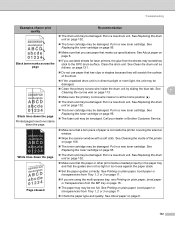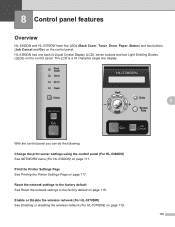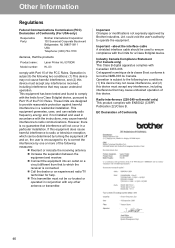Brother International HL 5370DW Support Question
Find answers below for this question about Brother International HL 5370DW - B/W Laser Printer.Need a Brother International HL 5370DW manual? We have 3 online manuals for this item!
Question posted by Riggidu on April 13th, 2014
How To Reset Drum Light 5370
The person who posted this question about this Brother International product did not include a detailed explanation. Please use the "Request More Information" button to the right if more details would help you to answer this question.
Current Answers
Related Brother International HL 5370DW Manual Pages
Similar Questions
How To Reset Drum On Brother 5370 Dwt
(Posted by happaviamc 9 years ago)
How To Reset Drum Light Hl2140
(Posted by jasojewel 9 years ago)
How To Reset Drum Light On Brothers Printer 5370dw
(Posted by spalmha 10 years ago)
How To Reset Drum Light On Hl-5370dw
(Posted by kshepCindyL 10 years ago)
How Reset Drum Light On Brother Hl-5370dw
(Posted by imrho 10 years ago)