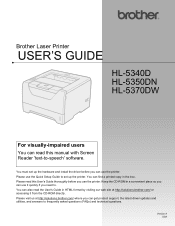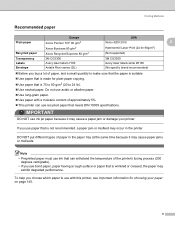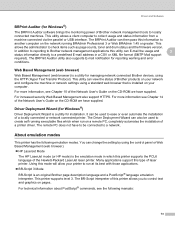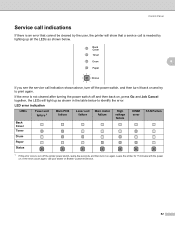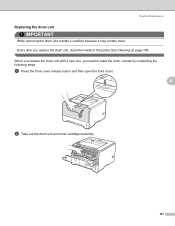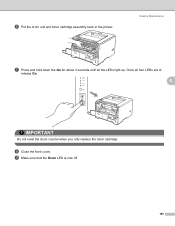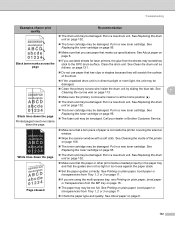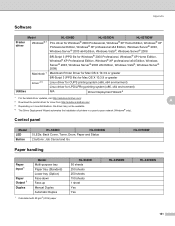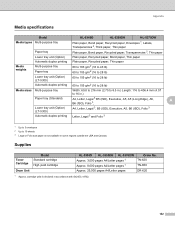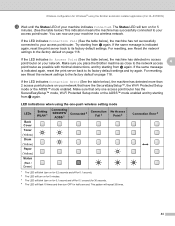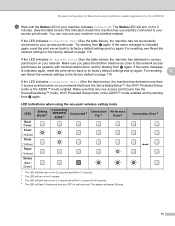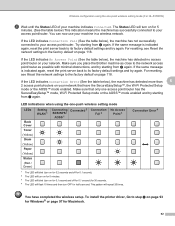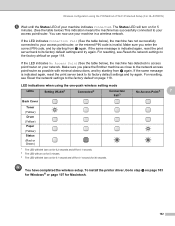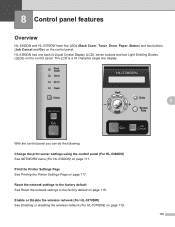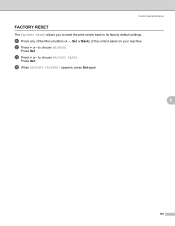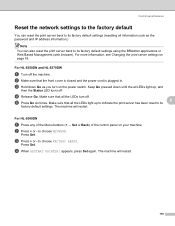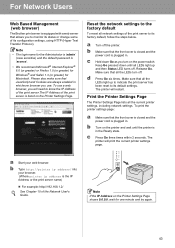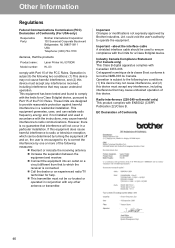Brother International HL 5370DW Support Question
Find answers below for this question about Brother International HL 5370DW - B/W Laser Printer.Need a Brother International HL 5370DW manual? We have 3 online manuals for this item!
Question posted by tristro on July 12th, 2014
How To Reset Drum On 5370dw
The person who posted this question about this Brother International product did not include a detailed explanation. Please use the "Request More Information" button to the right if more details would help you to answer this question.
Current Answers
Related Brother International HL 5370DW Manual Pages
Similar Questions
How To Reset Drum On Brother 5370 Dwt
(Posted by happaviamc 9 years ago)
How To Reset Drum Unit On Brother 5370 Printer
(Posted by sercyn 10 years ago)
How To Reset Drum Life On 5370 Brother Printer
(Posted by Btre 10 years ago)
How Reset The Fuser In The Brother Printer Hl-5370dw
(Posted by wieanune 10 years ago)
How To Reset The Drum Icon On A Brother Printer Hl-5370dw
(Posted by bobgbabie 10 years ago)