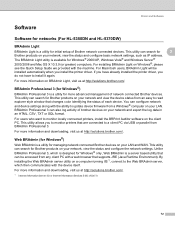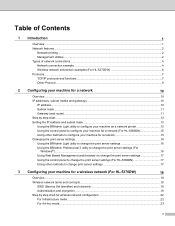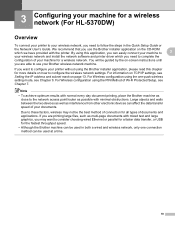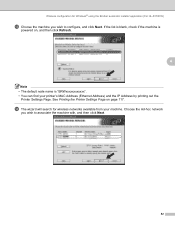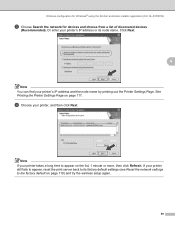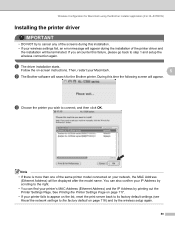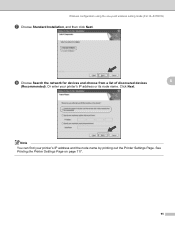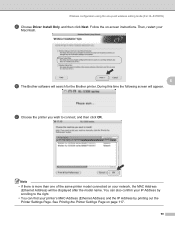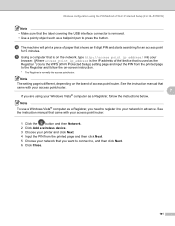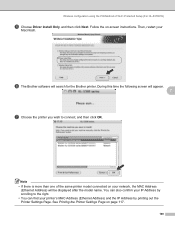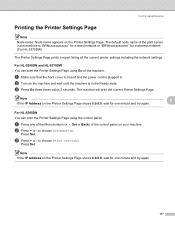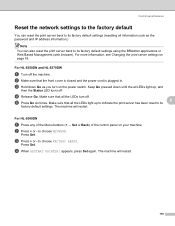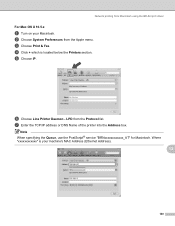Brother International HL 5370DW Support Question
Find answers below for this question about Brother International HL 5370DW - B/W Laser Printer.Need a Brother International HL 5370DW manual? We have 3 online manuals for this item!
Question posted by veeand on April 9th, 2014
What Is The Ip Address For A Hl-5370dw
The person who posted this question about this Brother International product did not include a detailed explanation. Please use the "Request More Information" button to the right if more details would help you to answer this question.
Current Answers
Related Brother International HL 5370DW Manual Pages
Similar Questions
Brother Hl-5370dw Will Not Get Ip Address
(Posted by wejcfa 9 years ago)
How To Set Static Ip For Hl-5370dw
(Posted by Dracanrab 10 years ago)
What Is Brother Default Ip Address Hl-5370dw
(Posted by Salsusie 10 years ago)
How To Manually Set Ip Address Hl-5370dw
(Posted by softfibona 10 years ago)
How To Ip Address Of Brother Hl-5370dw Configuration
(Posted by paddysusyf 10 years ago)