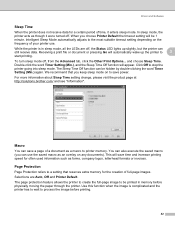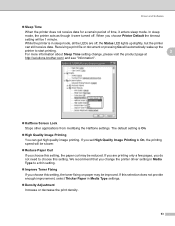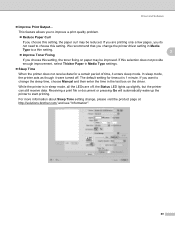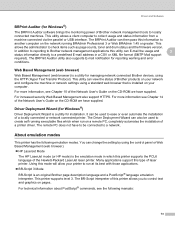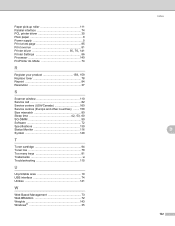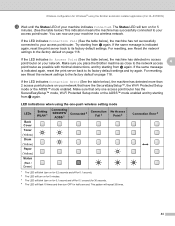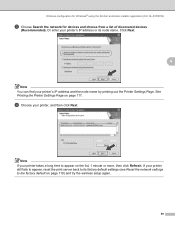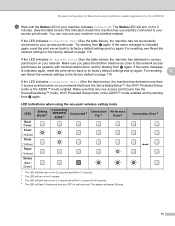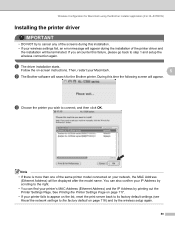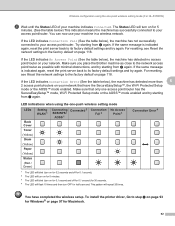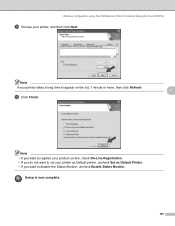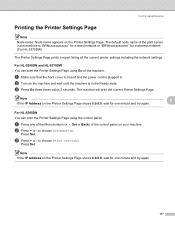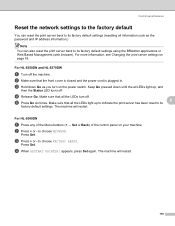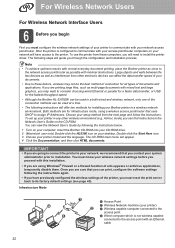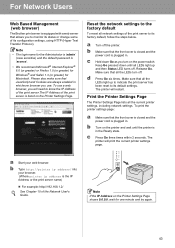Brother International HL 5370DW Support Question
Find answers below for this question about Brother International HL 5370DW - B/W Laser Printer.Need a Brother International HL 5370DW manual? We have 3 online manuals for this item!
Question posted by rturwo on January 18th, 2014
What Is Hp Hl-5370dw Sleep Time Default
The person who posted this question about this Brother International product did not include a detailed explanation. Please use the "Request More Information" button to the right if more details would help you to answer this question.
Current Answers
Related Brother International HL 5370DW Manual Pages
Similar Questions
How To Set Brother Hl 5370dw To Factory Defaults
(Posted by kencba 10 years ago)
What Is Sleep Time Brother 5370dw Setup
(Posted by maJst 10 years ago)
How To Set Brother Hl-5370dw To Factory Default
(Posted by afedl 10 years ago)
How Reset Brother Hl 5370dw In Factory Defaults
(Posted by MaElai 10 years ago)
Brother Hl 5370dw Hl-5370dw Reset Factory Defaults
(Posted by Anonymous-68044 11 years ago)