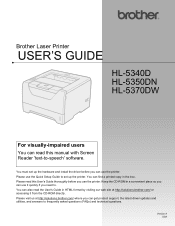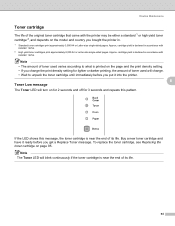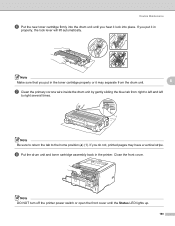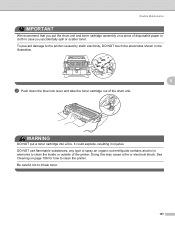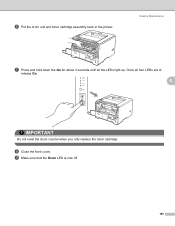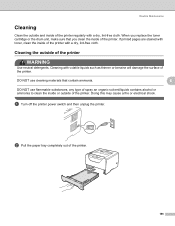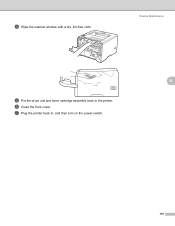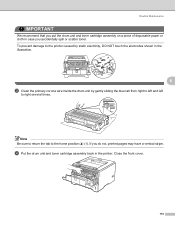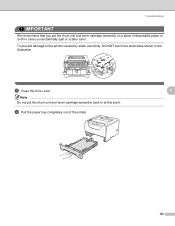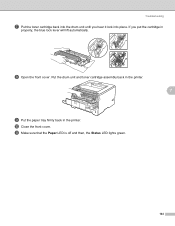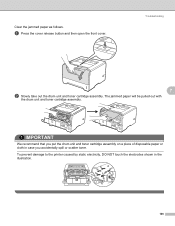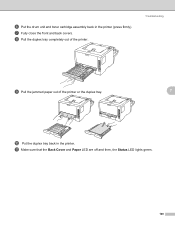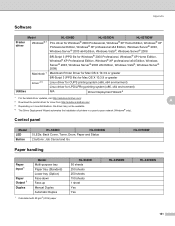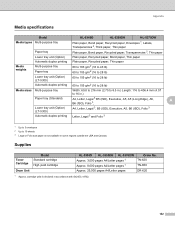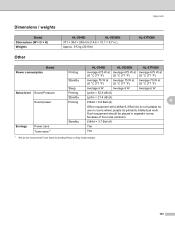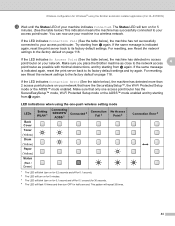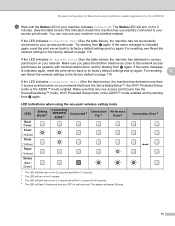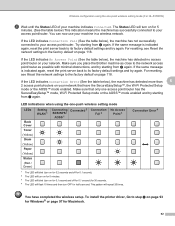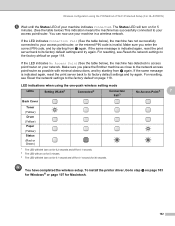Brother International HL 5370DW Support Question
Find answers below for this question about Brother International HL 5370DW - B/W Laser Printer.Need a Brother International HL 5370DW manual? We have 3 online manuals for this item!
Question posted by sumacanc on October 27th, 2013
Hl-5370dw Toner Won't Go In
The person who posted this question about this Brother International product did not include a detailed explanation. Please use the "Request More Information" button to the right if more details would help you to answer this question.
Current Answers
Related Brother International HL 5370DW Manual Pages
Similar Questions
Hl-5370dw Toner Light Won't Go Off
(Posted by KatunduMANYA 9 years ago)
Hl-5370dw Toner Light Won't Turn Off
(Posted by oblivis 10 years ago)
Brother Hl-5370dw Toner How To Extend The Cartidge
(Posted by dunmdord 10 years ago)
Brother Hl-5370dw Toner Light Wont Go Out
(Posted by sitedLd 10 years ago)
Brother Hl-5370dw Toner Light
Has Brother HL-5370DW. Toner light will not go off even after putting new one.
Has Brother HL-5370DW. Toner light will not go off even after putting new one.
(Posted by sonnyg99 12 years ago)