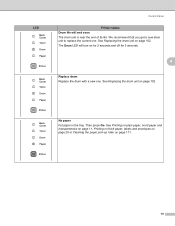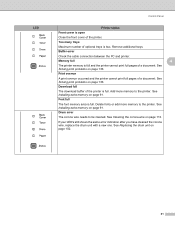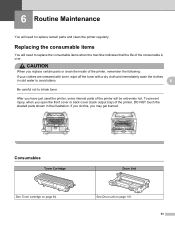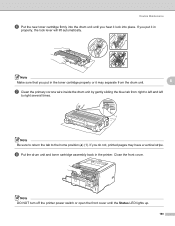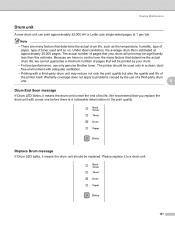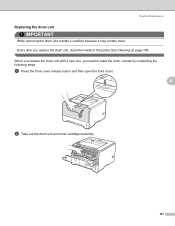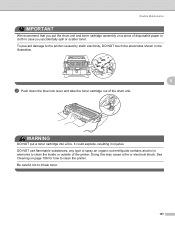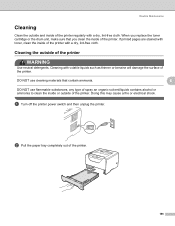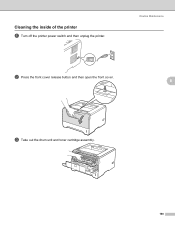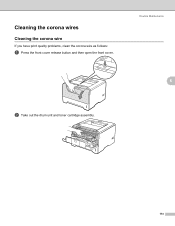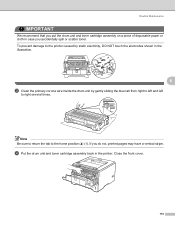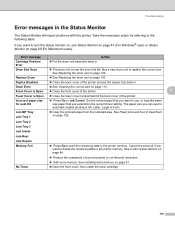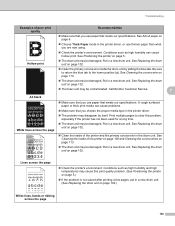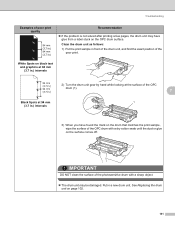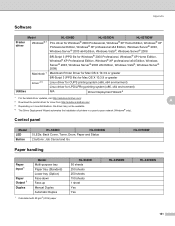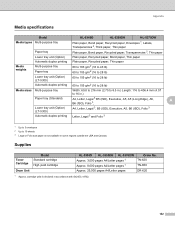Brother International HL 5370DW Support Question
Find answers below for this question about Brother International HL 5370DW - B/W Laser Printer.Need a Brother International HL 5370DW manual? We have 3 online manuals for this item!
Question posted by JrJimjo on December 9th, 2013
How To Clean Drum Unit For Model Hl-5370dw
The person who posted this question about this Brother International product did not include a detailed explanation. Please use the "Request More Information" button to the right if more details would help you to answer this question.
Current Answers
Related Brother International HL 5370DW Manual Pages
Similar Questions
How To Reset Drum Error In Hl 5370dw
(Posted by lujjdill 9 years ago)
How To Reset Drum Unit On Hl-4040cdn
(Posted by eliaslla 9 years ago)
How To Reset Drum Light On Hl-5370dw
(Posted by kshepCindyL 10 years ago)
How Do You Reset The Drum On A Hl-5370dw Brother Printer
(Posted by smudavid 10 years ago)
How To Replace Fuser Unit Brother Hl-5370dw
(Posted by beaGa 10 years ago)