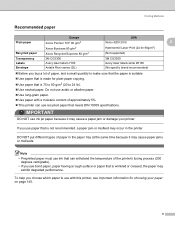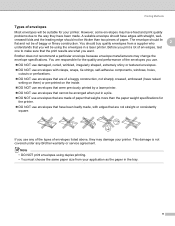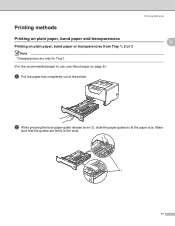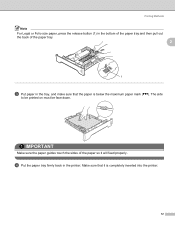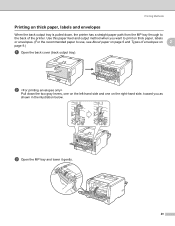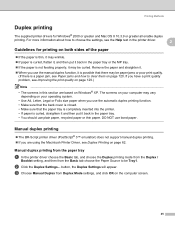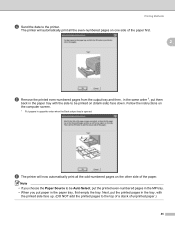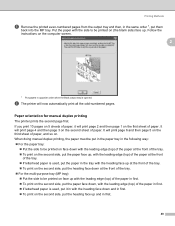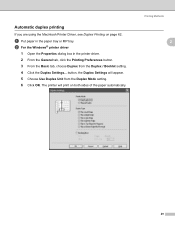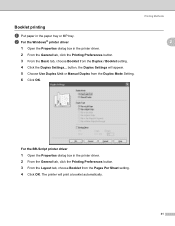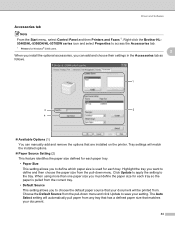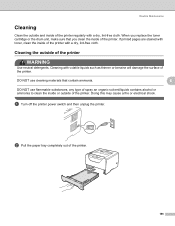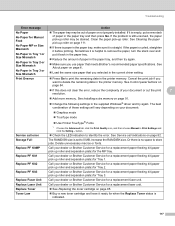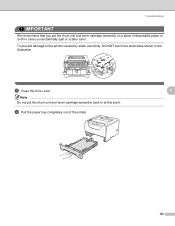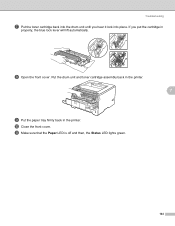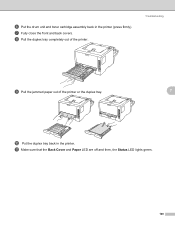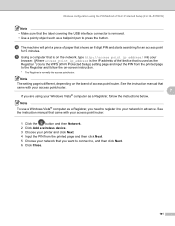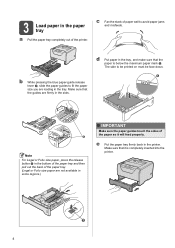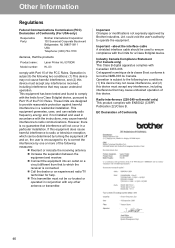Brother International HL 5370DW Support Question
Find answers below for this question about Brother International HL 5370DW - B/W Laser Printer.Need a Brother International HL 5370DW manual? We have 3 online manuals for this item!
Question posted by WAannce on April 11th, 2014
How To Add A 2nd Tray On A Hl5370dw
The person who posted this question about this Brother International product did not include a detailed explanation. Please use the "Request More Information" button to the right if more details would help you to answer this question.
Current Answers
Related Brother International HL 5370DW Manual Pages
Similar Questions
How To Add Printer Hl-5370dw To My Wifi
(Posted by ricver 9 years ago)
How To Adjust Left And Right Margin On Brother Printer Hl 2140?
How to adjust left and right margin on Brother Printer HL 2140?
How to adjust left and right margin on Brother Printer HL 2140?
(Posted by rjsferrer 10 years ago)
How To Put On 2nd Tray Hl5370dw
(Posted by chpat 10 years ago)
Printer Hl-5370dw How To Add Again
(Posted by murmay 10 years ago)
Sharing The Hl5370dw As A Local Printer
(Posted by pfreni 12 years ago)