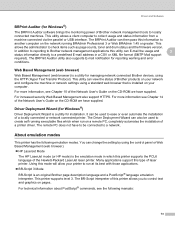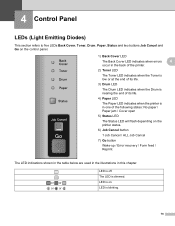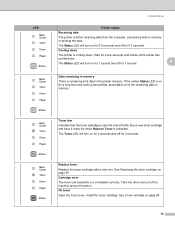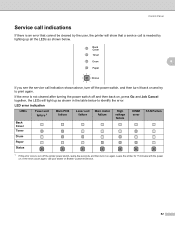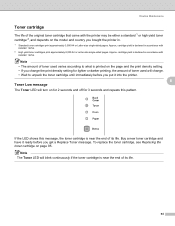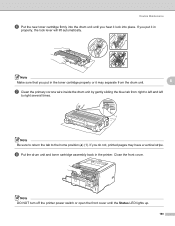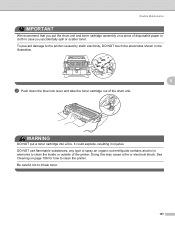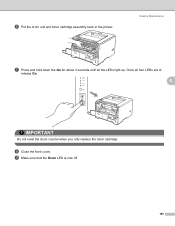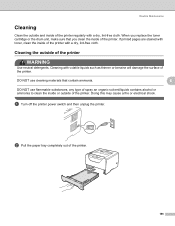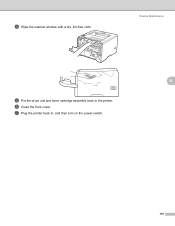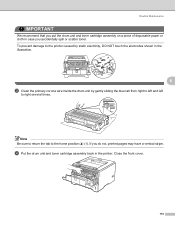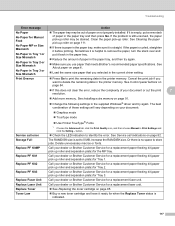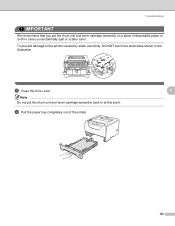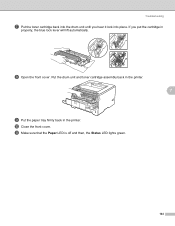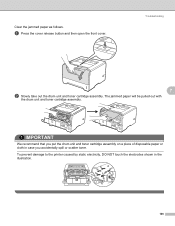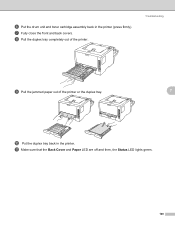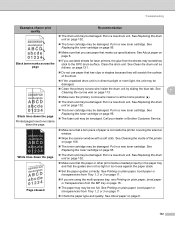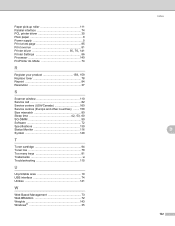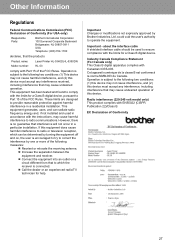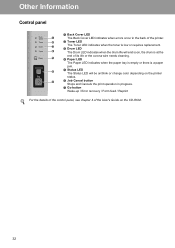Brother International HL 5340D Support Question
Find answers below for this question about Brother International HL 5340D - B/W Laser Printer.Need a Brother International HL 5340D manual? We have 2 online manuals for this item!
Question posted by mjRic on June 22nd, 2014
Low Toner Hl5340d How To Override
The person who posted this question about this Brother International product did not include a detailed explanation. Please use the "Request More Information" button to the right if more details would help you to answer this question.
Current Answers
Related Brother International HL 5340D Manual Pages
Similar Questions
How To Reset Drum On Brother Printer Hl-5340d
(Posted by veelisal 10 years ago)
Why Is My Printer Hl-5340 D Still Showing A Red Status And Toner Light After I
replaced the toner
replaced the toner
(Posted by addvkoma 10 years ago)
How To Adjust Left And Right Margin On Brother Printer Hl 2140?
How to adjust left and right margin on Brother Printer HL 2140?
How to adjust left and right margin on Brother Printer HL 2140?
(Posted by rjsferrer 10 years ago)
How To Disable The Brother Hl-5370dw Low Toner
(Posted by 131NicCarlah 10 years ago)